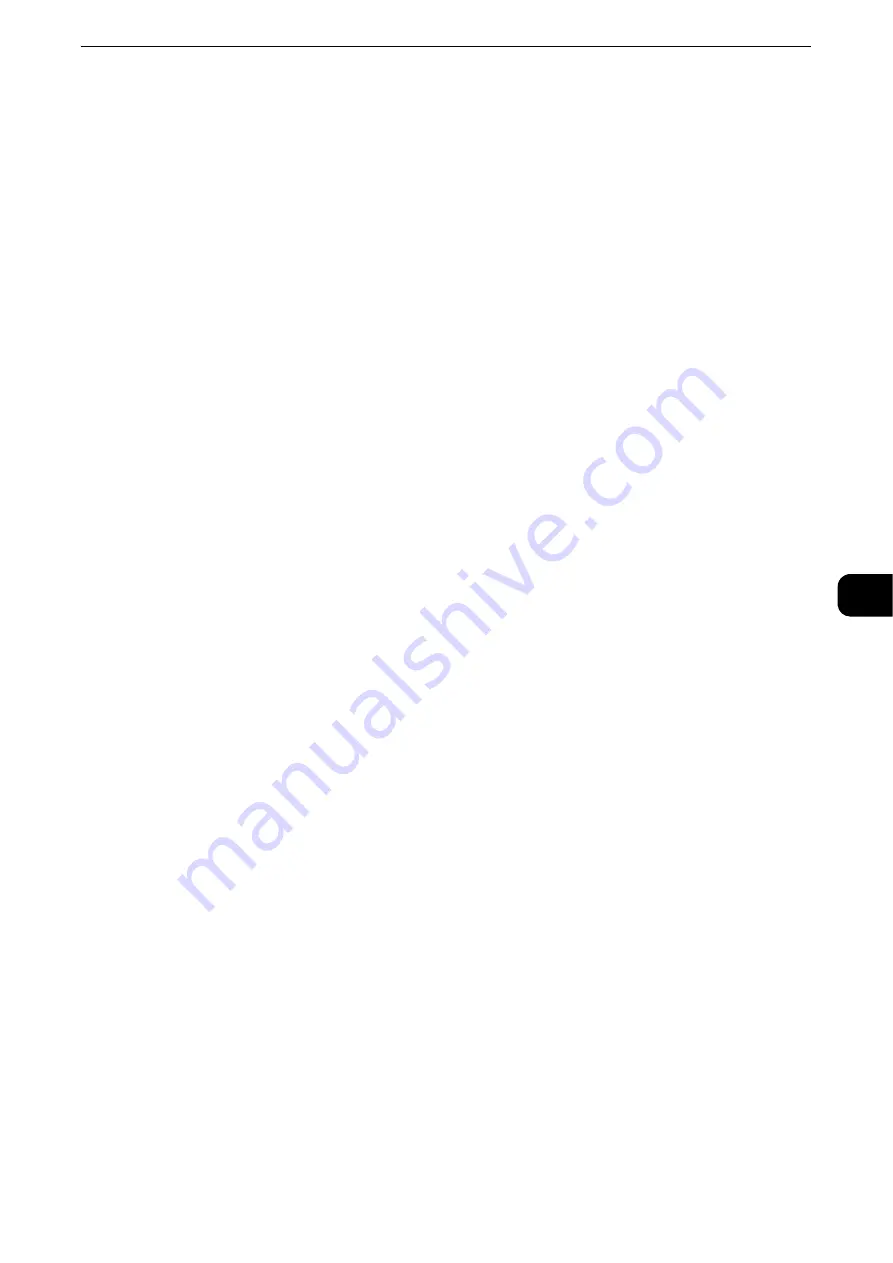
Configuring/Starting Job Flow
427
Send
from Fol
der
6
Configuring/Starting Job Flow
Job Flow is a feature that allows you to register transfer settings of scan data, such as a
transfer method and destination, to simplify data-transfer tasks.
Job flow sheets are categorized into two types according to the target. One type of job flow
sheet targets files stored in folders, and the other type targets scan files. This section
describes the first type of job flow sheet, targeting files stored in folders.
A job flow operates files stored in a folder, and starts in either of the following ways: 1)
automatically start a job flow when a file is stored in a folder, or 2) select a job flow to
manually operate files stored in a folder.
To automatically start a job flow, you must make a link with a folder and a job flow sheet in
advance. Files are automatically processed with the job flow sheet when they are stored in
the linked folder.
Note
z
When the Authentication feature is disabled, a job flow created in [Send from Folder] can only be used/
edited/duplicated/deleted through the folder where the job flow is created. This type of job flow is not
displayed on the [Create Job Flow Sheet] screen. When the Authentication feature is enabled, job flow sheets
whose owners are authenticated are displayed on the [Create Job Flow Sheet] screen.
Reference
z
For information on job flows that target scan files, refer to "Job Flow Sheets" (P.435).
You can register the following features:
z
Forward
z
E-mail Notification
z
Reference
z
For information on the restrictions on the combination of features, refer to "Tools" > "Setup" > "Create Job Flow Sheet" in the
Administrator Guide.
Forward
Multiple forwarding recipients can be configured for each forwarding method.
FTP
Forwards via FTP. Up to 2 recipients can be specified.
SMB
Forwards via SMB. Up to 2 recipients can be specified.
Forwards via E-mail. Up to 100 recipients can be specified.
Note
z
This feature is supported only by the ApeosPort series models.
Fax
Forwards via fax. Up to 100 recipients can be specified.
Internet Fax
Forwards via Internet Fax. Up to 100 recipients can be specified.
IP Fax (SIP)
Forwards via IP Fax. Up to 100 recipients can be specified.
Summary of Contents for ApeosPort-VI C2271
Page 12: ...12...
Page 13: ...1 1Before Using the Machine...
Page 36: ...Before Using the Machine 36 Before Using the Machine 1...
Page 37: ...2 2Product Overview...
Page 54: ...Product Overview 54 Product Overview 2 3 Click OK...
Page 79: ...3 3Copy...
Page 185: ...4 4Fax...
Page 300: ...Fax 300 Fax 4...
Page 301: ...5 5Scan...
Page 413: ...6 6Send from Folder...
Page 434: ...Send from Folder 434 Send from Folder 6...
Page 435: ...7 7Job Flow Sheets...
Page 442: ...Job Flow Sheets 442 Job Flow Sheets 7...
Page 443: ...8 8Stored Programming...
Page 454: ...Stored Programming 454 Stored Programming 8...
Page 455: ...9 9Web Applications...
Page 458: ...Web Applications 458 Web Applications 9 Close Menu Hides the pop up menu...
Page 460: ...Web Applications 460 Web Applications 9...
Page 461: ...10 10Media Print Text and Photos...
Page 478: ...Media Print Text and Photos 478 Media Print Text and Photos 10...
Page 479: ...11 11Job Status...
Page 484: ...Job Status 484 Job Status 11 Print this Job Report Prints the Job Report...
Page 513: ...12 12Computer Operations...
Page 540: ...Computer Operations 540 Computer Operations 12...
Page 541: ...13 13Appendix...






























