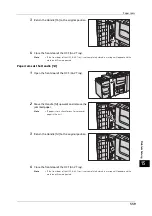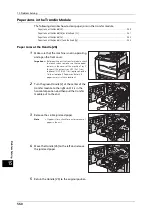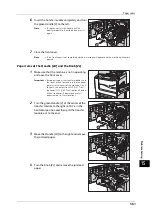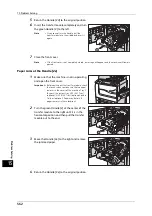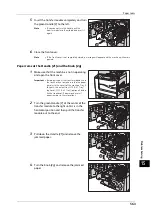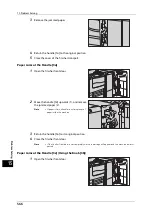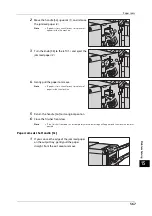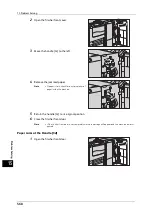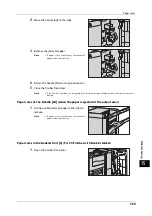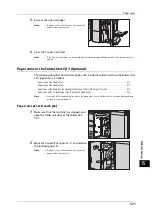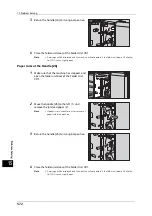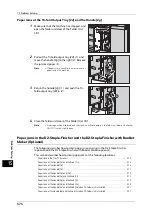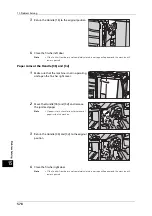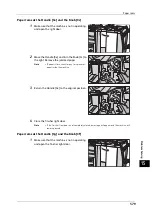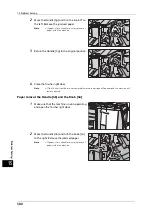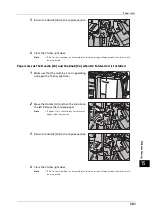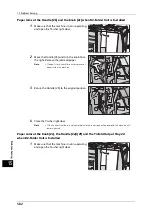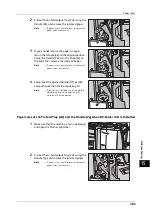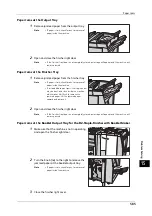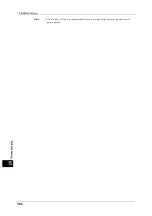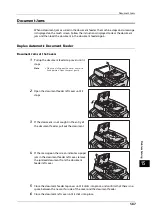15 Problem Solving
572
Pro
b
lem
So
lv
in
g
15
3
Return the handle [2a] to its original position.
4
Close the folder unit door of the Folder Unit CD1.
Note
•
A message will be displayed and the machine will not operate if the folder unit door of the Folder
Unit CD1 is even slightly open.
Paper Jams at the Handle [2b]
1
Make sure that the machine has stopped, and
open the folder unit door of the Folder Unit
CD1.
2
Move the handle [2b] to the left (1), and
remove the jammed paper (2).
Note
•
If paper is torn, check for any torn pieces of
paper inside the machine.
3
Return the handle [2b] to its original position.
4
Close the folder unit door of the Folder Unit CD1.
Note
•
A message will be displayed and the machine will not operate if the folder unit door of the Folder
Unit CD1 is even slightly open.
Summary of Contents for ApeosPort-V 6080
Page 1: ...ApeosPort V 7080 ApeosPort V 6080 DocuCentre V 7080 DocuCentre V 6080 Administrator Guide ...
Page 13: ...13 Activity Report 727 EP System 731 Glossary 732 Index 735 ...
Page 14: ...14 ...
Page 62: ...2 Paper and Other Media 62 Paper and Other Media 2 ...
Page 88: ...3 Maintenance 88 Maintenance 3 ...
Page 110: ...4 Machine Status 110 Machine Status 4 ...
Page 296: ...5 Tools 296 Tools 5 ...
Page 346: ...9 Scanner Environment Settings 346 Scanner Environment Settings 9 ...
Page 354: ...10 Using IP Fax SIP 354 Using IP Fax SIP 10 ...
Page 366: ...12 Using the Server Fax Service 366 Using the Server Fax Service 12 ...
Page 382: ...13 Encryption and Digital Signature Settings 382 Encryption and Digital Signature Settings 13 ...
Page 734: ...16 Appendix 734 Appendix 16 ...
Page 744: ...Index 744 Index ...