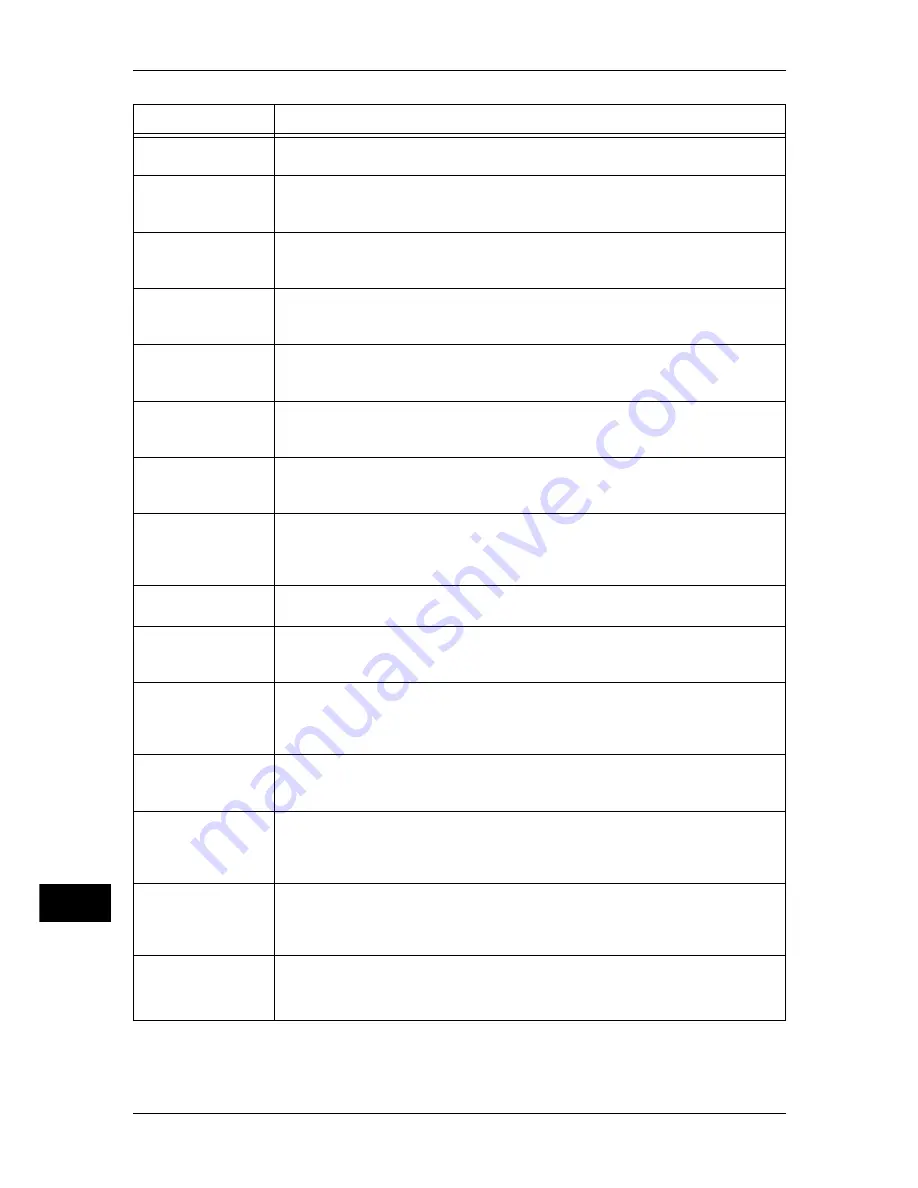
15 Problem Solving
526
P
roblem S
o
lv
ing
15
033-546
[Cause] A dial tone was not detected.
[Remedy] Check whether the line is connected correctly.
033-547
[Cause] Communication was terminated by a cause such as pressing the <Stop>
button.
[Remedy] No measure is required.
033-548
[Cause] Cannot transmit manually because a line is unavailable.
[Remedy] Establish communication such as by telephone, and execute the operation
again.
033-549
[Cause] Cannot use the Fax service because of causes such as memory is
insufficient.
[Remedy] Wait for a while, and execute the operation again.
033-550
[Cause] Cannot execute another job because fax communication is in progress.
[Remedy] Wait until the job being communicated completes, and then execute the
operation again.
033-551
[Cause] You attempted to change a job immediately before fax or telephone
communication completed.
[Remedy] Wait for a while, and execute the operation again.
033-552
[Cause] The total quantity of error lines detected with G3 exceeded the set value.
[Remedy] Confirm the model of the other machine, and execute the operation again.
If receiving, ask the sender to send again.
033-553
[Cause] This machine does not have confidential or relay function. The F-code sent
from the other machine contains an instruction for a function not supported
by the machine.
[Remedy] If necessary, check whether the sender entered an invalid F-code.
033-554
[Cause] The password was omitted or did not match in fax communication.
[Remedy] No measure is required.
033-555
[Cause] The password received from the other machine did not match the
password for receiving faxes on the machine.
[Remedy] Check whether the sender specified an incorrect machine password.
033-556
[Cause] The password sent to the other machine did not match the password for
receiving faxes on the other machine.
[Remedy] If necessary, check whether the correct machine password has been
instructed to the other machine.
033-557
[Cause] The number of services or of recipients exceeds the maximum limit.
[Remedy] Wait until the number of jobs awaiting transmission decreases, or reduce
the number of recipients, and then send again.
033-558
[Cause] The machine is set to reject faxes without a remote ID, and a remote ID
was not sent from the other machine.
[Remedy] Ask the sender to set a remote ID. If necessary, set the machine to receive
even when a remote ID is not sent.
033-559
[Cause] The authentication ID is incorrect.
[Remedy] An error occurred during operation of the maintenance system by Fuji
Xerox. When the communication line is available, contact our Customer
Support Center.
033-560
033-561
033-562
[Cause] An error occurred during remote maintenance work.
[Remedy] This is an error occurring during remote maintenance work by Fuji Xerox.
No measure is required.
Error Code
Cause and Remedy
* If you cannot resolve an error despite following the instructions described in the table, contact our Customer Support
Center. The contact number is printed on the label or card attached on the machine.
Summary of Contents for ApeosPort-IV C5580
Page 68: ...2 Paper and Other Media 68 Paper and Other Media 2 ...
Page 106: ...3 Maintenance 106 Maintenance 3 ...
Page 298: ...6 CentreWare Internet Services Settings 298 CentreWare Internet Services Settings 6 ...
Page 346: ...9 Scanner Environment Settings 346 Scanner Environment Settings 9 ...
Page 354: ...10 Using IP Fax SIP 354 Using IP Fax SIP 10 ...
Page 366: ...12 Using the Server Fax Service 366 Using the Server Fax Service 12 ...
Page 382: ...13 Encryption and Digital Signature Settings 382 Encryption and Digital Signature Settings 13 ...
Page 418: ...14 Authentication and Accounting Features 418 Authentication and Accounting Features 14 ...
Page 738: ...738 Index ...
















































