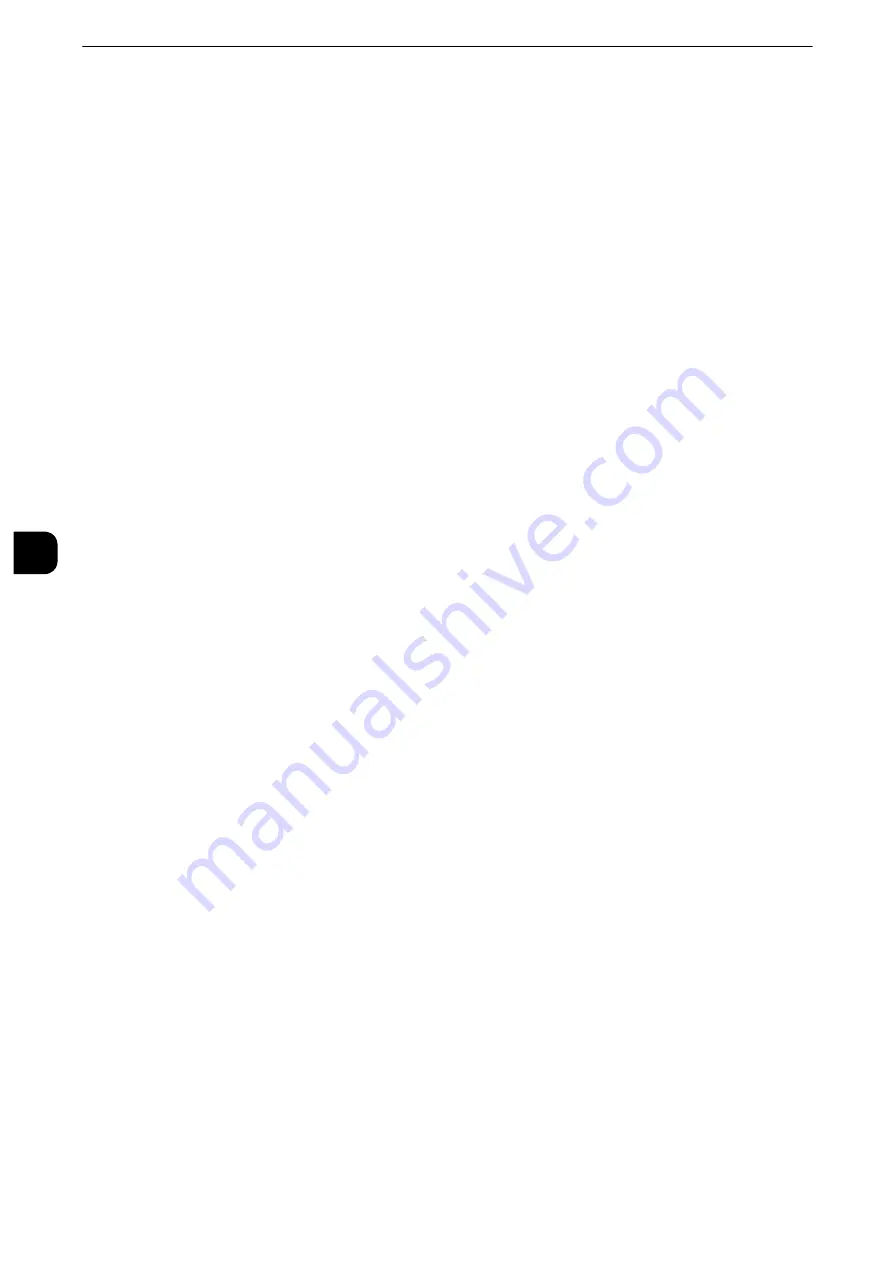
Tools
362
T
ools
5
details on how to delete the print jobs manually, refer to "Job Status" > "Printing and Deleting Stored Jobs" >
"Charge Print" in the User Guide.
Note
z
When [Save as Charge Print Job] is selected, the Secure Print, Sample Set, Store in Remote Folder, and
Delayed Print settings specified in the print driver will be ignored.
Allow User to Disable Active Settings
Use this feature when you want to use active settings for most jobs but not for specific jobs.
You can temporarily disable active settings such as Force Watermark, Force Secure
Watermark, Print Universal Unique ID, and Force Annotation features that have been
enabled.
This feature is applicable to Copy, Print from Folder, Print Stored File, Media Print - Text,
and Media Print - Photos jobs when [Enable Active Settings] is selected (for jobs such as
Fax, Client Print, and Report, you cannot disable active settings).
This option is displayed when [Enable Active Settings] is selected for [Allow User to Disable
Active Settings] for the authorization group where the login user belongs.
Note
z
If this setting is set to [Enable Active Settings] while a job is in progress, the setting is not effective for the job.
z
You can disable active settings even when you select a file in a folder using the Job Flow feature and
manually execute a job.
z
Users with system administrator role can configure this feature regardless of authorization group.
z
The Watermark feature and the Secure Watermark feature specified by user using TrustMarkingBasic (sold
separately) or copy are not disabled.
Reference
z
For more information about Force Watermark, refer to "Watermark" (P.189).
z
For more information about Force Secure Watermark, refer to "Secure Watermark" (P.191).
z
For more information about Print Universal Unique ID, refer to "Print Universal Unique ID" (P.196).
z
For settings of authorization group, refer to "Authorization Groups" (P.467).
Job Status Default
You can hide active jobs, completed jobs, and job logs from unauthenticated users or non-
job owners, to protect privacy and prevent leakage of confidential information.
Note
z
If you set to hide job details, you cannot stop or delete jobs you instructed. Therefore, you cannot cancel jobs
in the case of operational error of copies or wrong transmission of faxes.
Active Jobs View
Select whether or not to hide active jobs from local users.
Completed Jobs View
Select from [All Job Viewing at All Times], [Require Login to View Jobs], and [No Job
Viewing].
Access To
This feature is displayed when [Require Login to View Jobs] is selected.
Select either [All Jobs] or [Jobs Run By Login User Only].
Summary of Contents for apeosport-iv C3370
Page 14: ...14...
Page 15: ...1 1Before Using the Machine...
Page 47: ...2 2Paper and Other Media...
Page 76: ...Paper and Other Media 76 Paper and Other Media 2...
Page 77: ...3 3Maintenance...
Page 127: ...4 4Machine Status...
Page 154: ...Machine Status 154 Machine Status 4...
Page 155: ...5 5Tools...
Page 365: ...6 6CentreWare Internet Services Settings...
Page 373: ...7 7Printer Environment Settings...
Page 386: ...Printer Environment Settings 386 Printer Environment Settings 7...
Page 387: ...8 8E mail Environment Settings...
Page 397: ...9 9Scanner Environment Settings...
Page 421: ...10 10Using IP Fax SIP...
Page 430: ...Using IP Fax SIP 430 Using IP Fax SIP 10...
Page 431: ...11 11Using the Internet Fax Service...
Page 438: ...Using the Internet Fax Service 438 Using the Internet Fax Service 11...
Page 439: ...12 12Using the Server Fax Service...
Page 445: ...13 13Encryption and Digital Signature Settings...
Page 465: ...14 14Authentication and Accounting Features...
Page 494: ...Authentication and Accounting Features 494 Authentication and Accounting Features 14...
Page 495: ...15 15Problem Solving...
Page 710: ...Problem Solving 710 Problem Solving 15...
Page 711: ...16 16Appendix...
















































