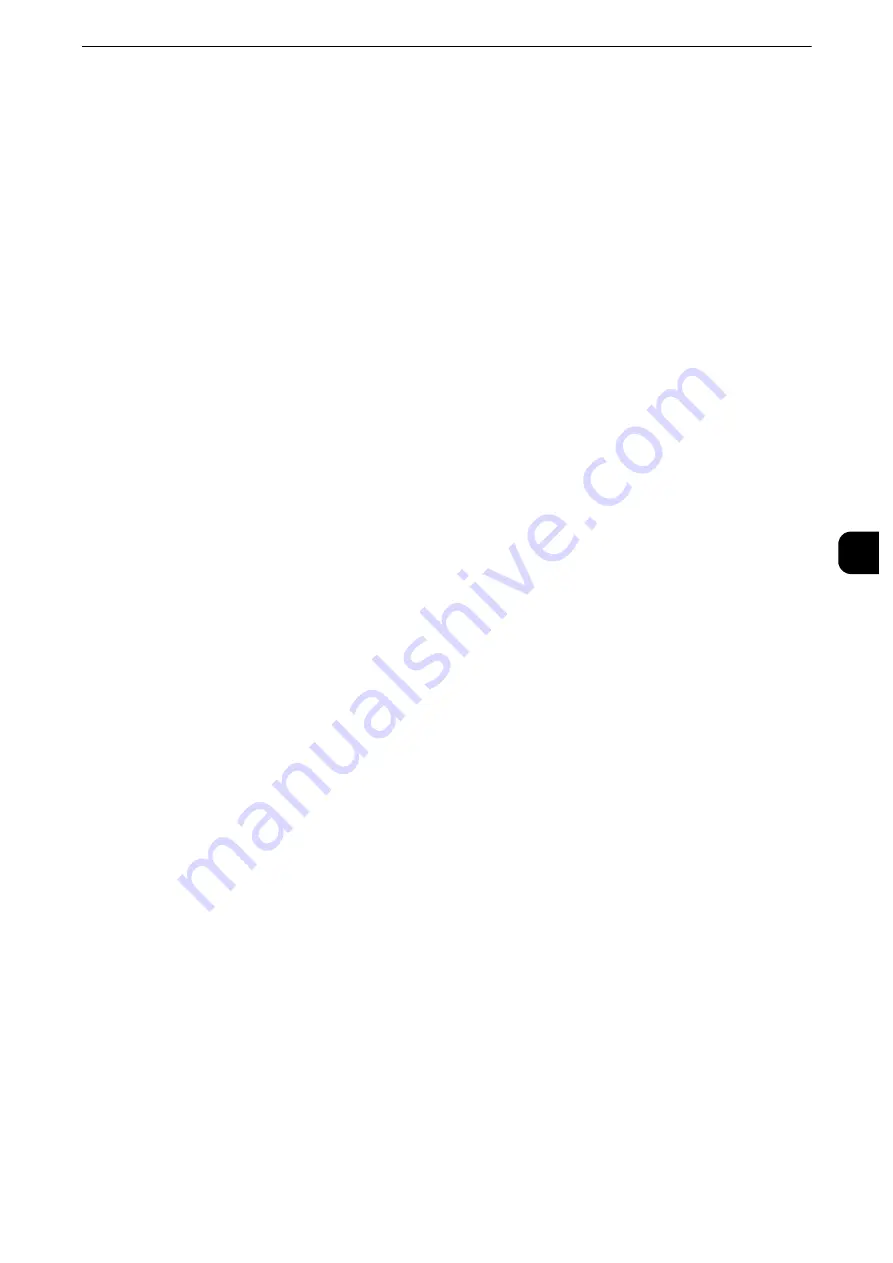
Common Service Settings
189
T
ools
5
Spots/Streaks Diagnostics
This feature provides the diagnosis of a spot-like or streak-like defect in a printed image by
printing the diagnostic chart and scanning it. The diagnosis result, which is not displayed in
the machine, is sent to our Customer Support Center by pressing [EP Diagnosis] when the
machine is connected to the EP system.
Print Diagnostic Chart
Prints the diagnostic chart. Select the paper and select [Print].
Note
z
The following paper sizes can be used as a diagnostic chart.
z
A3 SEF
z
11×17"
(
Ledger
)
SEF
z
A4 LEF
z
8.5×11"
(
Letter
)
LEF
Scan Chart with Document Feeder
Scans the sample chart using the document feeder. Set the sample chart with the print side
facing up as instructed on the screen, and select [Scan]. After the sample chart is scanned,
select [Start Diagnostic]. Then the diagnosis is started.
EP Diagnosis
When the EP system is connected to the Internet, Pressing [EP Diagnosis] sends the
diagnosis to our Customer Support Center. Our service representative visits your place as
required.
Print Head Alignment
Correct the density unevenness of scanned data caused by the Print Head.
Reference
z
For more information, refer to "Print Head Alignment" (P.762).
Watermark
Watermark is the function to print text or background pattern on the whole page to inhibit
the replication of documents.
You can configure Watermark settings such as date or text, background pattern, and
watermark to embed.
Date Format
Set the format for printing dates. This setting is common to Annotation, Watermark, and
Force Annotation.
Three formats are available: "YYYY/MM/DD", "MM/DD/YYYY", and "DD/MM/YYYY".
Default Watermark Effect
Set the default type of text effect for Watermark.
Off
A text effect is not applied.
Summary of Contents for apeosport-iv C3370
Page 14: ...14...
Page 15: ...1 1Before Using the Machine...
Page 47: ...2 2Paper and Other Media...
Page 76: ...Paper and Other Media 76 Paper and Other Media 2...
Page 77: ...3 3Maintenance...
Page 127: ...4 4Machine Status...
Page 154: ...Machine Status 154 Machine Status 4...
Page 155: ...5 5Tools...
Page 365: ...6 6CentreWare Internet Services Settings...
Page 373: ...7 7Printer Environment Settings...
Page 386: ...Printer Environment Settings 386 Printer Environment Settings 7...
Page 387: ...8 8E mail Environment Settings...
Page 397: ...9 9Scanner Environment Settings...
Page 421: ...10 10Using IP Fax SIP...
Page 430: ...Using IP Fax SIP 430 Using IP Fax SIP 10...
Page 431: ...11 11Using the Internet Fax Service...
Page 438: ...Using the Internet Fax Service 438 Using the Internet Fax Service 11...
Page 439: ...12 12Using the Server Fax Service...
Page 445: ...13 13Encryption and Digital Signature Settings...
Page 465: ...14 14Authentication and Accounting Features...
Page 494: ...Authentication and Accounting Features 494 Authentication and Accounting Features 14...
Page 495: ...15 15Problem Solving...
Page 710: ...Problem Solving 710 Problem Solving 15...
Page 711: ...16 16Appendix...
















































