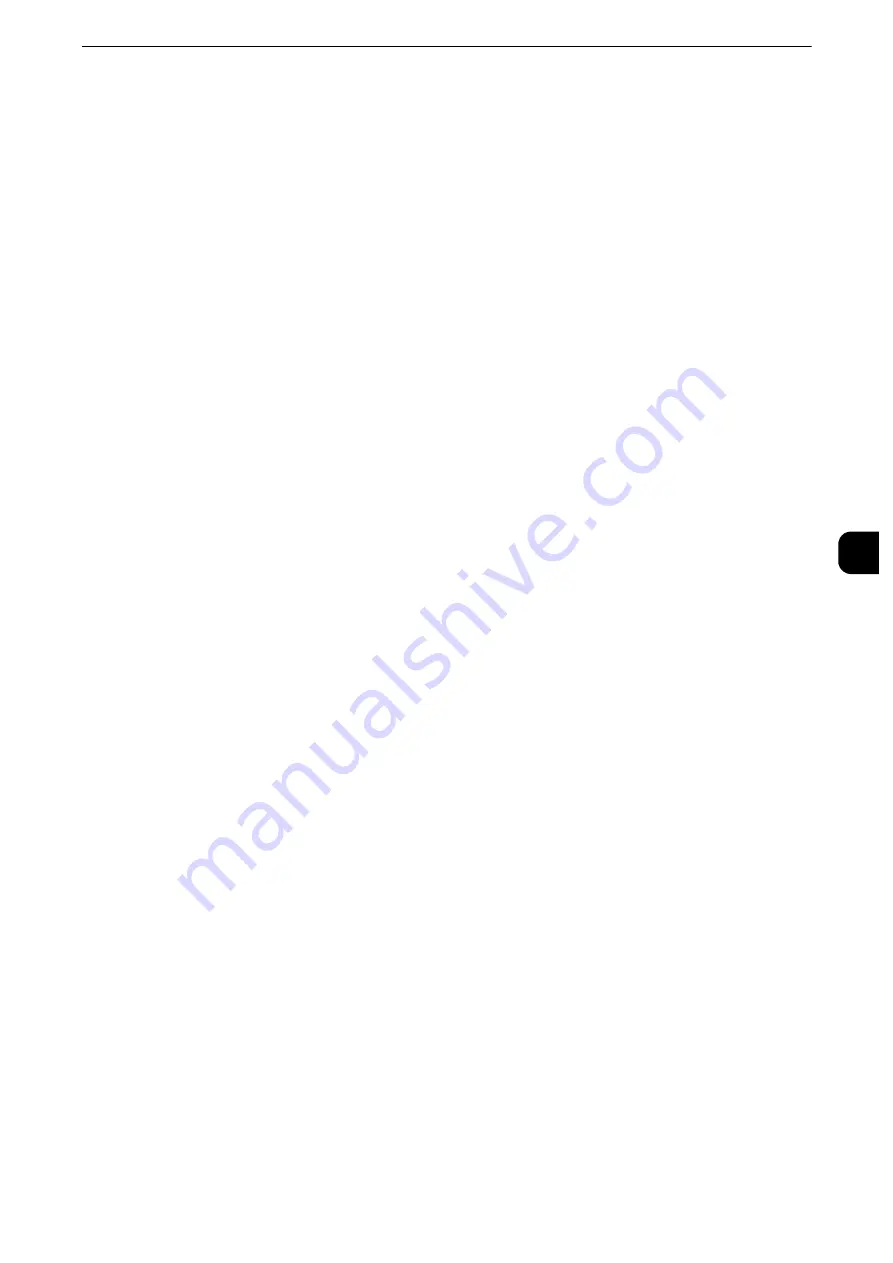
Authentication/Security Settings
359
T
ools
5
regardless of the use of passcode setting. Depending on authentication procedures, a passcode may be
required for other processes as well.
Note
z
The system administrator's passcode is also required when you change settings from CentreWare Internet
Services.
Passcode Entry for Smart Card Login
You can set whether a passcode is required for smart card authentication when [Login to
Local Accounts] is selected.
Minimum Passcode Length
Set this item when you specify the minimum number of digits allowed for a passcode.
Set a value from 4 to 12 in 1 digit increments.
Note
z
This is only applicable to login users (not applicable to the system administrator and guests).
z
Registered users can be authenticated with a passcode less than the minimum number of digits.
Charge/Private Print Settings
You can set how received print jobs should be handled.
You can directly print jobs and temporarily store print jobs to Charge Print or Private Charge
Print for stored files.
The Charge Print feature prints the print jobs of authenticated users. But, using this feature,
you can also temporarily store print jobs and print them later by operating the machine. If
[Save as Charge Print Job] is selected, print jobs received are saved by a user ID for storage
set in a print driver.
The Private Charge Print feature stores jobs to the machine, using the login user ID or Sub
user ID at print instruction. You can print the jobs later by operating the machine. Only the
files of the login user and sub users linked are displayed on the touch screen, therefore, it
can help ensure privacy protection as well as prevent output from being left in the tray.
Reference
z
For more information on the Charge Print and Private Charge Print features, refer to "Job Status" > "Printing and Deleting Stored
Jobs" and "Computer Operations" > "Print" in the User Guide.
z
To use Charge Print or Private Charge Print, [Receive Control] must be set. For more information, refer to
"Receive Control" (P.359).
Receive Control
You can set how received print jobs should be handled.
Reference
z
For information about printing from a print driver, refer to "Computer Operations" in the User Guide.
z
For information about printing or deleting the print job saved, refer to "Job Status" > "Printing and Deleting
Stored Jobs" > "Private Charge Print" in the User Guide, and about deleting a Private Charge Print job with an
invalid user ID, refer to "Deleting a Private Charge Print Job with an Invalid User ID" (P.125).
1
Select [Receive Control], and then select [Change Settings].
Summary of Contents for apeosport-iv C3370
Page 14: ...14...
Page 15: ...1 1Before Using the Machine...
Page 47: ...2 2Paper and Other Media...
Page 76: ...Paper and Other Media 76 Paper and Other Media 2...
Page 77: ...3 3Maintenance...
Page 127: ...4 4Machine Status...
Page 154: ...Machine Status 154 Machine Status 4...
Page 155: ...5 5Tools...
Page 365: ...6 6CentreWare Internet Services Settings...
Page 373: ...7 7Printer Environment Settings...
Page 386: ...Printer Environment Settings 386 Printer Environment Settings 7...
Page 387: ...8 8E mail Environment Settings...
Page 397: ...9 9Scanner Environment Settings...
Page 421: ...10 10Using IP Fax SIP...
Page 430: ...Using IP Fax SIP 430 Using IP Fax SIP 10...
Page 431: ...11 11Using the Internet Fax Service...
Page 438: ...Using the Internet Fax Service 438 Using the Internet Fax Service 11...
Page 439: ...12 12Using the Server Fax Service...
Page 445: ...13 13Encryption and Digital Signature Settings...
Page 465: ...14 14Authentication and Accounting Features...
Page 494: ...Authentication and Accounting Features 494 Authentication and Accounting Features 14...
Page 495: ...15 15Problem Solving...
Page 710: ...Problem Solving 710 Problem Solving 15...
Page 711: ...16 16Appendix...
















































