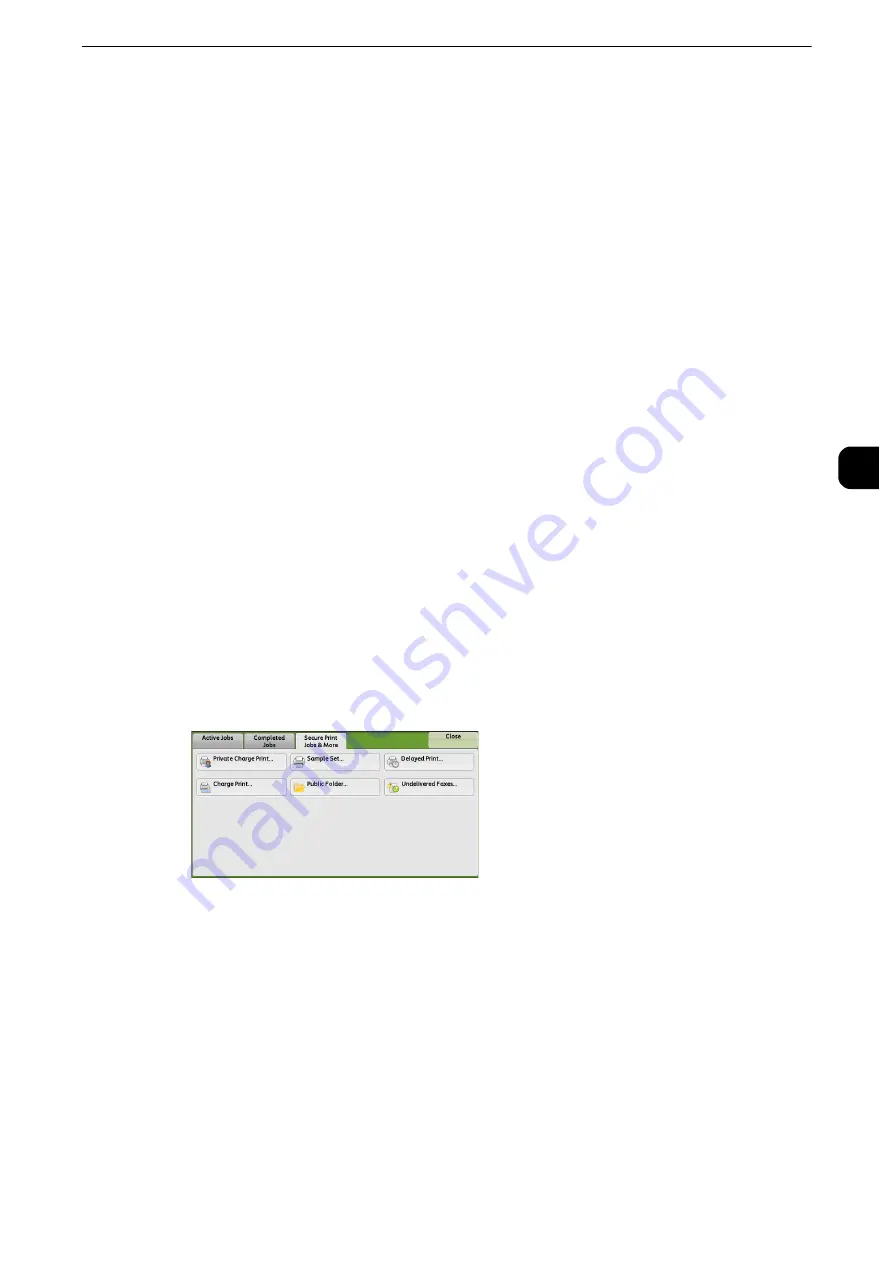
Deleting a Private Charge Print Job with an Invalid User ID
125
Mainte
na
nc
e
3
Deleting a Private Charge Print Job with an Invalid
User ID
When the Private Charge Print feature is used, all the print jobs with a user ID, regardless of
its validity, are stored with the Private Charge Print feature. The system administrator can
set the expiration date and can set up the machine to delete the expired jobs
automatically, or manually delete them.
This section describes how to delete documents with an invalid user ID stored with the
Private Charge Print feature.
Reference
z
For more information on the Private Charge Print feature, refer to "Job Status" > "Printing and Deleting Stored Jobs", and
"Computer Operations" > "Print" in the User Guide.
z
For more information on how to set the period of time save jobs, refer to "Stored File Settings" (P.305).
1
Press the <Log In/Out> button.
2
Enter the system administrator’s user ID with the numeric keypad or the keyboard
displayed on the screen, and select [Enter].
When a passcode is required, select [Next] and enter the system administrator’s passcode,
and select [Enter].
Note
z
The default user ID is "11111".
z
The default passcode is "x-admin".
3
Press the <Job Status> button.
4
Select the [Secure Print Jobs & More] tab.
5
Select [Private Charge Print].
6
Select the user ID to delete, and then select [Job List].
7
Select the job to delete, and then select [Delete].
Summary of Contents for apeosport-iv C3370
Page 14: ...14...
Page 15: ...1 1Before Using the Machine...
Page 47: ...2 2Paper and Other Media...
Page 76: ...Paper and Other Media 76 Paper and Other Media 2...
Page 77: ...3 3Maintenance...
Page 127: ...4 4Machine Status...
Page 154: ...Machine Status 154 Machine Status 4...
Page 155: ...5 5Tools...
Page 365: ...6 6CentreWare Internet Services Settings...
Page 373: ...7 7Printer Environment Settings...
Page 386: ...Printer Environment Settings 386 Printer Environment Settings 7...
Page 387: ...8 8E mail Environment Settings...
Page 397: ...9 9Scanner Environment Settings...
Page 421: ...10 10Using IP Fax SIP...
Page 430: ...Using IP Fax SIP 430 Using IP Fax SIP 10...
Page 431: ...11 11Using the Internet Fax Service...
Page 438: ...Using the Internet Fax Service 438 Using the Internet Fax Service 11...
Page 439: ...12 12Using the Server Fax Service...
Page 445: ...13 13Encryption and Digital Signature Settings...
Page 465: ...14 14Authentication and Accounting Features...
Page 494: ...Authentication and Accounting Features 494 Authentication and Accounting Features 14...
Page 495: ...15 15Problem Solving...
Page 710: ...Problem Solving 710 Problem Solving 15...
Page 711: ...16 16Appendix...






























