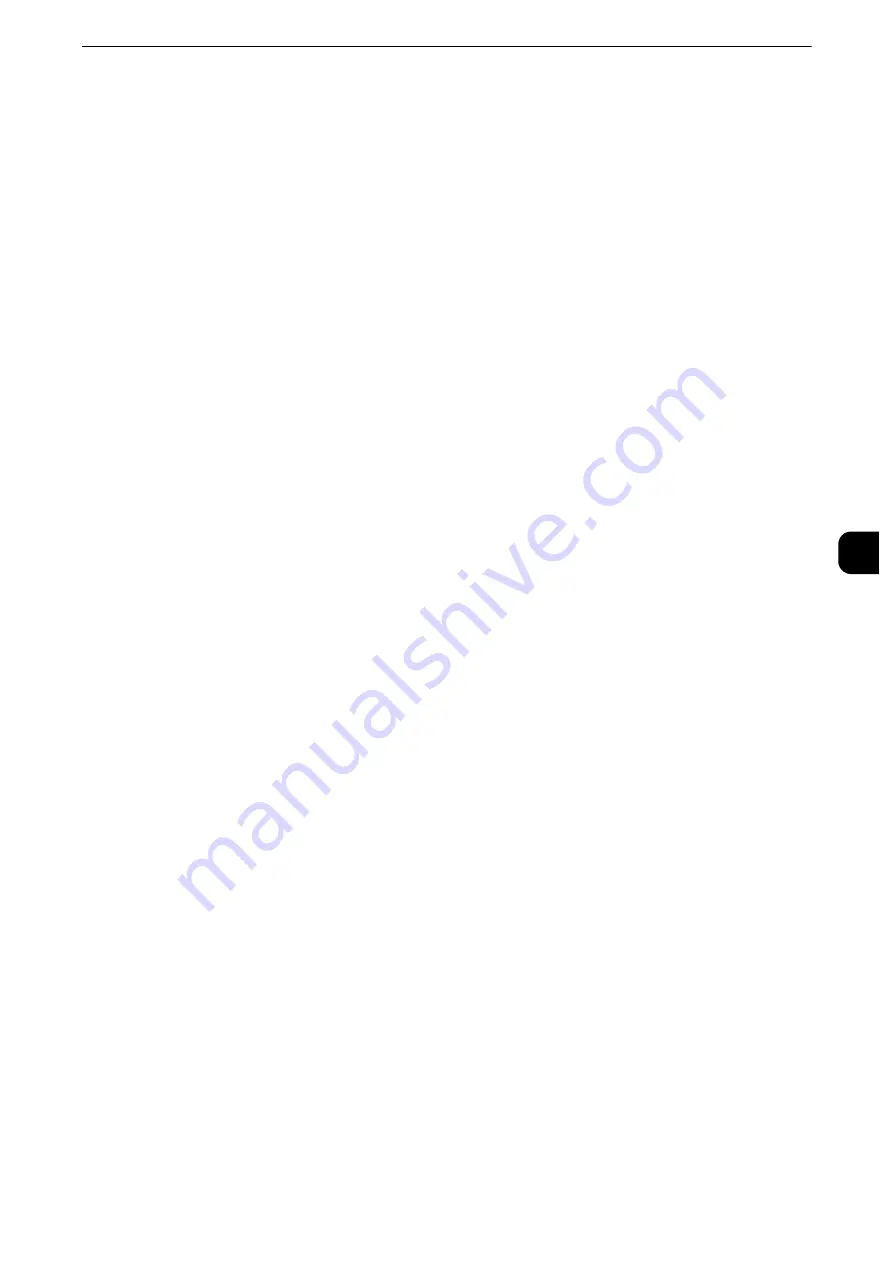
Folder Service Settings
301
T
ools
5
Folder Service Settings
In [Folder Service Settings], you can configure settings to handle files stored in folders.
1
On the [Tools] screen, select [System Settings] > [Folder Service Settings].
Reference
z
For the method of displaying the [Tools] screen, refer to "System Settings Procedure" (P.156).
2
Select an item to set or change.
Files Retrieved By Client
Set whether or not to delete a file stored in a folder when a client retrieves it.
Delete according to Folder settings
Operates following the settings for individual folder.
Reference
z
For more information about setting folders, refer to "Delete Files After Retrieval" (P.316).
Force Delete
Ignores the settings for individual folder, and when a file is retrieved by a client, the
retrieved file is forcibly deleted.
File Display Default
Set the display method of the file list screen. Select from [List] or [Thumbnail].
Orientation for Stored Print Jobs
Set the orientation of non-standard size documents to be stored in a folder. Select [Portrait]
or [Landscape].Even when [Portrait] is selected, a print job whose orientation is not
available for the paper tray will be stored in [Landscape] orientation.
Print & Delete Confirmation Screen
Set whether or not to display a confirmation screen for automatically deleting files after
printing the files stored in a folder.
Convert Custom Size to Standard Size
Set whether or not to convert custom size to standard size when transferring a fax/Internet
fax received or a file for Secure Polling in the folder.
Standard Size Threshold Value
Specify a threshold value for converting custom size to standard size when [Convert Custom
Size to Standard Size] is set to [Yes (Fax & Internet Fax files only)].
Specify the value from 0 to 10 mm in 1 mm increments.
Internet Fax to Internet Fax
Select whether or not to permit Internet fax forwarding of files received in a folder.
Internet Fax to E-mail
Select whether or not to permit e-mail forwarding of files received in a folder.
Summary of Contents for apeosport-iv C3370
Page 14: ...14...
Page 15: ...1 1Before Using the Machine...
Page 47: ...2 2Paper and Other Media...
Page 76: ...Paper and Other Media 76 Paper and Other Media 2...
Page 77: ...3 3Maintenance...
Page 127: ...4 4Machine Status...
Page 154: ...Machine Status 154 Machine Status 4...
Page 155: ...5 5Tools...
Page 365: ...6 6CentreWare Internet Services Settings...
Page 373: ...7 7Printer Environment Settings...
Page 386: ...Printer Environment Settings 386 Printer Environment Settings 7...
Page 387: ...8 8E mail Environment Settings...
Page 397: ...9 9Scanner Environment Settings...
Page 421: ...10 10Using IP Fax SIP...
Page 430: ...Using IP Fax SIP 430 Using IP Fax SIP 10...
Page 431: ...11 11Using the Internet Fax Service...
Page 438: ...Using the Internet Fax Service 438 Using the Internet Fax Service 11...
Page 439: ...12 12Using the Server Fax Service...
Page 445: ...13 13Encryption and Digital Signature Settings...
Page 465: ...14 14Authentication and Accounting Features...
Page 494: ...Authentication and Accounting Features 494 Authentication and Accounting Features 14...
Page 495: ...15 15Problem Solving...
Page 710: ...Problem Solving 710 Problem Solving 15...
Page 711: ...16 16Appendix...






























