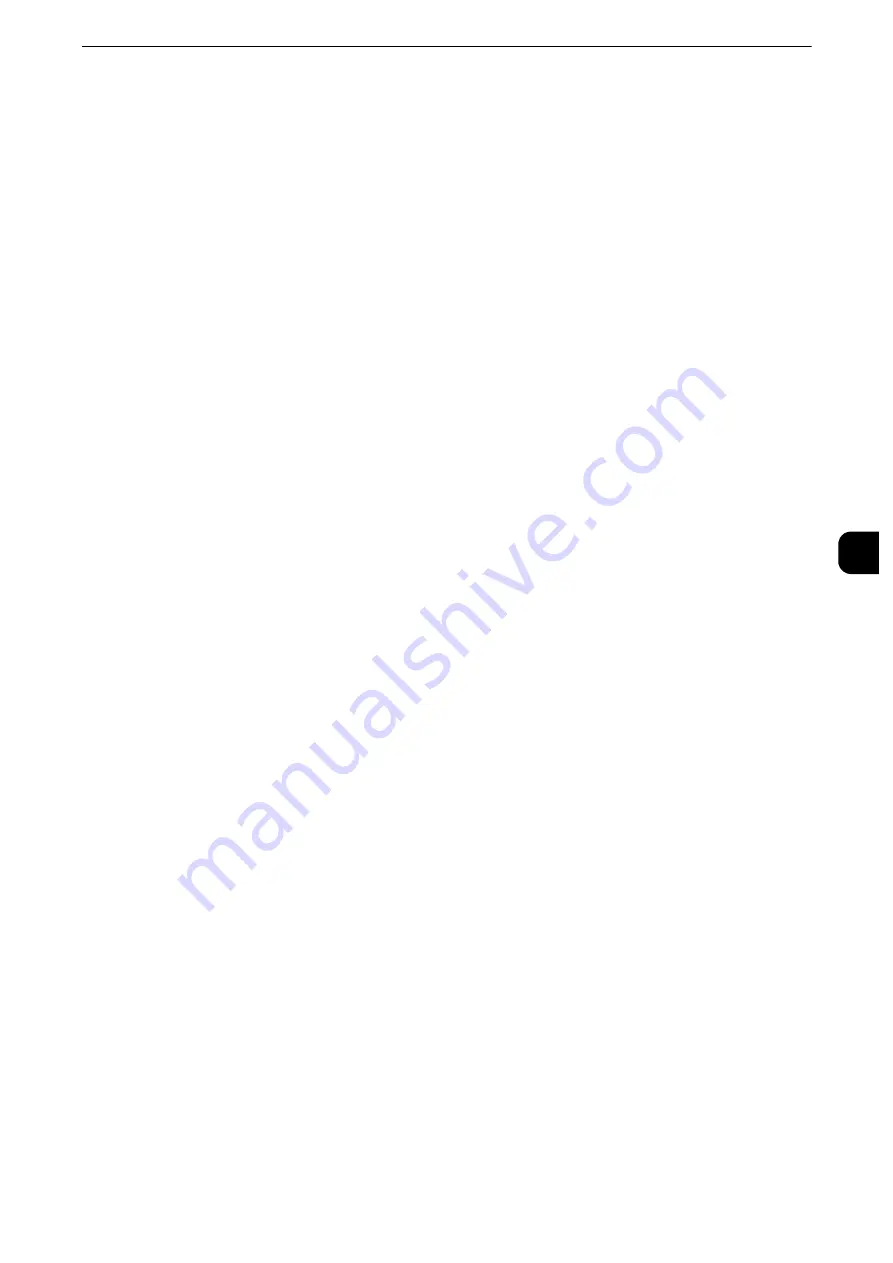
Scan Service Settings
273
T
ools
5
Reduce/Enlarge - Buttons 2 to 5
This item can be set when [Reduce/Enlarge] is selected for one of the features that appear
in the second to the fourth column in [1st Tab - Features Allocation].
Select the magnification ratio displayed in [Reduce/Enlarge] from the Reduce/Enlarge
Presets registered.
Reference
z
For information on Reduce/Enlarge Preset buttons, refer to "Reduce/Enlarge Presets" (P.277).
Scan Defaults
You can set the default settings of the Scan services. When the machine is turned on, or the
machine exits the Power Saver mode, or when the <Clear All> button is pressed, the
machine resets to the default values set here. Setting frequently used features and values
as the defaults can avoid extra operations required during the use of the machine.
The values set here become valid after the machine turned off and then on.
Reference
z
For more information on each setting item, refer to "Scan" in the User Guide.
Color Scanning
Set the default value for [Color Scanning] in the First Tab.
Original Type
Set the default value for [Original Type] in the First Tab.
File Format
Set the default value for [File Format] in the First Tab.
Optimize PDF For Quick Web View
Set the default value for [Optimize For Quick Web View] of [File Format] in the First Tab.
Thumbnail - Outgoing E-mail
For the E-mail feature, set the default value for [Add Thumbnail] when [DocuWorks] or
[XPS] is selected for [File Format] in the First Tab.
Note
z
XPS stands for XML Paper Specification.
Thumbnail - Scan to PC
For the Scan to PC feature, set the default value for [Add Thumbnail] when [DocuWorks] or
[XPS] in selected for [File Format] in the First Tab.
Note
z
XPS stands for XML Paper Specification.
Preview
Set whether or not to place a check mark in the [Preview] checkbox of the First Tab by
default.
Lighten/Darken
Set the default value for [Lighten/Darken] of [Image Options] in the [Advanced Settings]
screen.
Summary of Contents for apeosport-iv C3370
Page 14: ...14...
Page 15: ...1 1Before Using the Machine...
Page 47: ...2 2Paper and Other Media...
Page 76: ...Paper and Other Media 76 Paper and Other Media 2...
Page 77: ...3 3Maintenance...
Page 127: ...4 4Machine Status...
Page 154: ...Machine Status 154 Machine Status 4...
Page 155: ...5 5Tools...
Page 365: ...6 6CentreWare Internet Services Settings...
Page 373: ...7 7Printer Environment Settings...
Page 386: ...Printer Environment Settings 386 Printer Environment Settings 7...
Page 387: ...8 8E mail Environment Settings...
Page 397: ...9 9Scanner Environment Settings...
Page 421: ...10 10Using IP Fax SIP...
Page 430: ...Using IP Fax SIP 430 Using IP Fax SIP 10...
Page 431: ...11 11Using the Internet Fax Service...
Page 438: ...Using the Internet Fax Service 438 Using the Internet Fax Service 11...
Page 439: ...12 12Using the Server Fax Service...
Page 445: ...13 13Encryption and Digital Signature Settings...
Page 465: ...14 14Authentication and Accounting Features...
Page 494: ...Authentication and Accounting Features 494 Authentication and Accounting Features 14...
Page 495: ...15 15Problem Solving...
Page 710: ...Problem Solving 710 Problem Solving 15...
Page 711: ...16 16Appendix...
















































