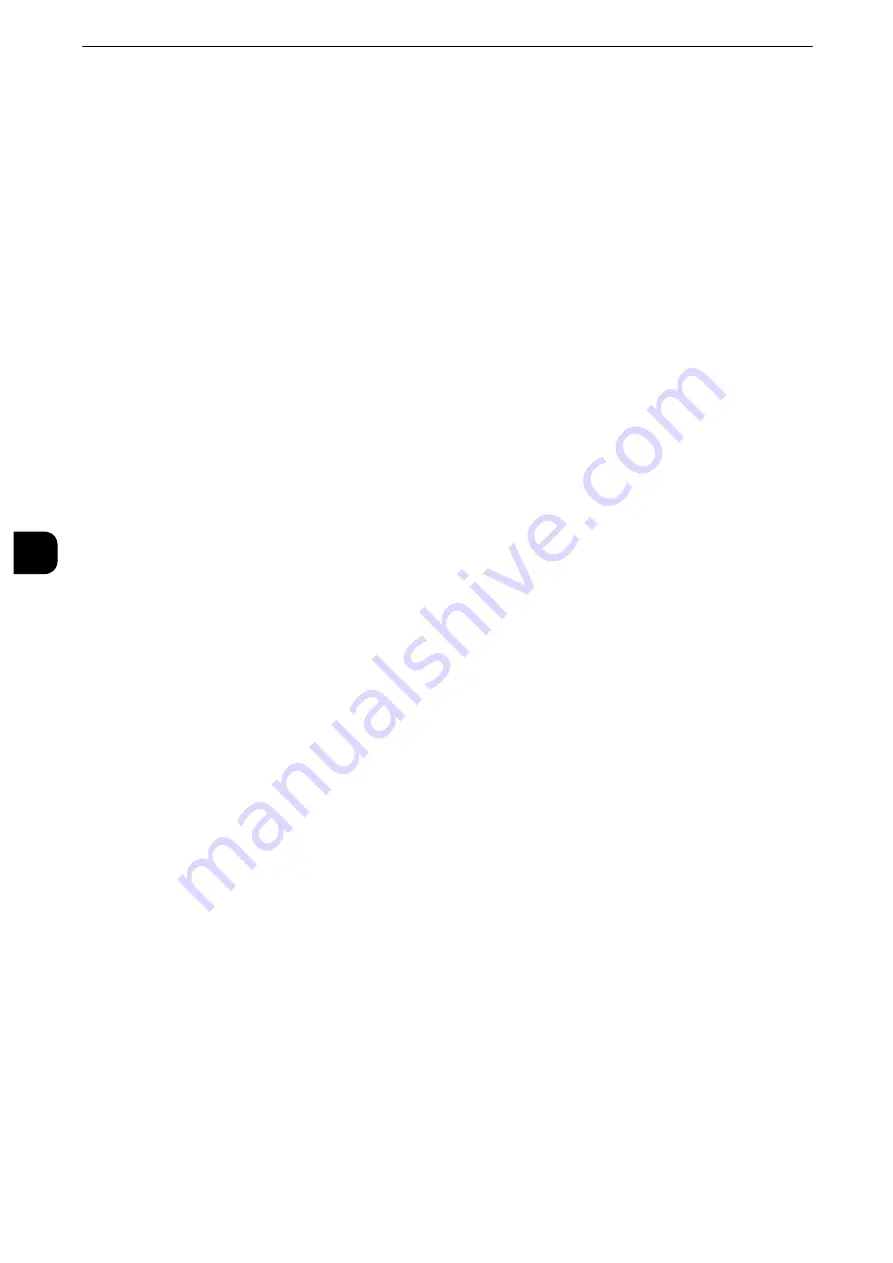
Tools
168
T
ools
5
From Last Operation to Sleep Mode
Specify a time period between 1 to 240 minutes in 1 minute increments to enter the Sleep
mode after the last operation.
Note
z
Configure the [From Last Operation to Sleep Mode] time to be same or longer than the [From Last Operation
to Low Power Mode] time.
z
The machine enters Sleep mode without entering Low Power mode when the [From Last Operation to Low
Power Mode] time is same as the [From Last Operation to Sleep Mode] time.
z
The timer does not start counting until the operator leaves the detectable area of Smart WelcomEyes. The
Access Lamp lights up while the machine detects human presence.
Enter Power Saver after Printing Ends
Set when to enter the Power Saver mode after a print job or printing of fax/Internet fax
documents is finished.
15 seconds after Auto Printing Ends
Enters Sleep mode in 15 seconds.
According to Power Saver Timer Settings
Enters Low Power mode or Sleep mode according to the period specified in [Power Saver
Timers].
For more information on the setting procedure, refer to "Power Saver Mode" (P.25).
Power Saver Deactivation
Select whether to disable the Power Saver mode fully or partially when exiting the mode.
Deactivate All
All devices of the machine exit the Power Saver mode.
Deactivate Partially As Required
Only the devices necessary for the operation exit the Power Saver mode.
You can select from [Always On] or [When Printing / Job Auto Processing].
Scheduled Power Off
You can set a time for the machine to be automatically turned off.
Disabled
Does not turn off the machine automatically.
Enabled
Set a time for the machine to be automatically turned off.
Note
z
[Disabled] is set by default.
z
Even when [Enabled] is set, the machine will not be automatically turned off during an error (such as paper
jam) or processing (such as copying, printing, and interruption).
Smart WelcomEyes
Set whether or not to activate Smart WelcomEyes. Select from [Activate] or [Deactivate].
Summary of Contents for apeosport-iv C3370
Page 14: ...14...
Page 15: ...1 1Before Using the Machine...
Page 47: ...2 2Paper and Other Media...
Page 76: ...Paper and Other Media 76 Paper and Other Media 2...
Page 77: ...3 3Maintenance...
Page 127: ...4 4Machine Status...
Page 154: ...Machine Status 154 Machine Status 4...
Page 155: ...5 5Tools...
Page 365: ...6 6CentreWare Internet Services Settings...
Page 373: ...7 7Printer Environment Settings...
Page 386: ...Printer Environment Settings 386 Printer Environment Settings 7...
Page 387: ...8 8E mail Environment Settings...
Page 397: ...9 9Scanner Environment Settings...
Page 421: ...10 10Using IP Fax SIP...
Page 430: ...Using IP Fax SIP 430 Using IP Fax SIP 10...
Page 431: ...11 11Using the Internet Fax Service...
Page 438: ...Using the Internet Fax Service 438 Using the Internet Fax Service 11...
Page 439: ...12 12Using the Server Fax Service...
Page 445: ...13 13Encryption and Digital Signature Settings...
Page 465: ...14 14Authentication and Accounting Features...
Page 494: ...Authentication and Accounting Features 494 Authentication and Accounting Features 14...
Page 495: ...15 15Problem Solving...
Page 710: ...Problem Solving 710 Problem Solving 15...
Page 711: ...16 16Appendix...
















































