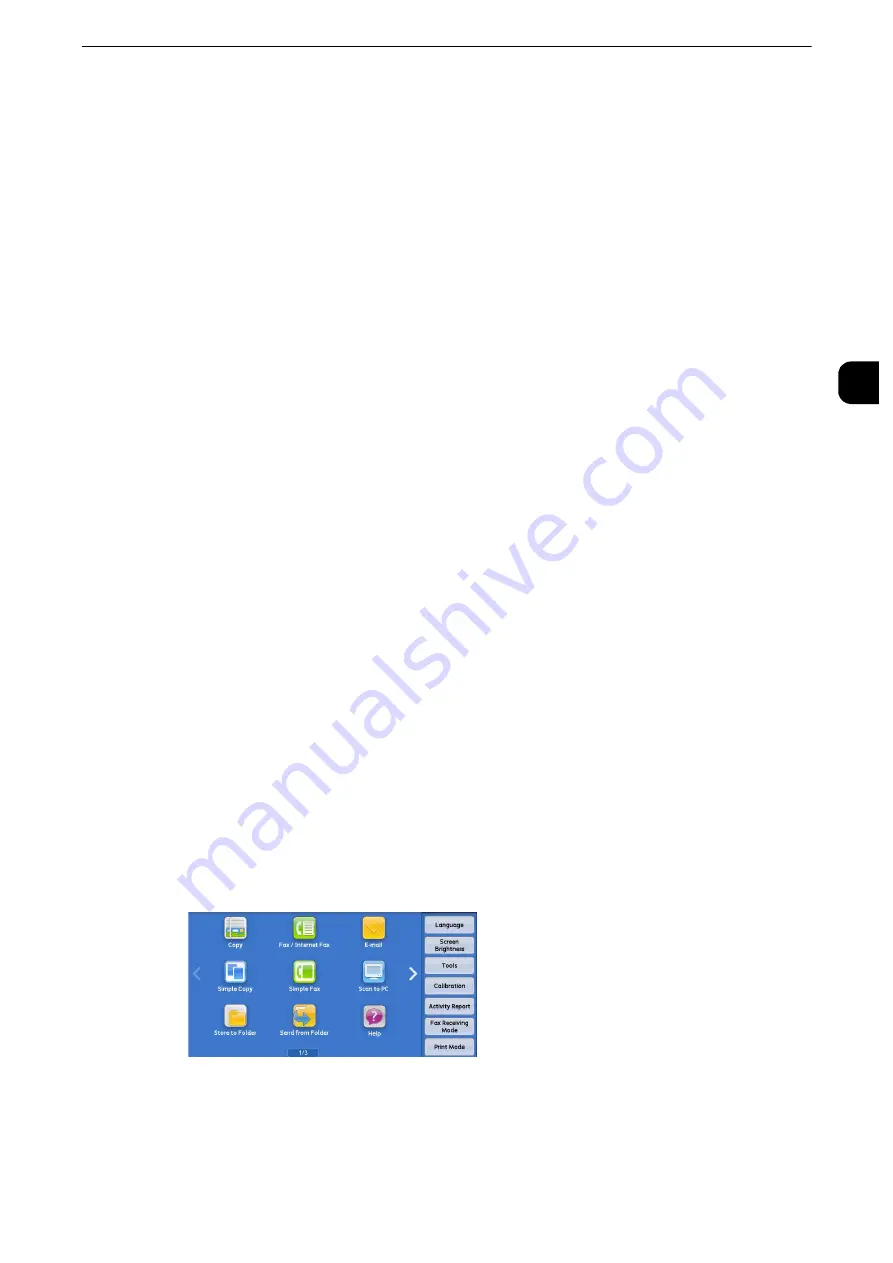
Power Saver Mode
25
B
e
fore U
sing
the
Ma
chine
1
Power Saver Mode
The machine is equipped with the Power Saver mode that reduces the power consumption
by saving the electricity to the machine when no copy or print data is received for a
specified time.
The Power Saver has two modes: the Low Power mode and the Sleep mode.
When you do not use the machine for a specified period of time, the machine enters the
Low Power mode. When it reaches the specified time in the Low Power mode, the machine
then enters the Sleep mode.
Note
z
The timer to enter the Power Saver mode doesn't work while Smart WelcomEyes detects human presence.
Note
z
During operation of the Warmer mode, the machine does not enter the Sleep mode. For more details, refer to
"Warmer Mode" (P.29).
Changing the Interval for Entering Power Saver Mode
You can set the time to elapse until the machine enters the Low Power mode and the Sleep
mode from 1 to 240 minutes in 1 minute increments.
Note
z
If the preset time period is the same for the Low Power mode and the Sleep mode, the machine directly
enters the Sleep mode without entering the Low Power mode first.
z
When the machine operates normal printing, Sample Set printing, or printing received fax documents while
the control panel remains lit off and the machine is in the Power Saver mode, only the output device exits the
Power Server mode. In this case, the machine enters the Sleep mode 15 seconds later without following this
setting by factory default.
1
Press the <Log In/Out> button.
2
Enter the system administrator’s user ID with the numeric keypad or the keyboard
displayed on the screen, and select [Enter]. When a passcode is required, select [Next] and
enter the system administrator’s passcode, and select [Enter].
Note
z
The default user ID is "11111".
z
The default passcode is "x-admin".
3
Select [Tools] on the Services Home screen.
Note
z
When the Services Home screen is not displayed on the touch screen, press the <Services Home> button.
Summary of Contents for apeosport-iv C3370
Page 14: ...14...
Page 15: ...1 1Before Using the Machine...
Page 47: ...2 2Paper and Other Media...
Page 76: ...Paper and Other Media 76 Paper and Other Media 2...
Page 77: ...3 3Maintenance...
Page 127: ...4 4Machine Status...
Page 154: ...Machine Status 154 Machine Status 4...
Page 155: ...5 5Tools...
Page 365: ...6 6CentreWare Internet Services Settings...
Page 373: ...7 7Printer Environment Settings...
Page 386: ...Printer Environment Settings 386 Printer Environment Settings 7...
Page 387: ...8 8E mail Environment Settings...
Page 397: ...9 9Scanner Environment Settings...
Page 421: ...10 10Using IP Fax SIP...
Page 430: ...Using IP Fax SIP 430 Using IP Fax SIP 10...
Page 431: ...11 11Using the Internet Fax Service...
Page 438: ...Using the Internet Fax Service 438 Using the Internet Fax Service 11...
Page 439: ...12 12Using the Server Fax Service...
Page 445: ...13 13Encryption and Digital Signature Settings...
Page 465: ...14 14Authentication and Accounting Features...
Page 494: ...Authentication and Accounting Features 494 Authentication and Accounting Features 14...
Page 495: ...15 15Problem Solving...
Page 710: ...Problem Solving 710 Problem Solving 15...
Page 711: ...16 16Appendix...






























