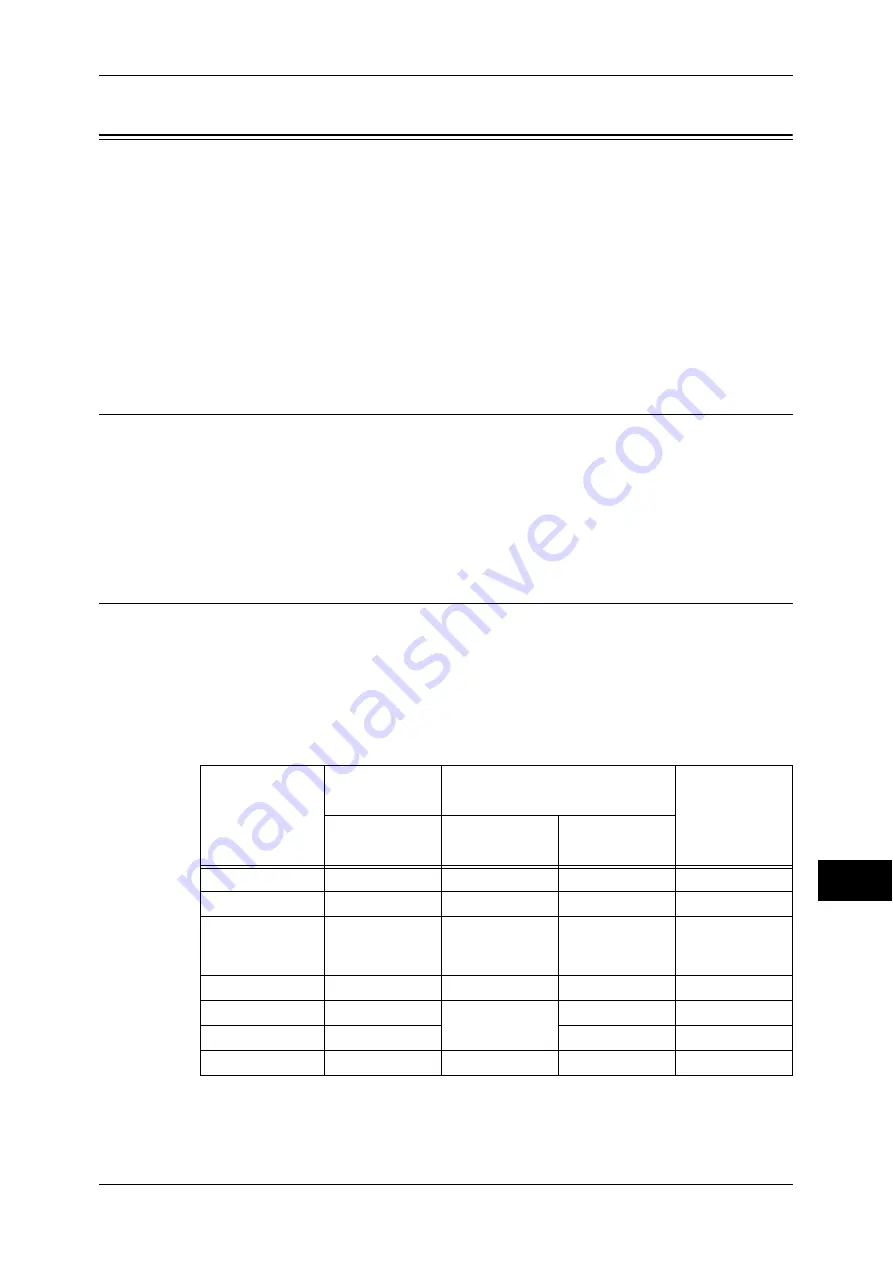
Services Controlled by Authentication
371
Auth
e
n
tic
a
tion a
nd Ac
count
ing Fe
at
ur
es
13
Services Controlled by Authentication
This section describes the features that are controlled by the Authentication feature.
The restricted features vary depending on how the machine is used.
For information on the folder and job flow sheet restrictions when the Authentication feature is enabled,
refer to "Authentication for Job Flow Sheets and Folders" (P.376).
Overview .................................................................................................................................. 371
Services Restricted by User ID Authentication........................................................................ 371
Services Restricted by the Combined Use of Smart Card Authentication
and User ID Authentication..................................................................................................... 373
Overview
The services can be controlled as follows.
Some restrictions can be set for each user, and other restrictions can be set for the
machine as a whole.
For information on the restrictions that can be set for each user, refer to "Account Limit" (P.254), and
for information on the restrictions that can be set for the machine as a whole, refer to "Service Access"
(P.264).
Services Restricted by User ID Authentication
For User ID Authentication, the services restricted by authentication and account
administration differ depending on the combination of the Authentication and
Accounting modes.
When [Login Type] is [Login to Local Accounts] and [Accounting Type] is [Local
Accounting]
The following services are controlled.
O
: Available
-
: Not available
*1 This column shows whether authentication is required for each service. "O" indicates that authentication is required.
*2 You can select features available for each user. For more information, refer to "Account Limit" (P.254).
Services
Authentica-
tion
*1
Restrictions per user
Per-user
Usage Count
User ID
Feature
restrictions
*
2
Account Limit
*
3
Copy
O
O
O
O
O
O
O
O
Charge Print,
Private Charge
Print
O
O
O
O
Scan
O
O
O
O
Fax, Internet Fax
O
O
-
O
Direct Fax
O
-
O
Report/List
-
-
-
-
















































