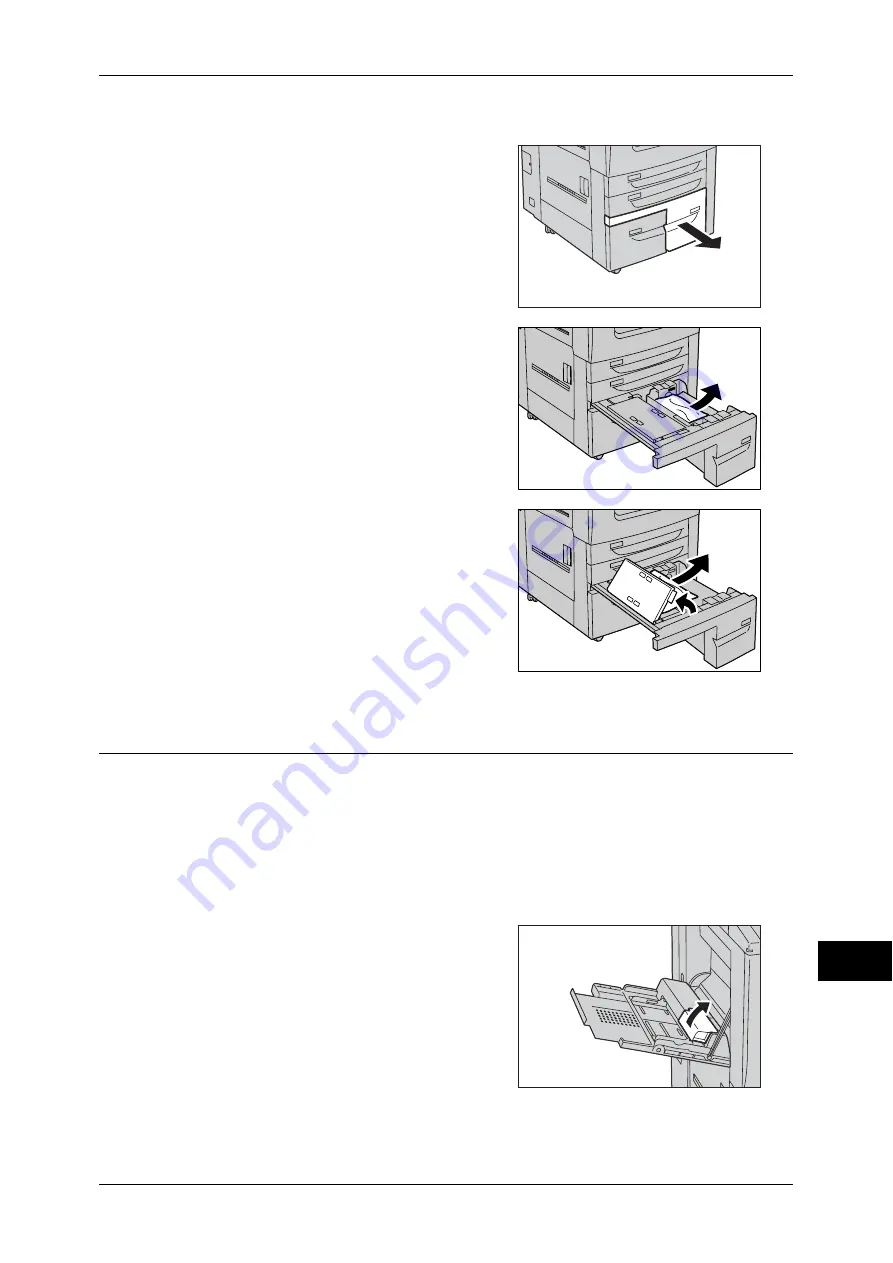
Paper Jams
535
Pr
o
b
lem S
o
lving
15
Paper Jams in Tray 4
1
Pull out the Tray 4.
Note
•
Paper is sometimes torn and remains
inside the machine if you pull out a tray
without checking the paper jam position.
This may cause machine malfunction.
Check where the paper jam occurred first.
2
Remove the jammed paper.
Note
•
If paper is torn, check for any torn pieces
of paper inside the machine.
3
If paper is jammed in the paper feed section,
open the inner cover and remove the paper.
4
Push the tray in gently until it stops.
Paper Jams in Tray 5 (Bypass)
The following describes how to clear paper jams occurring in the Tray 5 (Bypass).
This section describes the procedures to remove the jammed paper from the following
locations:
When HCF (A4 2 Tray) is NOT Installed................................................................................ 535
When HCF (A4 2 Tray) is Installed ......................................................................................... 536
When HCF (A4 2 Tray) is NOT Installed
1
Open the Tray 5 (Bypass) top cover.
Summary of Contents for apeosport-IV 6080
Page 1: ...ApeosPort IV 7080 ApeosPort IV 6080 DocuCentre IV 7080 DocuCentre IV 6080...
Page 14: ...14...
Page 102: ...4 Machine Status 102 Machine Status 4...
Page 266: ...5 Tools 266 Tools 5...
Page 294: ...7 Printer Environment Settings 294 Printer Environment Settings 7...
Page 326: ...9 Scanner Environment Settings 326 Scanner Environment Settings 9...
Page 334: ...10 Using IP Fax SIP 334 Using IP Fax SIP 10...
Page 346: ...12 Using the Server Fax Service 346 Using the Server Fax Service 12...
Page 364: ...13 Encryption and Digital Signature Settings 364 Encryption and Digital Signature Settings 13...
Page 402: ...14 Authentication and Accounting Features 402 Authentication and Accounting Features 14...
















































