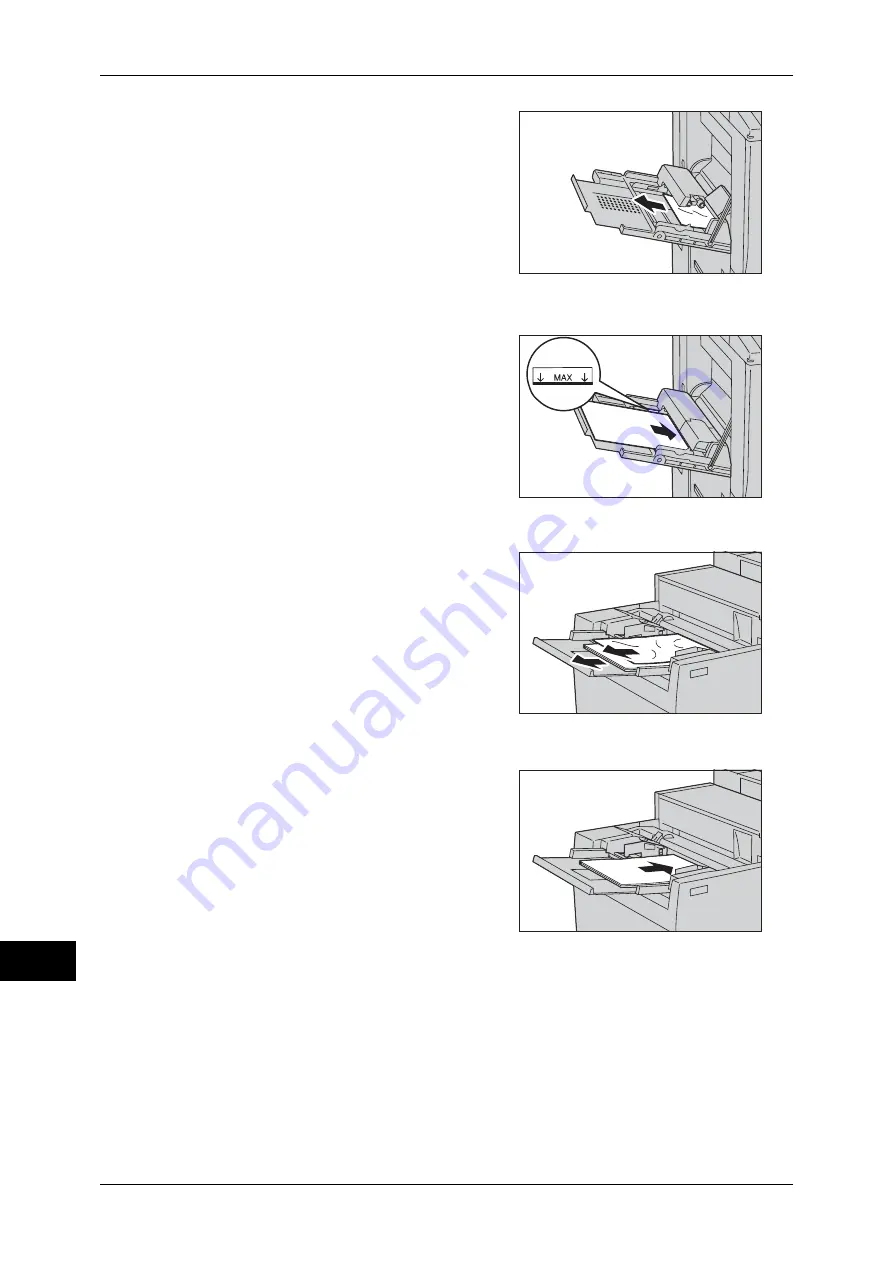
15 Problem Solving
536
P
roblem S
o
lv
ing
15
2
Remove all paper loaded in Tray 5 (Bypass).
Important •
When two or more sheets of paper are
loaded, remove all of the sheets from the
tray.
Note
•
If paper is torn, check for any torn pieces
of paper inside the machine.
3
Close the top cover.
4
Fan the paper you removed making sure that all four corners are neatly aligned.
5
Insert the paper into tray with the printing
side facing up until its edge lightly touches
against the paper feed entrance.
Note
•
Do not load paper above the maximum fill
line. It might cause paper jams or
machine malfunctions.
When HCF (A4 2 Tray) is Installed
1
Remove all paper loaded in Tray 5 (Bypass).
Important •
When two or more sheets of paper are
loaded, remove all of the sheets from the
tray.
Note
•
If paper is torn, check for any torn pieces
of paper inside the machine.
2
Fan the paper you removed making sure that all four corners are neatly aligned.
3
Insert the paper into tray with the printing
side facing up until its edge lightly touches
against the paper feed entrance.
Note
•
Do not load paper above the maximum fill
line. It might cause paper jams or
machine malfunctions.
Summary of Contents for apeosport-IV 6080
Page 1: ...ApeosPort IV 7080 ApeosPort IV 6080 DocuCentre IV 7080 DocuCentre IV 6080...
Page 14: ...14...
Page 102: ...4 Machine Status 102 Machine Status 4...
Page 266: ...5 Tools 266 Tools 5...
Page 294: ...7 Printer Environment Settings 294 Printer Environment Settings 7...
Page 326: ...9 Scanner Environment Settings 326 Scanner Environment Settings 9...
Page 334: ...10 Using IP Fax SIP 334 Using IP Fax SIP 10...
Page 346: ...12 Using the Server Fax Service 346 Using the Server Fax Service 12...
Page 364: ...13 Encryption and Digital Signature Settings 364 Encryption and Digital Signature Settings 13...
Page 402: ...14 Authentication and Accounting Features 402 Authentication and Accounting Features 14...
















































