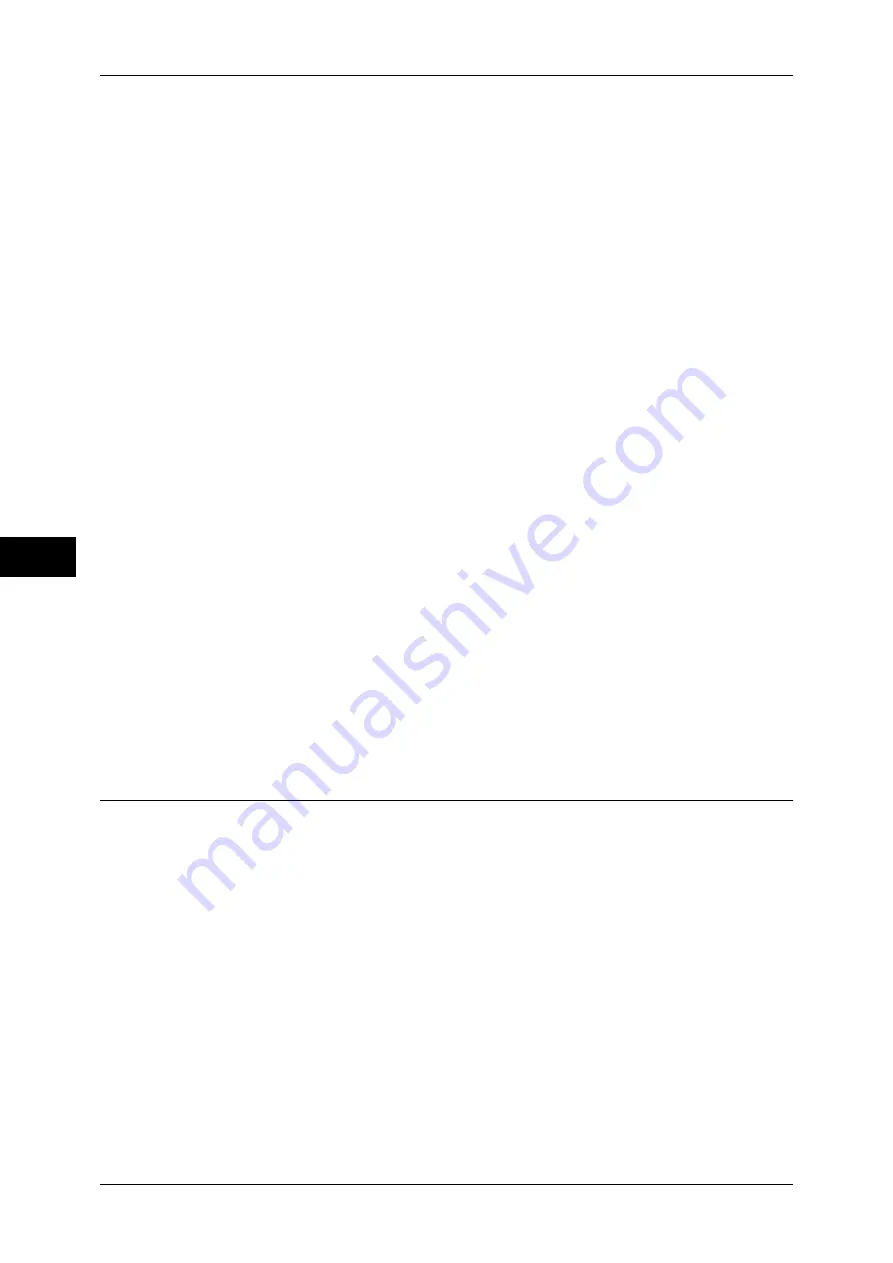
5 Tools
252
T
ools
5
Alternative Name for Account ID
If required, you can change the indication “Account ID” on the [Login] screen that appears
when the <Log In/Out> button on the control panel or the login information area on the touch
screen is pressed to another name such as “Account Name” or “Number”. The alias can be
set to 1 to 15 single-byte characters.
Note
•
This item is displayed when [Network Accounting] is selected in [Accounting Type].
•
The name changed is also printed in a report or a list.
Mask Account ID (***)
You can set how an entered Account ID is shown on the screen. Use this feature to enhance
security as required.
Note
•
This item is displayed when [Network Accounting] is selected in [Accounting Type].
Show
As you enter the Account ID, the characters are echoed on the screen in the normal way.
Hide
As you enter the Account ID, the character string is hidden as a row of asterisks (
∗∗∗∗∗
).
Display Billing Information Upon Login
You can set whether to display billing information per user when a user logs in.
If you select [Enabled], users can check their billing information: [Impressions], [Account
Limit], and [Balance] for each of the services (copying, printing, and scanning).
Note
•
This item is displayed when [Login to Local Accounts] is selected in [Login Type] and [Local
Accounting] is selected in [Accounting Type].
•
Only the billing information for the services that the user is allowed to use will be displayed.
•
When a user logs in as the system administrator, billing information will not be displayed.
Store User Details
You can set the destination to save authentication information. Select [NVM] or [Hard Disk].
Note
•
This item is displayed when [Network Accounting] is selected in [Accounting Type].
•
NVM stands for nonvolatile memory and the data on it is stable after the machine is turned
off.
Fax Billing Data
You can configure fax billing settings.
Important •
To register the billing data, enable the Auditron feature for fax/Internet fax under Accounting
in advance. For details on how to enable the Auditron feature, refer to "Auditron Mode"
(P.251).
Note
•
Set the connection time for one unit charge in each of the time bands (daytime/night/
midnight) in [Billing]. For more information on how to set [Billing], refer to "Billing - Day Time,
Billing - Night Time, Billing - Midnight" (P.243).
•
The registered details can be confirmed by printing the Billing Data List. For information on
how to print, refer to "Billing Data List" (P.89).
1
Select [Fax Billing Data].
Summary of Contents for apeosport-IV 6080
Page 1: ...ApeosPort IV 7080 ApeosPort IV 6080 DocuCentre IV 7080 DocuCentre IV 6080...
Page 14: ...14...
Page 102: ...4 Machine Status 102 Machine Status 4...
Page 266: ...5 Tools 266 Tools 5...
Page 294: ...7 Printer Environment Settings 294 Printer Environment Settings 7...
Page 326: ...9 Scanner Environment Settings 326 Scanner Environment Settings 9...
Page 334: ...10 Using IP Fax SIP 334 Using IP Fax SIP 10...
Page 346: ...12 Using the Server Fax Service 346 Using the Server Fax Service 12...
Page 364: ...13 Encryption and Digital Signature Settings 364 Encryption and Digital Signature Settings 13...
Page 402: ...14 Authentication and Accounting Features 402 Authentication and Accounting Features 14...
















































