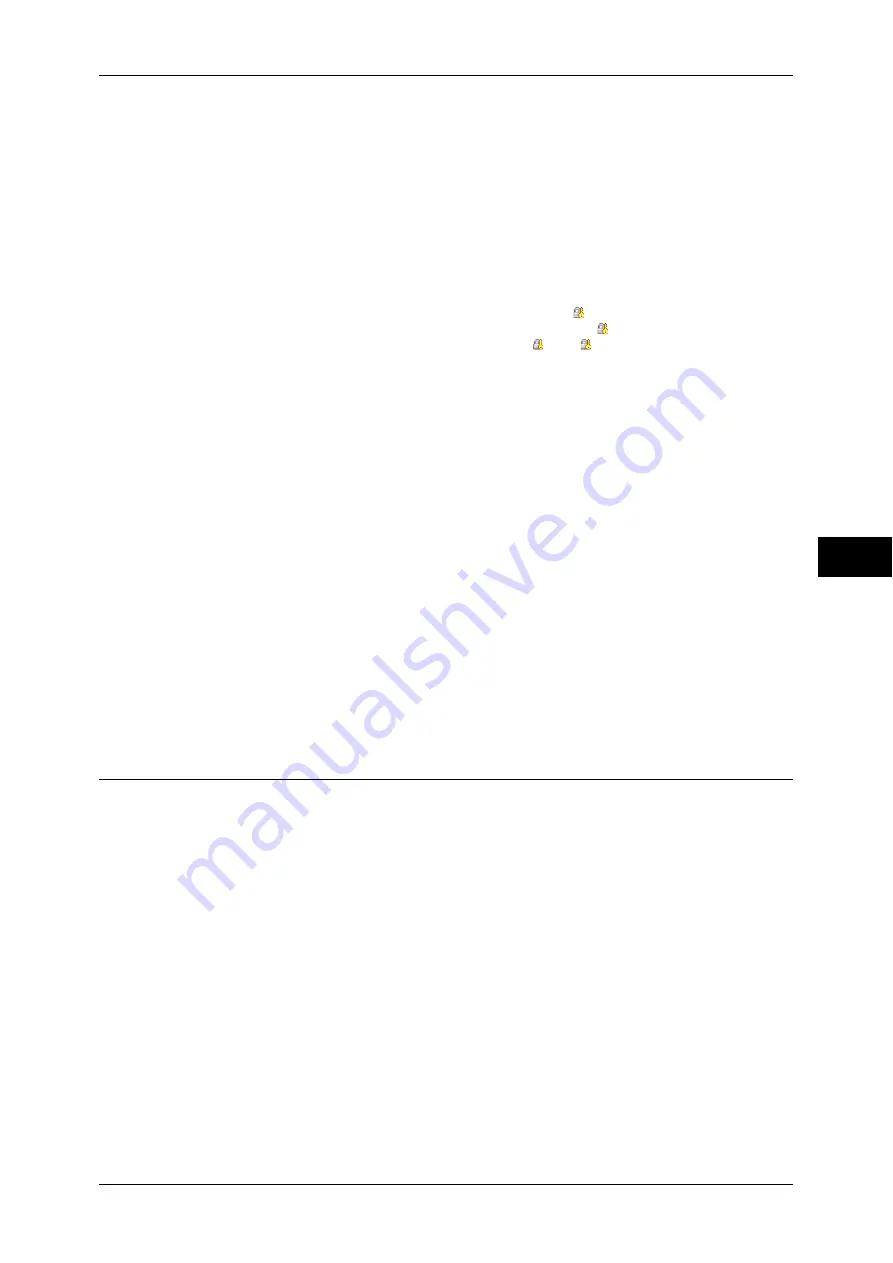
Accounting
251
T
ools
5
Auditron Mode
Allows you to set whether or not to enable the Auditron feature for the following services:
Note
•
The services displayed on the screen vary depending on the machine configuration.
•
When [Enable Accounting] is selected for a service, [ ] is displayed on the button of the
applicable service on the [Services Home] screen. Also, [ : Requires Login] is displayed at
the lower left of the [Services Home] screen. [ ] and [ : Requires Login] are not displayed
after authentication.
•
Print jobs may be canceled depending on the settings in "Receive Control" (P.262).
Verify User Details
Allows you to set whether or not to verify user information. Selecting [Yes] also allows you to
select [For printer/Direct Fax Jobs].
Customize User Prompts
Allows you to set the type of user information used for authentication.
Note
•
Account ID is used for accounting.
z
Display User ID & Account ID Prompts
Prompts users to enter both their user ID and Account ID.
z
Display User ID Prompt Only
Prompts users to enter their user ID only.
z
Display Account ID Prompt Only
Prompts users to enter their Account ID only.
z
Display No Prompts
Does not prompt users to enter their user ID or Account ID.
Accounting Login Screen Settings
You can configure Accounting settings.
Alternative Name for User ID
If required, you can change the indication "UserID" on the [Login] screen that appears when
the <Log In/Out> button on the control panel or the login information area on the touch screen
is pressed to another name such as “User Name” or “Number”. The alias can be set to 1 to 15
single-byte characters.
Note
•
The name changed is also printed in a report or a list.
Mask User ID (***)
You can set how an entered user ID is shown on the screen. Use this feature to enhance
security as required.
Show
As you enter the user ID, the characters are echoed on the screen in the normal way.
Hide
As you enter the user ID, the character string is hidden as a row of asterisks (
∗∗∗∗∗
).
z
Copy
z
Fax/Internet Fax
z
Store to Folder
z
z
Network Scanning
z
Scan to PC
z
Store to USB
z
Store & Send Link
z
Store to WSD
z
Media Print - Text
z
Summary of Contents for apeosport-IV 6080
Page 1: ...ApeosPort IV 7080 ApeosPort IV 6080 DocuCentre IV 7080 DocuCentre IV 6080...
Page 14: ...14...
Page 102: ...4 Machine Status 102 Machine Status 4...
Page 266: ...5 Tools 266 Tools 5...
Page 294: ...7 Printer Environment Settings 294 Printer Environment Settings 7...
Page 326: ...9 Scanner Environment Settings 326 Scanner Environment Settings 9...
Page 334: ...10 Using IP Fax SIP 334 Using IP Fax SIP 10...
Page 346: ...12 Using the Server Fax Service 346 Using the Server Fax Service 12...
Page 364: ...13 Encryption and Digital Signature Settings 364 Encryption and Digital Signature Settings 13...
Page 402: ...14 Authentication and Accounting Features 402 Authentication and Accounting Features 14...
















































