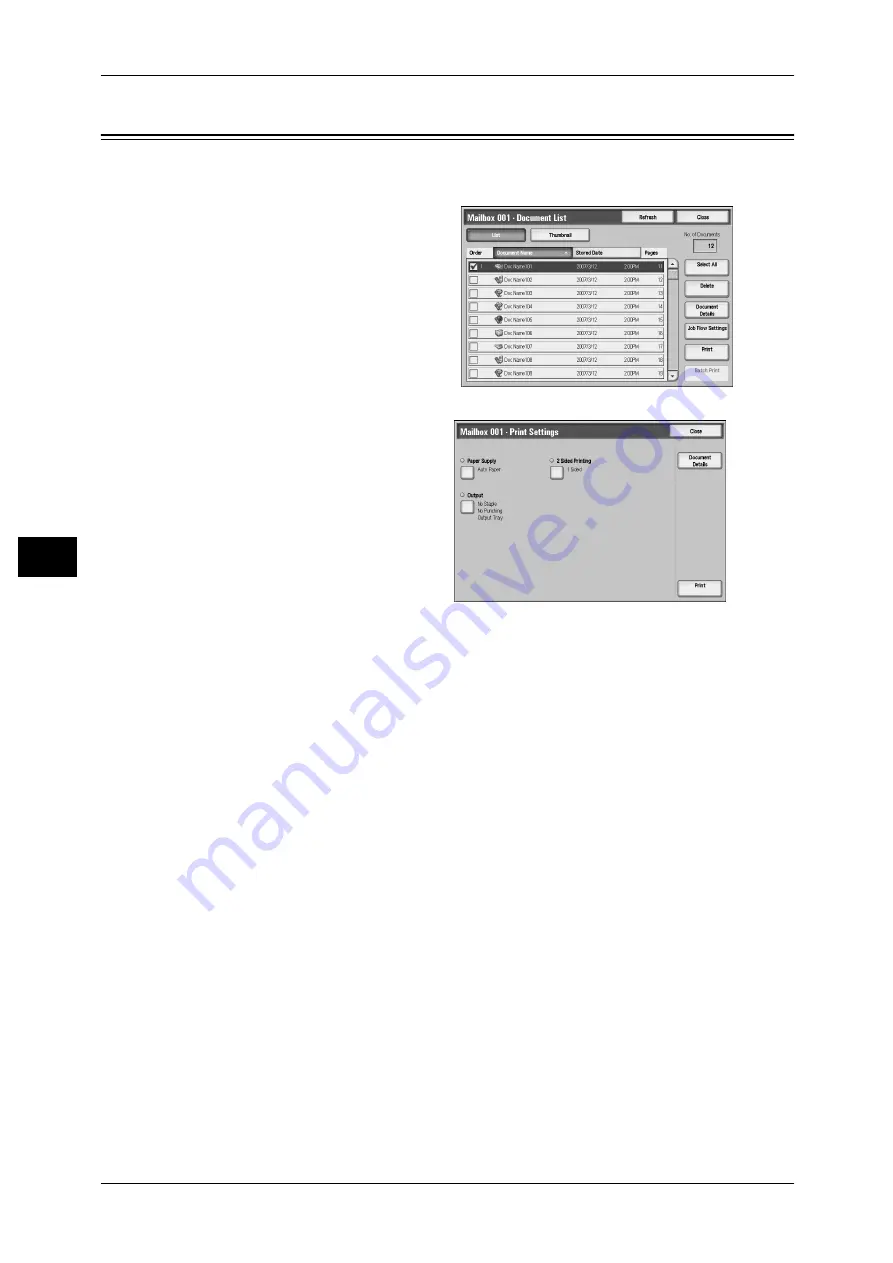
5 Send from Mailbox
174
S
e
nd fr
om M
a
ilbox
5
Printing Documents in a Mailbox
You can print selected documents in a mailbox.
1
On the [Document List] screen,
select documents.
2
Select [Print] or [Batch Print].
3
Enter the number of copies using
the numeric keypad, if necessary.
4
Click [Print].
Note
• When a document stored by
[Save to Mailbox] of a print driver is printed, the settings specified on the control panel or
CentreWare Internet Services will override the settings specified on the print driver except
the [Multiple-Up], [Skip Blank Page], and print position settings.
Configure the Print settings.
Paper Supply
Allows you to select paper.
2 Sided Printing
Allows you to set 2-sided printing.
Output
Allows you to set stapling and punching.
Note
• This feature does not appear for some models. An optional package is necessary. For more
information, contact our Customer Support Center.
For examples of the settings of stapling and hole punching, refer to "When stapling/punching holes"
(P.175).
Document Details
Displays the [Document Details] screen. Select a document from the list to check its
preview image.
For details on previewing a document, refer to "Checking Document Details" (P.173).
Note
• Some models require an optional package to use this feature. For more information, contact
our Customer Support Center.
















































