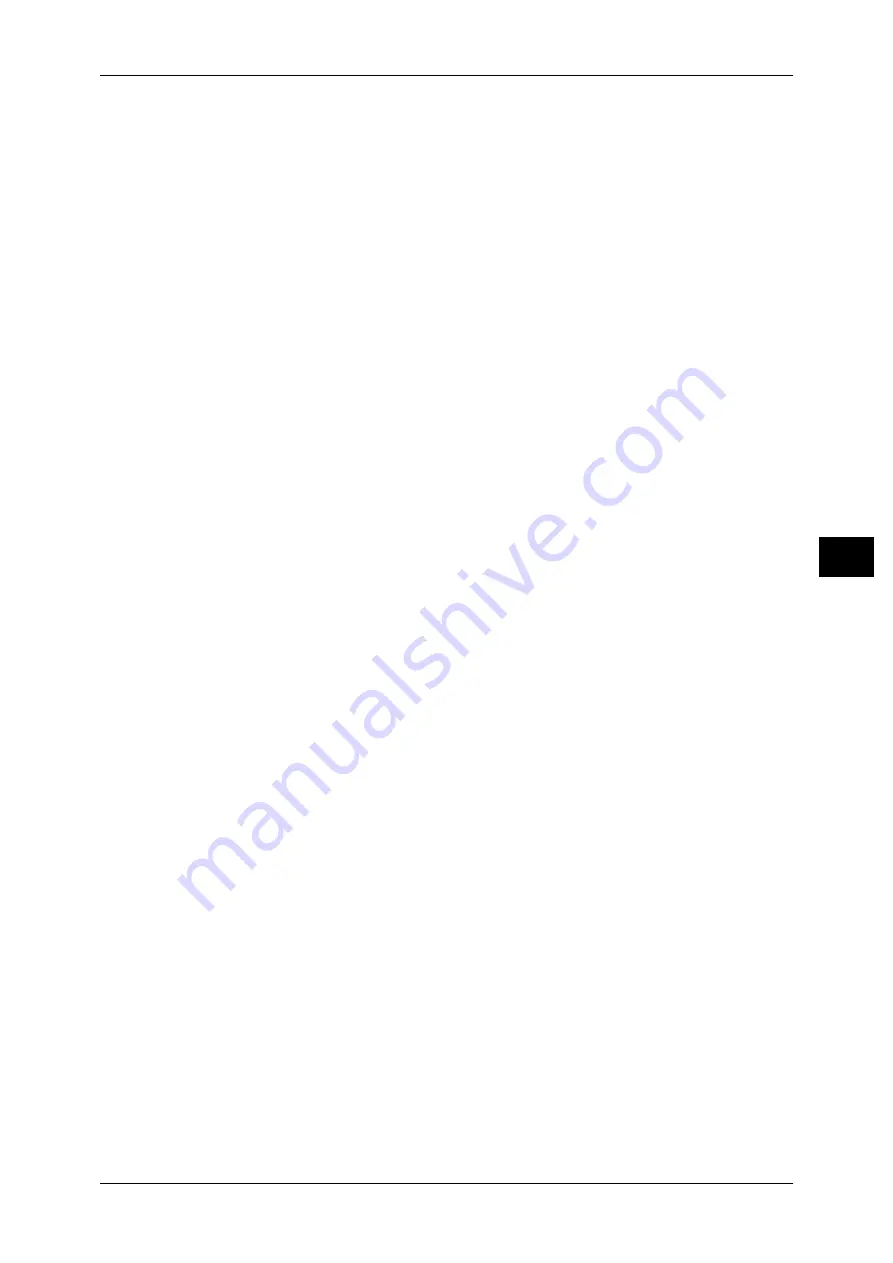
Printing Documents in a Mailbox
175
S
e
nd fr
om M
a
ilbox
5
Prints the selected document.
Batch Print
Allows you to set batch printing.
You can print multiple documents as one document. Up to 100 documents can be
bound in selected order.
Note
• For 2-sided printing, the last page becomes blank when the total number of printed pages is
odd. For printing of multiple documents, a blank page is inserted after the final page of each
document.
• If a different size document is included in multiple documents, it may be printed in improper
orientation.
• [Batch Print] is not available while interrupting another job.
Quantity
Allows you to change the quantity.
Paper Supply
Allows you to select paper.
2 Sided Printing
Allows you to set 2-sided printing.
Output
Allows you to set stapling and punching.
Note
• This feature does not appear for some models. An optional package is necessary. For more
information, contact our Customer Support Center.
For examples of the settings of stapling and hole punching, refer to "When stapling/punching holes"
(P.175).
Document Details
Displays the [Document Details] screen. Select a document from the list to check its
preview image.
For details on previewing a document, refer to "Checking Document Details" (P.173).
Note
• Some models require an optional package to use this feature. For more information, contact
our Customer Support Center.
Prints the selected document.
When stapling/punching holes
The following table shows the stapled/punched positions with the example of [1 Staple]
for stapling and [2 Holes] for punching for documents stored in a mailbox by specifying
[Save to Mailbox] on a print driver and for scanned documents.
















































