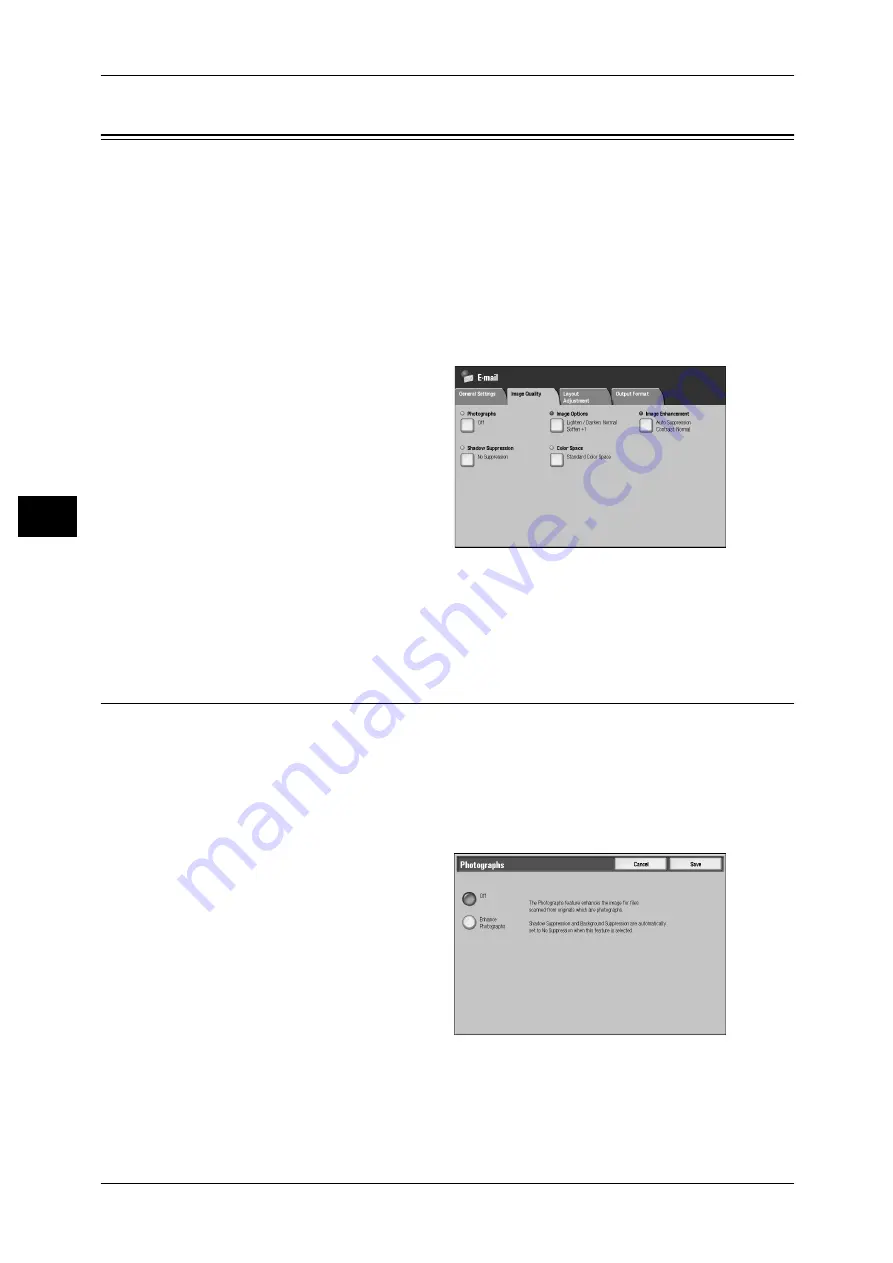
4 Scan
152
S
can
4
Image Quality
On the [Image Quality] screen under [E-mail], [Scan to Mailbox], [Network Scanning]
(ApeosPort models only), or [Scan to PC], you can set the image quality features. The
following shows the reference section for each feature.
Image Enhancement (Erasing the Background Color of Documents/Adjusting Contrast) ......153
1
On the [All Services] screen, select
[E-mail], [Scan to Mailbox],
[Network Scanning] or [Scan to
PC].
2
Select the [Image Quality] tab, and
select a feature on the [Image
Quality] screen.
Note
• [Color Space] is not available
for some models. An optional
package is necessary. For
more information, contact our Customer Support Center. A setting must be made in the
System Administration mode to activate [Color Space]. For information on the setting
procedures, refer to "Color Space (Specifying Color Space)" (P.154) and "6 System
Settings" > "Scan/Fax Mode Settings" > "Other Settings" > "Color Space (ApeosPort Series
models)" in the Administrator Guide.
Photographs (Scanning a Color Photograph)
Configure when scanning a color photograph.
This feature is only available when [Scanning Color] is set to [Color] in the [General
Settings] screen.
Important • When this feature is enabled, [Shadow Suppression] and [Background Suppression]
features cannot be used.
Note
• You cannot use the document feeder with this feature.
1
Select [Photographs].
2
Select [Enhance Photographs].
















































