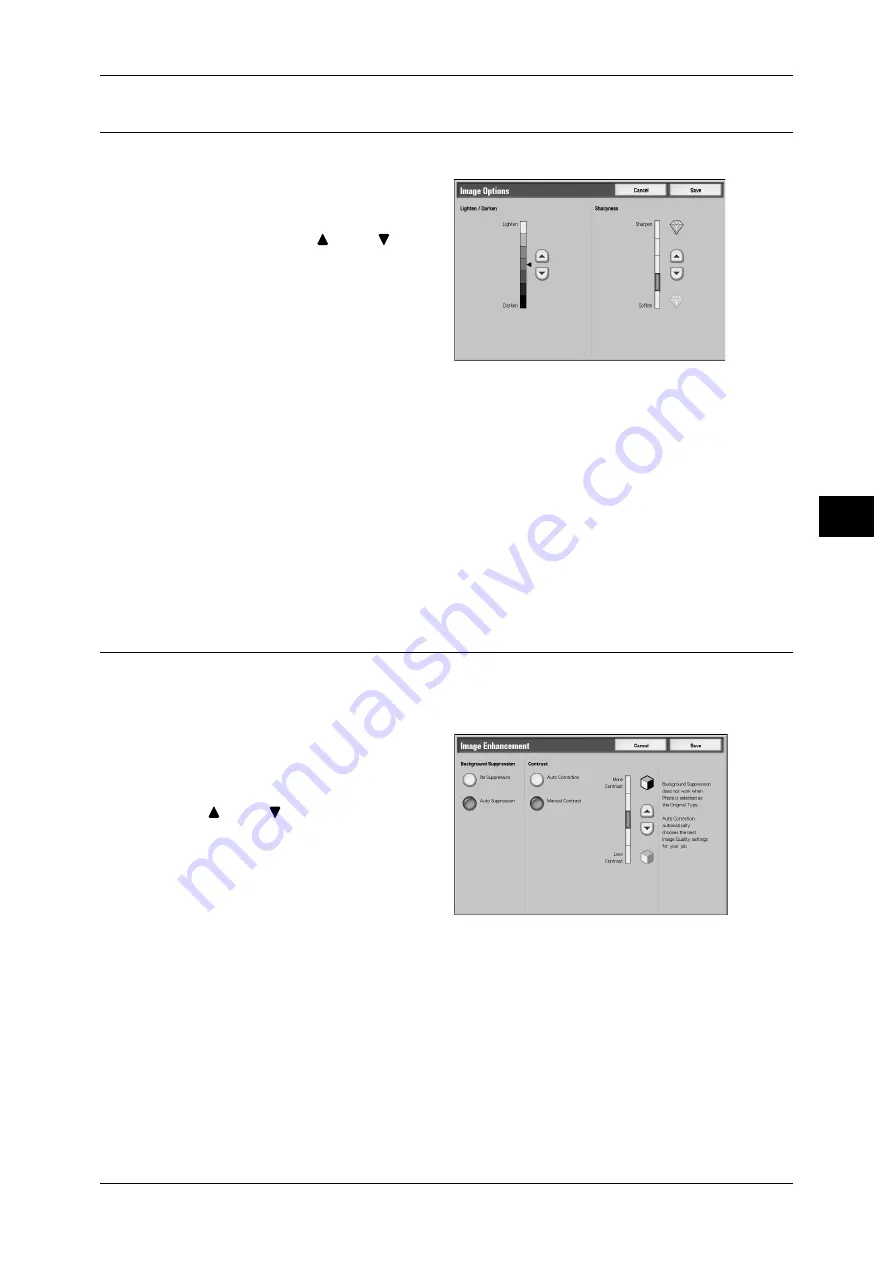
Image Quality
153
Sca
n
4
Image Options (Adjusting Scan Density and Image Sharpness)
You can adjust the scan density and image sharpness.
1
Select [Image Options].
2
Adjust the scan density and
sharpness with [
] and [
].
Lighten/Darken
You can select a scan density level from among 7 levels between [Lighten] and
[Darken].
Moving the arrow mark to the upper position makes the scan density lighter, and
moving to the lower position makes darker.
Sharpness
You can select a sharpness level from 5 levels between [Soften] and [Sharpen].
Selecting an upper cell on the bar makes the contours of images sharper, and selecting
a lower cell makes softer.
Image Enhancement (Erasing the Background Color of Documents/
Adjusting Contrast)
This feature allows you to suppress the background color of a document such as
newspaper and colored paper. In addition, when [Scanning Color] on the [General
Settings] screen is set to [Color] or [Grayscale], you can adjust the contrast.
1
Select [Image Enhancement].
2
Select [Background Suppression]
and [Contrast]. Adjust contrast with
[
] and [
].
Background Suppression
z
No Suppression
Scans the document backgrounds with no filtering.
z
Auto Suppression
When [Scanning Color] is set to [Black], the background of a document printed on
colored paper, such as newspaper, will be suppressed.
When [Scanning Color] is set to [Color], the background of a document printed on
white-color paper will be suppressed.
Contrast
You can select a contrast level from 5 levels between [Less Contrast] and [More
Contrast].






























