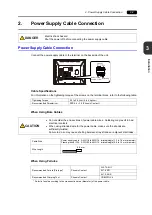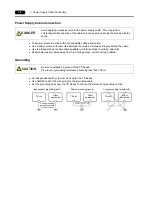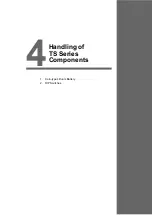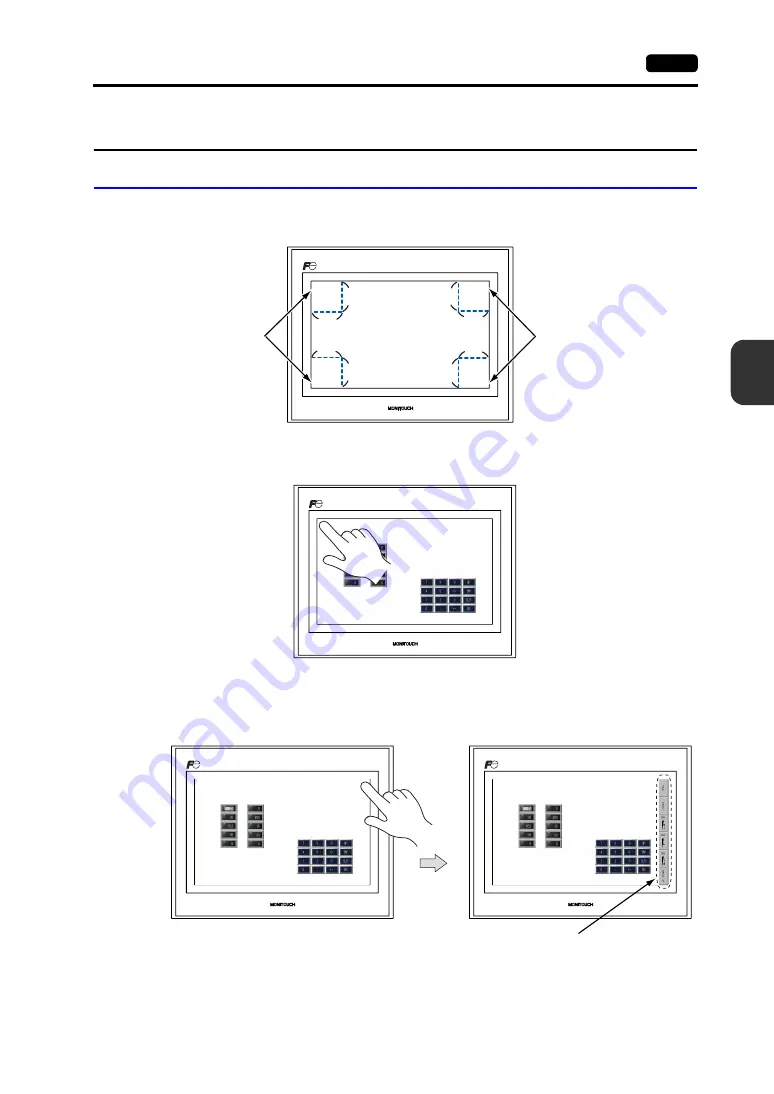
5
2. Main Menu Screen
5-3
TS Se
rie
s Op
er
ations
2.
Main Menu Screen
Displaying the Main Menu Screen
To bring up the Main Menu screen in the RUN mode, press the corners on the TS series unit and the
[MODE] switch on the System Menu
*
.
* For the details on the System Menu, refer to “System Menu” (page 5-43).
1. Hold down any corner for two seconds or longer, and remove your finger.
2. Hold down one of the other three corners for two seconds or longer. Then the System Menu is
displayed.
* When an item, such as a switch, data display part with switch, display area, slider switch, scroll bar, or table data
display part, is placed on the position you press, the switch in the recognition area becomes invalid. Press a
corner where none of the items described above is placed. If the items are placed on all of the corners, change
the screen to another and display the Main Menu screen by following the procedure described above.
Recognition area
2 cm
2 cm
2 cm
2 cm
2 cm
2 cm
2 cm
2 cm
Recognition area
Hold down the upper left corner for two second or longer.
Hold down one of the other three corners for two second or longer.
System Menu
Summary of Contents for MONITOUCH TS Series
Page 1: ......
Page 10: ...11 Features 2 Models and Peripheral Equipment 3 System Composition Product Outline ...
Page 43: ...2 26 6 LAN Connector TS1100i TS1070i Only Please use this page freely ...
Page 44: ...31 Mounting Procedure 2 Power Supply Cable Connection Installation ...
Page 49: ...41 Coin type Lithium Battery 2 DIP Switches Handling of TS Series Components ...
Page 57: ...4 8 2 DIP Switches Please use this page freely ...
Page 58: ...51 Before Operation 2 Main Menu Screen 3 System Menu TS Series Operations ...
Page 102: ...5 44 3 System Menu Please use this page freely ...
Page 103: ...61 Error Messages 2 Troubleshooting Error Handling ...
Page 110: ...71 Inspection and Maintenance 2 Warranty Policy Inspection and Maintenance ...
Page 114: ...7 4 2 Warranty Policy Please use this page freely ...