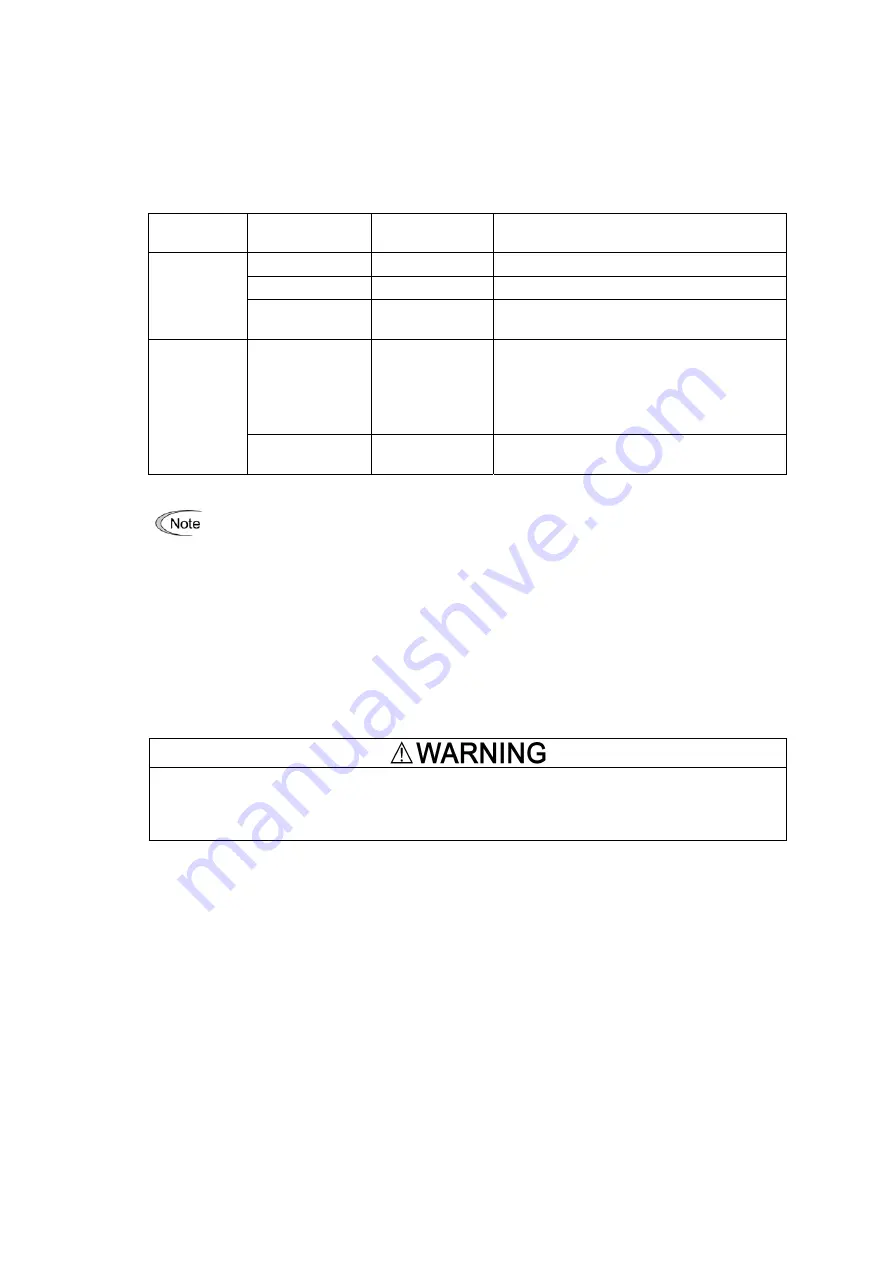
1.2.
Connecting Inverters to a PC
1.2.1. Connection
The table below lists the connection methods available for connecting inverters to a PC.
PC :
Inverters
On PC
On inverter
Connection
USB
USB
Using a USB cable
USB
RS-485
Via a USB / RS-485 converter
1 : 1
COM port
(RS-232C)
RS-485
Via an RS-232C / RS-485 converter
USB RS-485
Via an RS-232C / RS-485 converter
When using an RJ-45 connector, use a
branch adapter for multi-drop connection
for each of the 2nd and the subsequent
inverters.
1 : n
COM port
(RS-232C)
RS-485
Via an RS-232C / RS-485 converter
1) For details about the RS-232C / RS-485 converter and USB / RS-485 converter,
refer to Section 1.2.3.2. " Communications support devices for RS-485".
2)
To minimize the effects of noise, separate the signal lines from the power lines.
Refer to Section 1.2.3.2. " RS-485 Noise suppression.
3)
The inverter cannot be concurrently shared by the Loader-running PC and
other host equipment (e.g., PLC). To use Loader, therefore, be sure to
disconnect the cables of other host equipment from the RS-485 port on the
inverter.
4)
For multi-drop connection of inverters, assign different station addresses to
each of the inverters connected.
• Be sure to turn off the power to the inverters and related devices before making RS-485
connection.
Risk of electric shock if this warning is not heeded.
2
Summary of Contents for Frenic
Page 118: ...MEMO...









































