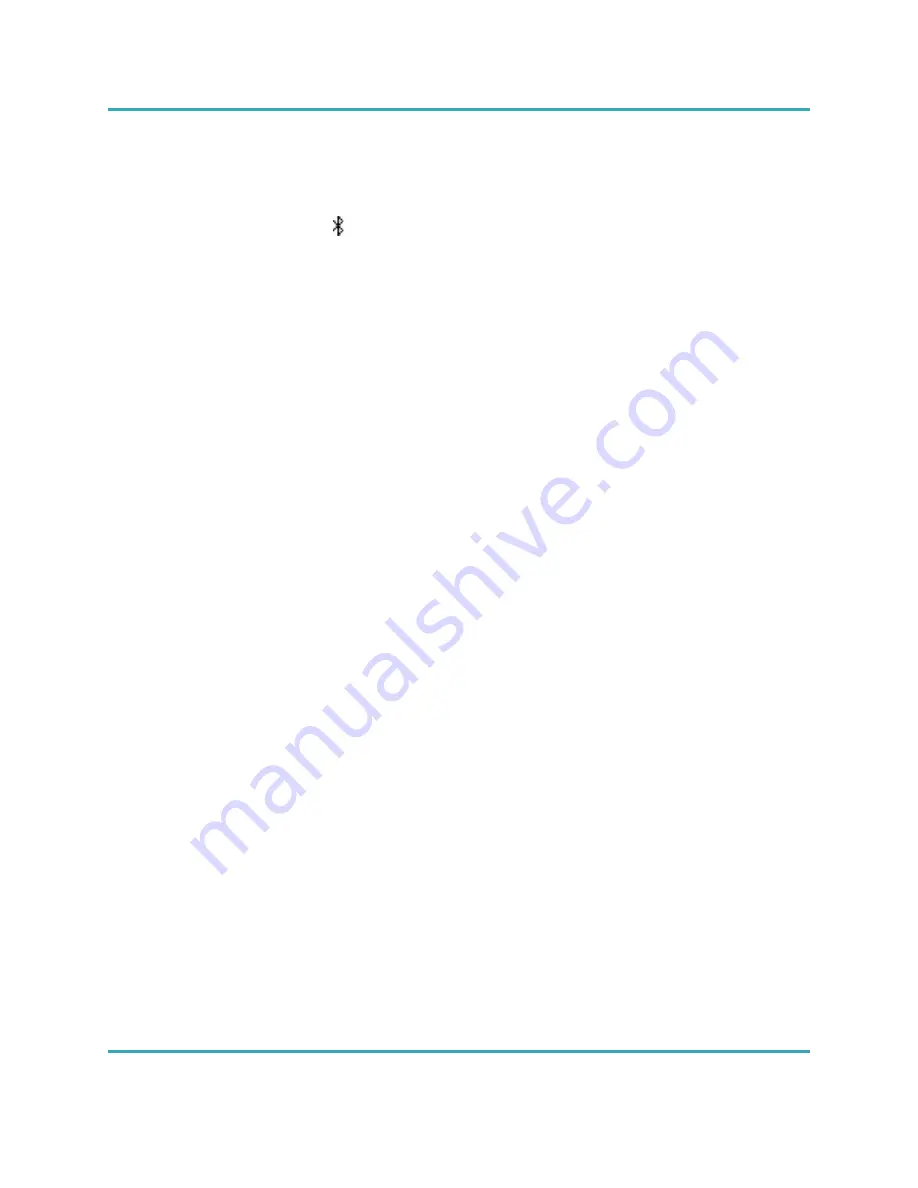
4 1/7/2014
Connecting and pairing with another Bluetooth device
1. Place your Fugoo Bluetooth Speaker and your other Bluetooth device within 30 feet
(10 meters) of each other.
2. Turn the speaker and the other device on.
3. Press and hold the (Bluetooth) button for 3 seconds. The LED blinks red and
blue repeatedly. If voice prompts are enabled, the speaker says, “Pairing
mode. Please use the Bluetooth settings of your device to connect.” The
speaker will remain in pairing mode for three minutes.
3. On your other Bluetooth device, turn on Bluetooth and enter pairing mode.
See the instructions that came with your Bluetooth device for more
information.
4. Wait for the speaker to detect your Bluetooth device. If voice prompts are
enabled, the speaker says, "Pairing successful.” or "Pairing is unsuccessful.
Please try again. Powering off."
Disconnecting from another Bluetooth device
To disconnect your speaker from another Bluetooth device, you can:
• Move your Fugoo Bluetooth Speaker and the other Bluetooth device more than 30
feet (10 meters) apart.
• Turn off your Fugoo Bluetooth Speaker.
• Turn off the other device.
• Turn off Bluetooth on your other device.
• Disconnecting temporarily interrupts the Bluetooth wireless link between the
speaker and the other devices. The devices will still be paired, allowing them to
automatically reconnect when they are placed within 30 feet of each other.
Re-connecting with a previously-paired device
• To reconnect to a Bluetooth device that you have previously paired with, just turn on
the speaker and the other device, and place them within 30 feet (10 meters) of each
other. Typically, they will reconnect automatically.
• If voice prompts are enabled, the speaker says "Connected".
Clearing all pairings
• To clear all of the Bluetooth pairings with other devices, turn the speaker on, and
then press and hold the Bluetooth button for 10 seconds.
• If voice prompts are enabled, the speaker says "All Bluetooth pairings cleared.
Pairing mode. Please use the Bluetooth settings of your device to connect.”
Audio playback









