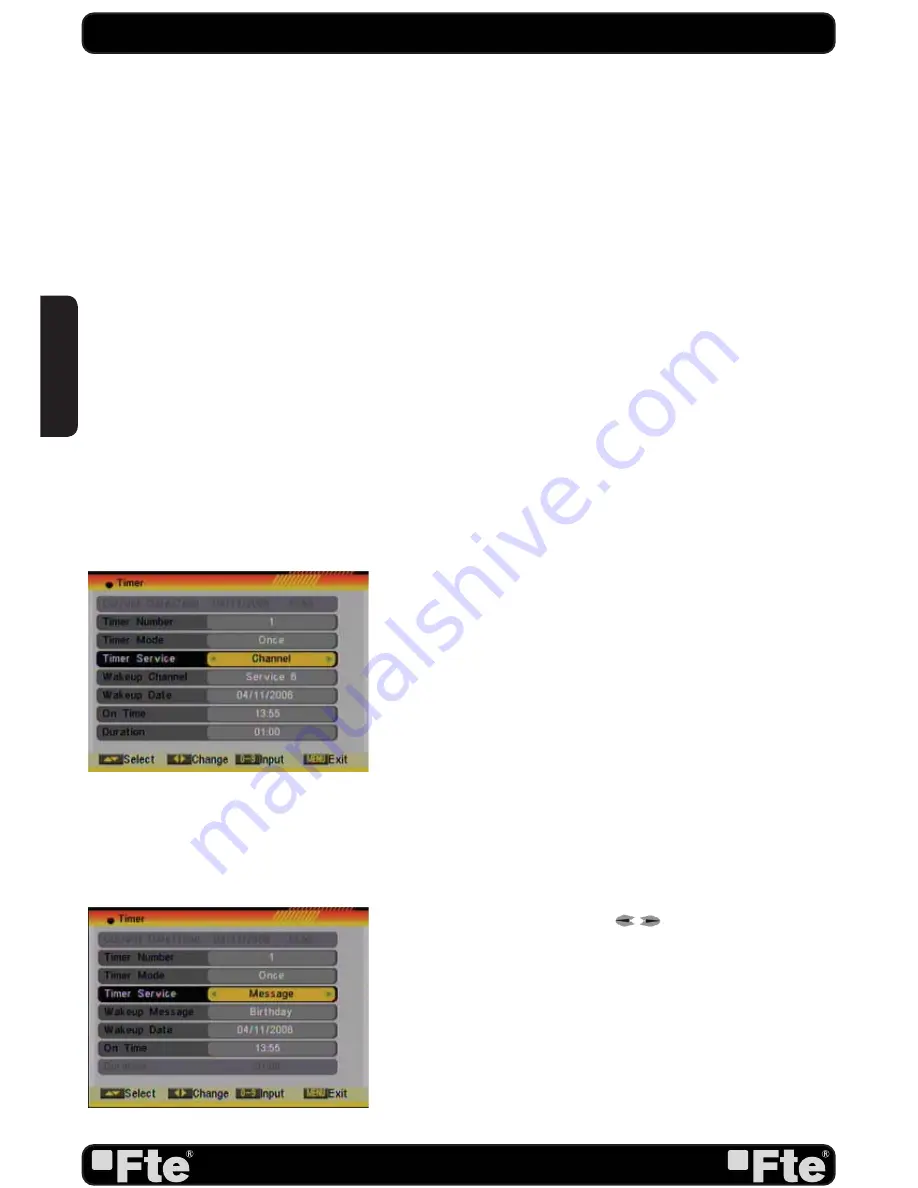
PAG. 34
rev 1.0
OSD 72
OSD 73
SYSTEM SETUP
control; the time when you want to start recording. By default,
when you enter this option, it shows the current time.
- Length: Settle the length of time you want the receiver to
record a channel. Once it is fi nished, the receiver will be
settled in Stand-By.
Note:
If the date/ start time is prior to the current date/hour,
a warning message will be shown and you have to change the
date/start time.
Note:
If the hard disk is full and there is not enough space for a
recording, a warning message will be shown on the screen.
Note:
If during the recording, the hard disk fi lls up, the recording
stops and will only store the data recorded until that moment
(without losing the previously stored data).
If the TV is in TV mode, a recording timer will be activated
and a message will be shown on the screen, asking for a
confi rmation of the recording or for the timer elimination. After
some seconds, if it is not confi rmed or deleted, the PVR will
start the programmed recording.
5. “Channel reproduction” / “Radio reproduction” option: if you
select this option, the following fi elds of the image will be shown
in order to be confi gured (OSD 72).
- Start channel: Press [OK] to open the channel list and select
the channel you want to watch.
- Start date: Introduce using the numerical keys on the remote
control the date on which you want to activate the alarm
service.
- On time: Introduce using the numerical keys on the remote
control the time on which you want to activate the alarm
service.
- Length: Settle the length of time you want the receiver to keep
one channel. Once it is fi nished, the receiver will be settled
in StandBy. If you do not want the receiver to be settled on
Stand-By, you have to confi gure the length to 00:00.
Note:
If the date/ start time is prior to the current date/hour,
a warning message will be shown and you have to change the
date/start time.
6. Message option: If you select this option, the following image
fi elds will be active in order that you can confi gure them (OSD
73).
- Start message: Use the keys [
] to select the text you
want to appear on the screen
- Start date: Introduce using the numerical keys on the remote
control the date on which you want to activate the service.
- On time: Introduce using the numerical keys on the remote
control the time on which you want to activate the service.
Automatically, a message will be shown although the receiver
is ON or in Standby.
Note:
If the date/ start time is prior to the current date/hour,
a warning message will be shown and you have to change the
ENGLISH
Summary of Contents for MAX S102E
Page 1: ...MAX S102E...






























