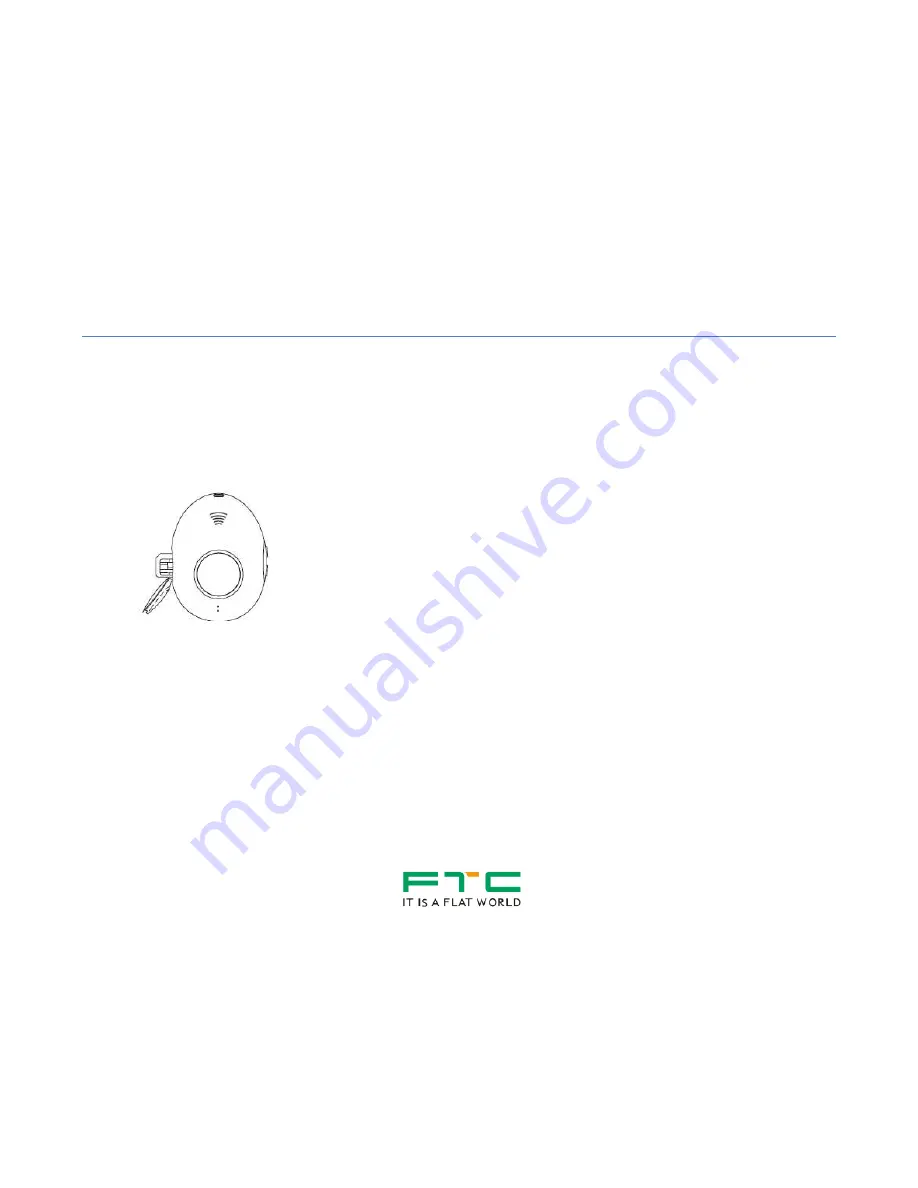
2
Quick Start Guide
Quick Setup to Use the iHelp Tracker
The following are instructions to quickly setup the iHelp Tracker. Please refer to the User Manual for complete features
and functions of the iHelp Tracker.
1. Insert SIM Card with the following orientation.
NOTE: Please do not misplace the waterproofing piece, black rubber, in the SIM card slot. Insert back the
waterproofing piece after inserting the SIM card, before closing the slot cover.
2. Press and hold the SOS button for 5 sec, until the blue light around the SOS button lights up. Ensure that 3G
network is available.




















