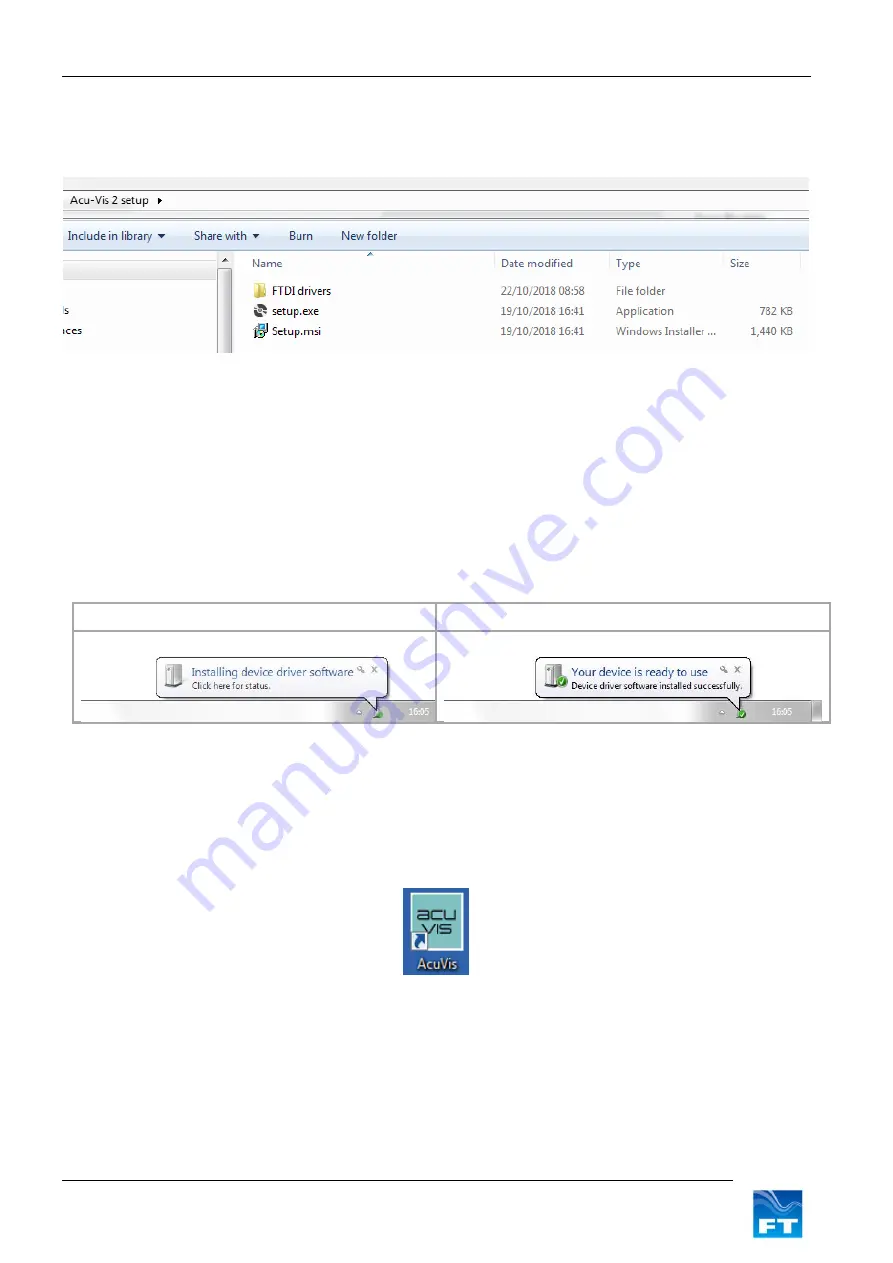
Section 5
Acu-Test Evaluation Kit
22
FT742-SM (RS422 & RS485) Sensors
– User Manual
5.2 Software Installation
1. Insert the Acu-Vis 2.0 CD into the PC. Begin the installation by running the setup.exe file, it may be
necessary to contact an IT administrator. Follow the on-screen instructions.
Figure 9: Acu-Vis 2.0 Install Files
2. Remove the FT742-SM sensor and USB Acu-test cable from their packaging
3. Ensure the power supply is disabled
4. Connect the test cable to the relevant parts. Connect the +24VDC terminal of the power supply to the red
test plug and 0V terminal to the black test plug. Connect the USB to a spare USB PC socket and remove
any unnecessary USB devices connected to the PC
5. Windows will automatically detect the USB cable and attempt to update the FTDI drivers. Wait for
Windows to confirm the device is ‘ready to use’
Please wait for Windows to install the hardware
Ready for use
Figure 10: Windows Driver Installation Sequence
6. When the user is ready to operate the sensor - enable the power. When using a benchtop PSU ensure
the required voltage is supplied (6-30VDC) and the current output is enabled
7. Once the above sequence is complete, wait approximately 5 seconds and then run Acu-Vis 2.0 by
selecting the shortcut icon on the desktop or from the start menu in the FT Technologies folder.
Figure 11: Acu-Vis 2.0 Windows Launch Icon
8. If you need to change the Acu-Test cable it is recommended to
press the ‘Disconnect’ button and follow the
exit process, close the Acu-Vis program and then disable the power. Remove the USB cable and replace
with the required cable.
In case of technical issues please contact the technical support team at FT Technologies.






























