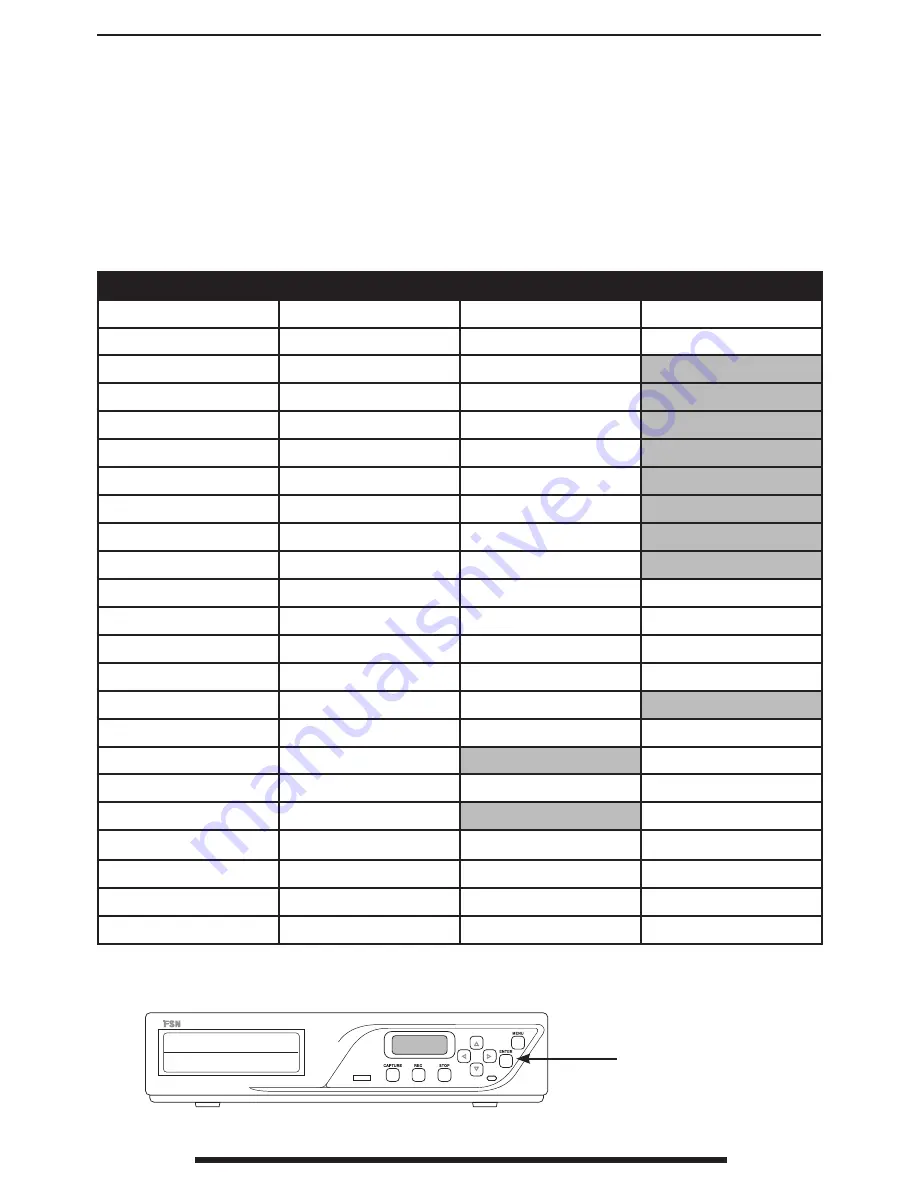
English - 15
FSN1949 - 4/2014
Most features in the MDVR unit are intuitively handled by a remote control device, such as a
touch screen tablet and interface software. Capture and record functions are designed for easy
end user operation via the tablet interface. There are a few configuration settings that can only
be accessed through MDVR’s front keypad and LCD. Following is a list of features found in MDVR,
followed by the methods that are available for use.
MDVR Feature
Main User
Primary Operation
Secondary Operation
Capture Image
OR Staff
Tablet
Front panel keypad
Record Video
OR Staff
Tablet
Front panel keypad
Enter Patient Info.
OR Staff
Tablet
View Recorded Files
OR Staff
Tablet
Play Recorded Files
OR Staff
Tablet
Send Files to Media
OR Staff
Tablet
Send Files to FTP
OR Staff
Tablet
Convert to DICOM
OR Staff
Tablet
Set File Type
Installer or Admin.
Tablet
File Server Access
Installer or Admin.
Tablet
Set Input Source/Port
Installer or Admin.
Tablet
Front panel keypad
Time & Date Setting
OR Staff
Tablet
Front panel keypad
DHCP Setup
Installer or Admin.
Tablet
Front panel keypad
Select Input Resolution
Installer or Admin.
Tablet
Front panel keypad
Delete Selected Files
OR Staff
Tablet
Delete All Files
Installer or Admin.
Tablet
Front panel keypad
Control Device Setup
Installer or Admin.
Front panel keypad
Network IP Address
Installer or Admin.
Tablet
Front panel keypad
Firmware Version
Installer or Admin.
Front panel keypad
Internal Space Avail.
OR Staff
Tablet
Front panel keypad
DVD Space Available
OR Staff
Tablet
Front panel keypad
USB Space Available
OR Staff
Tablet
Front panel keypad
System Shutdown
OR Staff
Tablet
Front panel keypad
Please consult the user guide for the remote control device connected to MDVR.
Methods of Operation
Front panel
control keypad










































