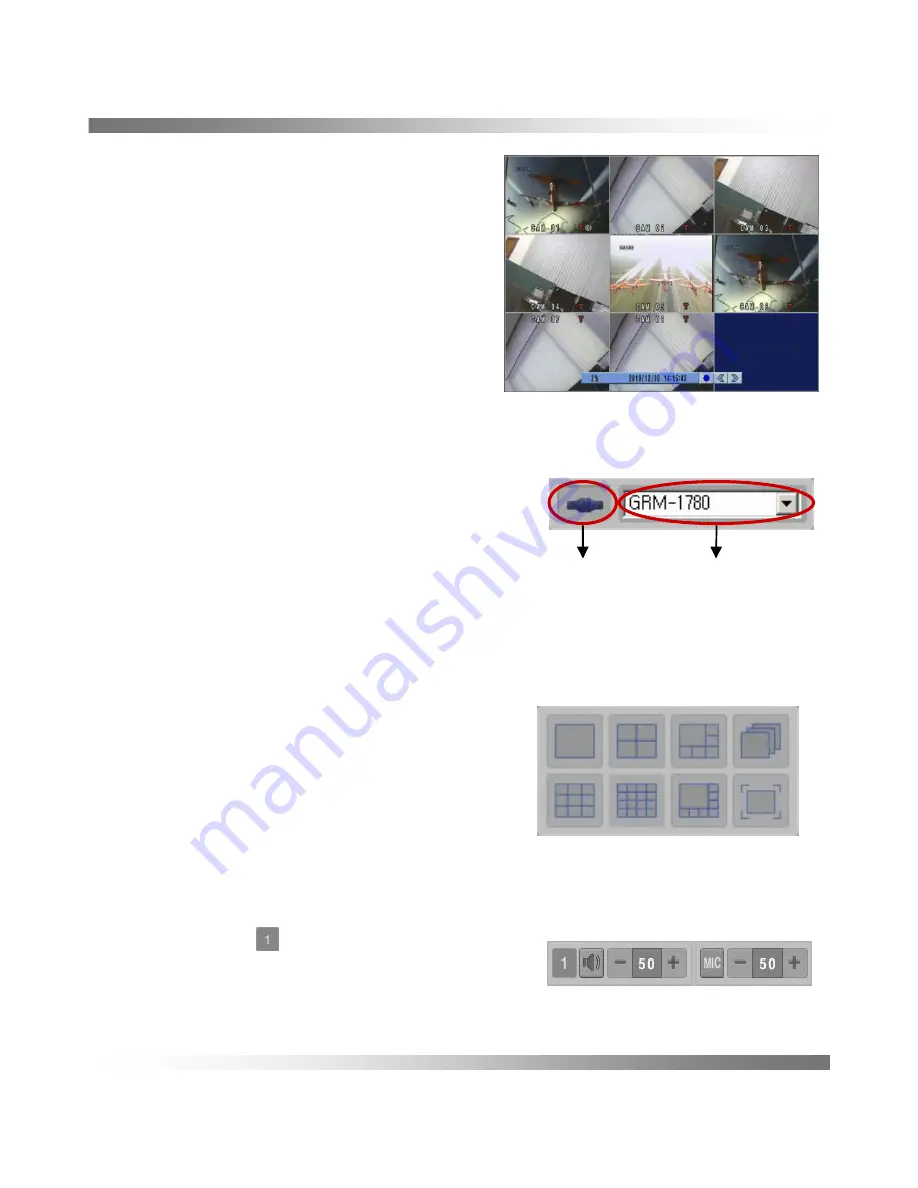
- 52 -
• Live Screen
This is a live screen that connected a DVR.
If you select one channel, the channel
will be pop up as full screen.
• Connecting the Smart Viewer
1. Click
<DVR Setup>
and make DVR list
after input DVR information.
2. Find and click the
<DVR List>
after pressing
the DVR list icon.
3. Click
<Connect/Disconnect>
icon to connect.
4. Live screen of the DVR will be display on monitor.
5. You can control the DVR with several function.
6. Click
<Connect/Disconnect>
icon to disconnect
• Changing the live screen
You can select several split mode,
sequence mode and full screen.
Click mouse on the tool bar.
• Audio output and MIC input
Audio output and MIC input are controlled by “-” and ““+”.
Click the number “
” that means channel,
the channel number will be increased.
13. REMOTE CONTROL
Connect /
Disconnect
DVR List





















