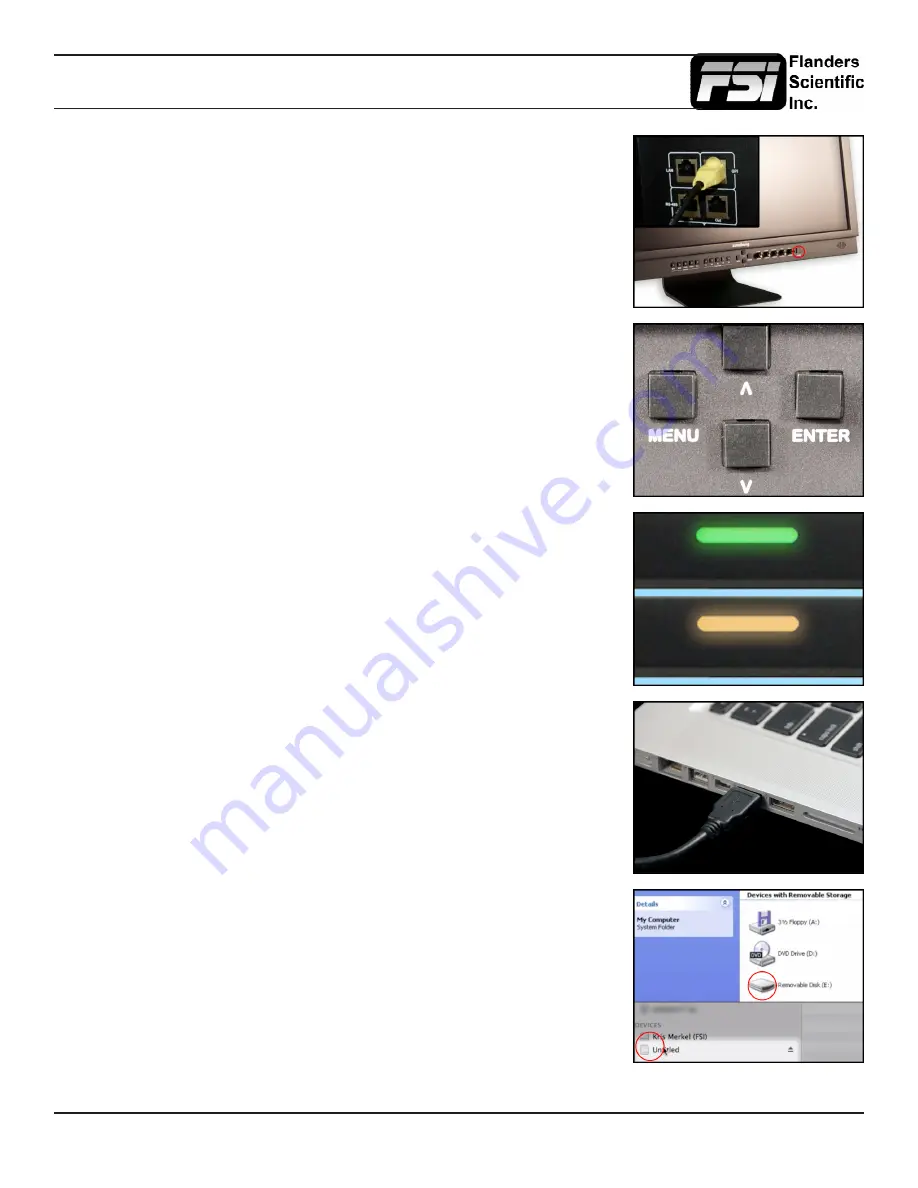
© 2013 Flanders Scientific, Inc.
34
Display Alignment Menu
After the monitor has loaded the profile and restarted, turn the monitor off by using the
Power button on the keypad.
Connect the FSI update cable that came with your monitor (USB to RJ45) to the GPI
port on your monitor.
If you misplaced your Update cable, they are available from
.
With the monitor plugged in, but still OFF, place the monitor in update
mode by entering the following key combination on the monitor’s keypad:
MENU, ENTER, UP, DOWN,
MENU, ENTER, UP, DOWN,
MENU, DOWN, POWER.
The monitor has successfully entered update mode if the Green Tally comes on
followed by the Amber Tally.
Connect the FSI update cable that came with your monitor (USB to RJ45) to an
available USB port on your computer.
After a short time, the computer should recognize the FSI monitor as a mass storage
device, viewable in Mac’s Finder or PC’s My Computer.
Drag and drop the downloaded (unzipped) CFE files to the monitor. It will take a few
moments to transfer.
It is important to transfer ALL of the new downloaded CFE files to the monitor.
Summary of Contents for CM-170W
Page 39: ... 2013 Flanders Scientific Inc 39 Return to Table of Contents LM 0750W Diagram ...
Page 40: ... 2013 Flanders Scientific Inc 40 Return to Table of Contents LM 0950W Diagram ...
Page 41: ... 2013 Flanders Scientific Inc 41 Return to Table of Contents CM 170W Diagram ...
Page 42: ... 2013 Flanders Scientific Inc 42 Return to Table of Contents LM 2140W Diagram ...
Page 43: ... 2013 Flanders Scientific Inc 43 Return to Table of Contents LM 2340W LM 2340TD Diagram ...
Page 44: ... 2013 Flanders Scientific Inc 44 Return to Table of Contents LM 2461W Diagram ...

























