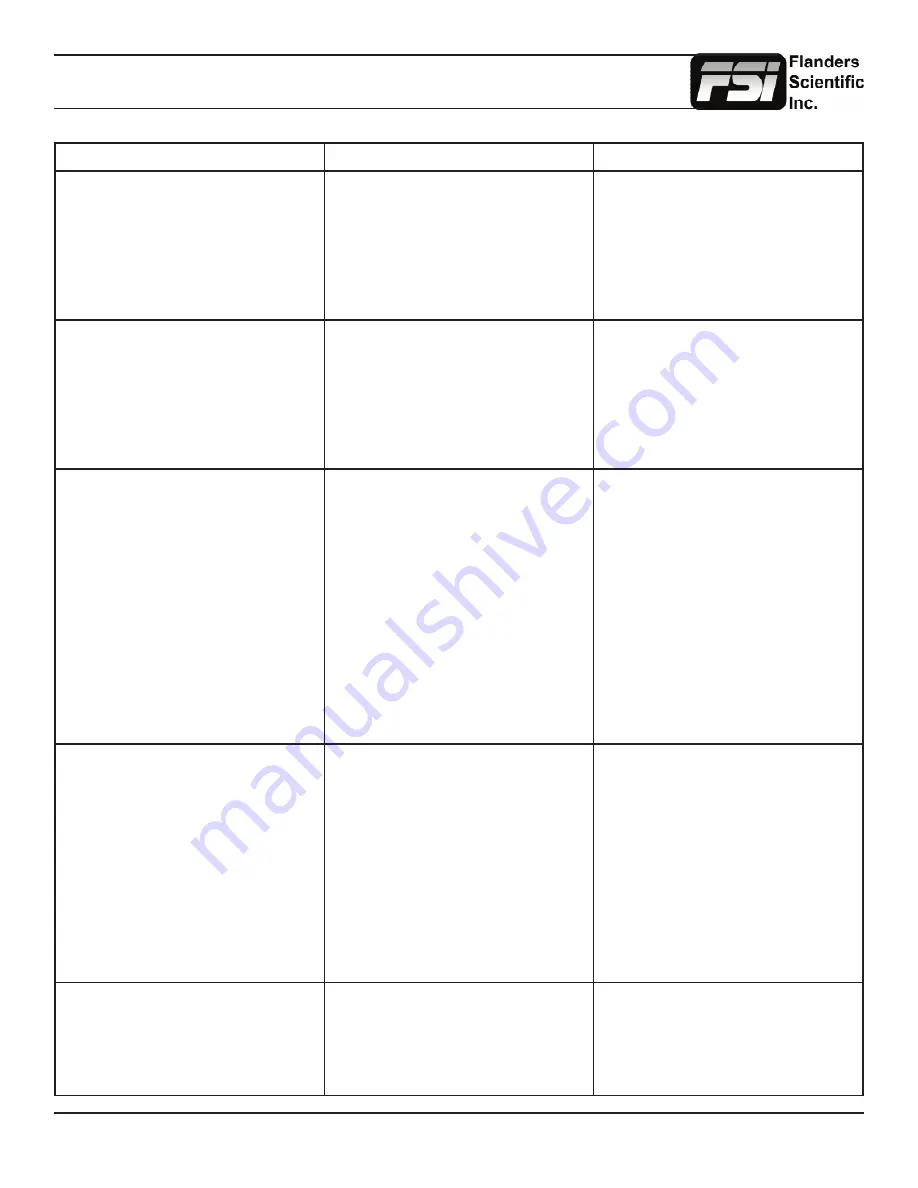
© 2014 Flanders Scientific, Inc.
40
Return to Table of Contents
Troubleshooting Guide
Problem
Solution
Notes
Image has a heavy green or magenta
cast over DVI
Set DVI Pixel Format selection on Sys-
tem Menu to match your signal format
(RGB or YCbCr)
A heavy green cast to the image typi-
cally means you are feeding the mon-
itor a YCbCr signal, but have the DVI
Pixel Format Selection set to RGB. A
heavy Magenta cast to the image typ-
ically means you are sending RGB to
the monitor, but have DVI Pixel Format
set to YCbCr.
Image has a heavy green or magenta
cast over SDI
Set SDI Format to match your signal
type. This is found at the bottom of the
Video Menu.
FSI monitors detect payload ID, if pres-
ent, and automatically set the monitor
to receive RGB, YCbCr, or XYZ sig-
nals over SDI. However, if payload ID
is missing or corrupt from the source it
may be necessary to manually select
the SDI format to match your signal
type.
Too much video processing delay
On the Video Menu make sure Show
PsF as is set to Interlaced. For further
reduction in processing delay set Pro-
cessing to Fast Mode on the Video
Menu.
Processing speed in all modes is a set
interval of the frame rate so the higher
your frame rate is the lower your delay
will be in milliseconds. For this reason
if your camera is capable of indepen-
dent recording and monitor out frame
rates a 50 or 60Hz monitor output will
provide the lowest possible delay.
Setting Show PsF as to Progressive,
even if the signal is not PsF, adds sig-
nificant processing delay. Setting this
to Interlaced greatly reduces process-
ing delay. Normal Mode processing of-
fers the best balance between ancial-
lary feature speed (e.g. scopes) and
video processing speed. Fast Mode
can reduce video processing even fur-
ther, but pulls processing resources
away from scopes and other ancillary
features so menu artifacts and slower
scope update speeds may occur. How-
ever, there is no loss in video quality in
Fast Mode vs. Normal Mode.
Function button not responding
Reload Default Profile (System Menu
-> Load Profile -> Default)
If you have custom settings selected
that you want to retain please make
sure to take note of those custom
settings or save them to a Profile (1
through 5) for future reference as re-
loading the default profile will reset all
custom settings to factory default.
If a function button is not responding it
is typically because a conflicting func-
tion is active. For example if you set a
marker to a function button and enable
the marker, then reassign the marker
function button to a different feature
without turning the marker off first the
marker will stay on screen and prevent
other functions from being activated.
Avoiding such conflicts will prevent the
problem or for a quick solution you can
reload the default profile to clear the
conflict.
Rotary knob not responding
Disable any active functions. To acti-
vate the Phase rotary knob in SDI set
SDI Hue Adjustment to On from Sytem
Menu. Ensure the Lock Chroma/Bright/
Contrast setting is set to Off on the
System .
The Phase knob is locked by default in
SDI as there is no phase to adjust in a
digital component signal. Rotary knobs
may serve secondary purposes (e.g.
Vector Scope Gain) or may be inacces-
sible with certain functions active.




















