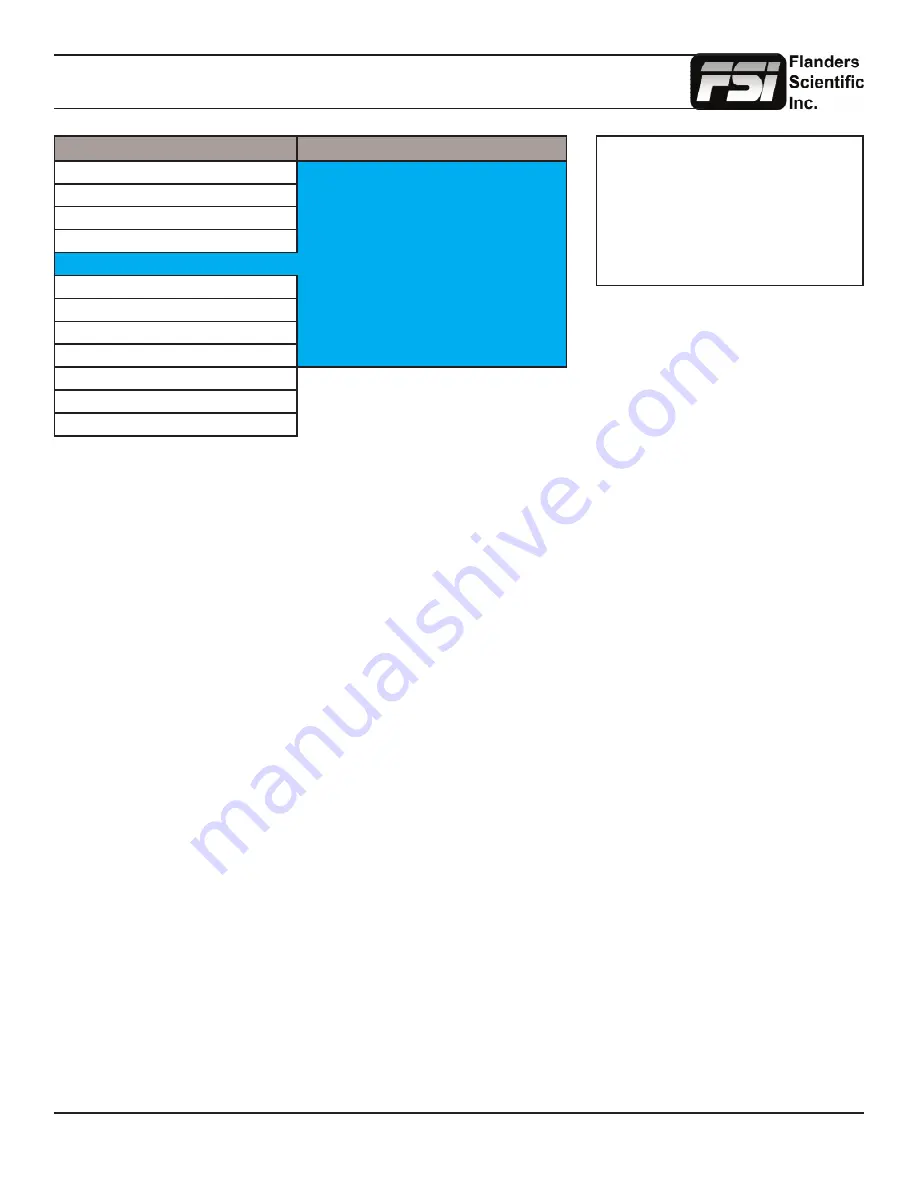
© 2014 Flanders Scientific, Inc.
18
Return to Table of Contents
Marker Menu
Main Menu
Marker
Function
Marker Select
Profile 1
Scopes & Audio Meters
Area Marker
4:3
Video
Safety Marker
90%
Audio
Marker BG.
Normal
Marker
Center Marker
On
System
Marker Color
White
Alarm
Safety in Area
On
OSD
Active Boundary
Off
GPI
Graticules
Off
Color Management
System Status
Support
Marker Select
Toggles between three Marker Profiles. Each profile stores all marker preferences and can be recalled from the function
menu by assigning a function button to a specific marker profile.
Area Marker
Use the Area Marker function to select what type of marker is displayed when the marker function is active. The marker
selections available from this option include most commonly used markers and more complex user designed custom
markers. Area Markers and Safety Markers may be displayed simultaneously provided that the Marker Background function
(described below) is set to Normal.
Safety Marker
Use the Safety Marker function to toggle the size, in percentage, of the safety marker displayed. This option can be used by
itself or in conjunction with the Area Marker function provided that the Marker Background function (described below) is set
to Normal. The Safety Marker may be displayed relative to the incoming source or the Area Marker by toggling the Safety
in Area option on the Marker Menu.
Marker BG.
The Marker Background setting can be used to toggle how the area that lies outside of the Area Marker or Safety Marker
boundaries is represented. You can select from Normal, Transparent, or Solid.
Center Marker
Toggles whether the center marker (crosshair) is displayed when the marker is activated.
Marker Color
This setting allows you to select the color of the marker being used. This can be especially useful when one color dominates
the screen and an easily visible high contrast marker is desired.
Active Boundary
When turned on, the Active Boundary marker will highlight the edges of any active video area not directly bordering the
monitor’s bezel. This is useful for detecting missing lines in the active video area.
Safety in Area
Toggles whether Safety Marker is shown relative to incoming source or relative to Area Marker (i.e. 4:3)
Graticules & Graticules Info
Toggles Custom Marker Feature On/Off. Use rotary knobs to adjust line positioning. Set Graticules Info to Off to clear line
position and span size readouts.
NOTE: The Marker Menu only sets
your marker preferences. To toggle the
onscreen display of your configured
marker assign the Marker function to one
of the function keys. See the Function
Menu section of this manual for more
details.
















































