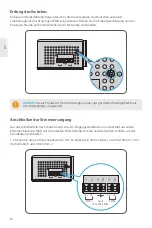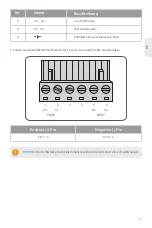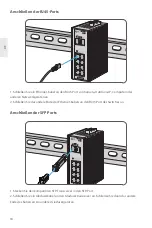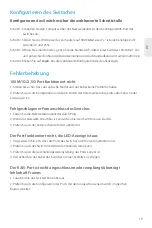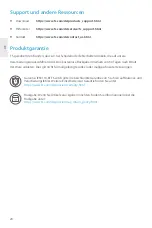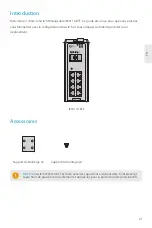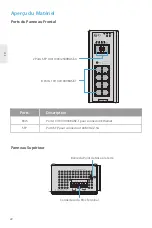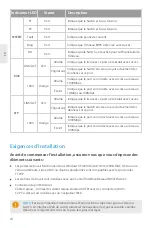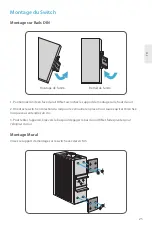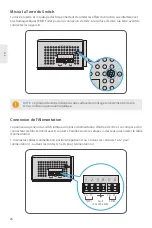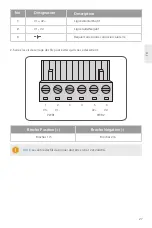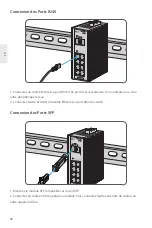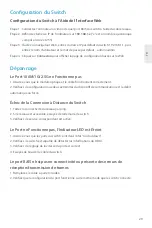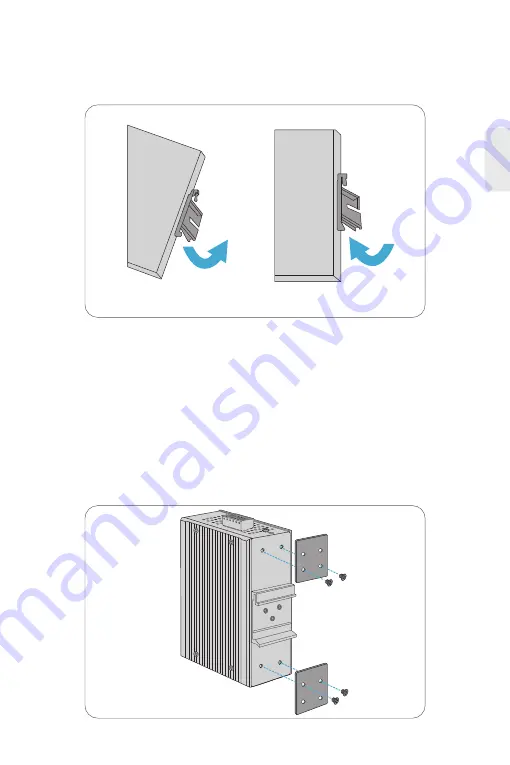
15
DE
1. Positionieren Sie das Gerät vor der DIN-Hutschiene und haken Sie die Montagehalterung über der
Oberseite der Hutschiene ein.
Montage des Switches
Schrauben Sie die Montagehalterung am Switch mit M3-Schrauben fest.
Montage für DIN-Hutschiene
Wandmontage
Gerät montieren
Gerät entfernen
2. Drehen Sie den Switch nach unten in Richtung der Hutschiene, um ihn zu verriegeln. Wenn Sie ein
Klicken hören, ist der Switch fest in der Hutschiene.
3. Um das Gerät zu entfernen, ziehen Sie es nach unten, um die Unterseite der DIN-Hutschiene
freizugeben, und drehen Sie es von der Hutschiene weg.