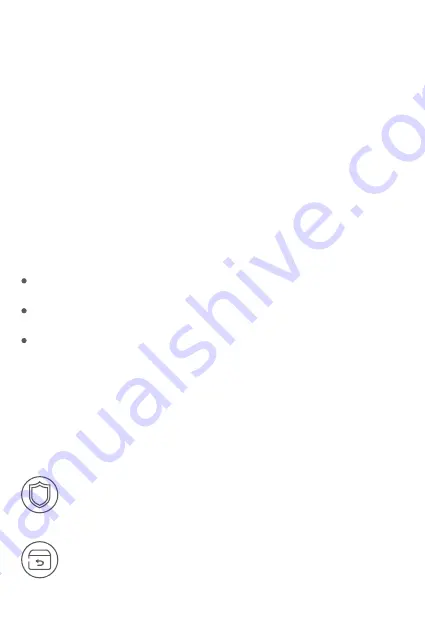
1
Online Resources
Download
Help Center
Contact Us
https://www.fs.com/download.html
https://www.fs.com/service/help_center.html
https://www.fs.com/contact_us.html
Maintenance
(1) The interface is sensitive, please carefully plug in and pull out the adapter.
(2) Take out the batteries when not in use.
(3) Keep regular cleanings on optical port of an optical light source with cotton swabs.
(4) In order to avoid the electric shock, please do not disassemble the components.
Disobeying the standard instruction may lead to safety issues.
(5) In order to avoid the measurement errors, please cover the dust-proof cap to ensure
the optical interface is clean when the unit is not in use.
(6) Do not view the laser output directly when using the optical light source. Or else,
personal injury should not be attributed to the product and FS.
Product Warranty
FS ensures our customers that any damage or faulty items due to our workmanship, we
will offer a free return within 30 Days from the day you receive your goods.
Warranty: All Optical Light Sources enjoy 1 year limited warranty against
defect in materials or workmanship. For more details about warranty, please
check at
https://www.fs.com/policies/warranty.html
Return: If you want to return item(s), information on how to return can be
found at
https://www.fs.com/policies/day_return_policy.html
Summary of Contents for FOLS-201
Page 4: ...Installing 2 Install FC fiber cable 1 Remove dust cap Inserting FC Cables...
Page 5: ...Inserting ST Cables 1 Install ST connector 2 Install ST fiber cable...
Page 6: ...2 Install SC fiber cable 1 Install SC connector Inserting SC Cables...
Page 12: ...Copyright 2020 FS COM All Rights Reserved Q C PASSED...






























