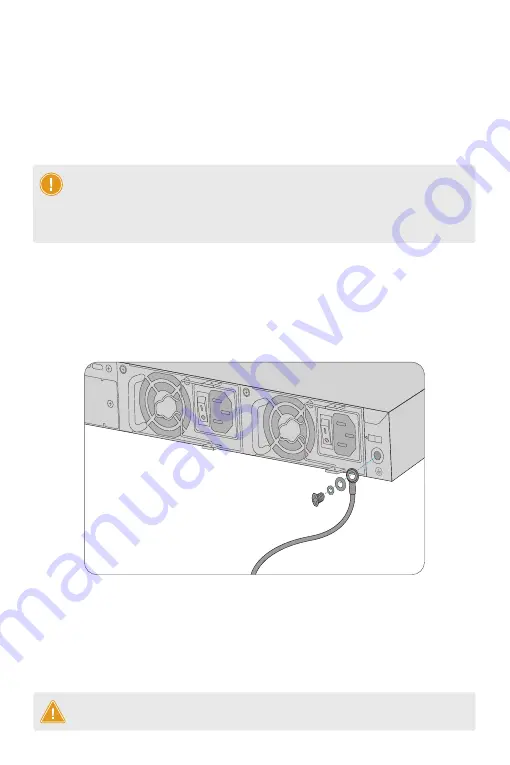
Grounding the Switch
1
Power
2
Input
Module2
Output
Input
Output
1. Connect one end of the grounding cable to a proper earth ground, such as the rack in which the
switch is mounted.
2. Secure the grounding lug to the grounding point on the switch back panel with the washers and
screws.
CAUTION:
The earth connection must not be removed unless all supply connections have
been disconnected.
2. Remove the old power module and take the plane printed with power information as the top panel
of the power module. Hold the handle of the power module with one hand, and hold the end of the
power module with the other hand. Insert it into the chassis along the guide rail uprightly and
slowly until it clicks into place, and make sure that it is in good contact with the power slot.
1. Take a new power module out of the package and confirm the input mode and the input
parameters of the power module match the requirements.
NOTE:
1. S3410-10TF-P switch has one built-in power supply.
2. Insert the power module steadily. Please pay attention to the direction of the power
panel to avoid wrong insertion. If the position is not proper, press the plug of the power
module and hold on to the module handle with one hand to pull it out slowly, then
re-insert it.
Module1



















