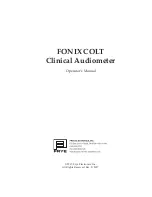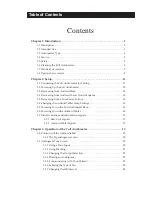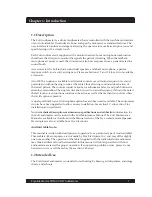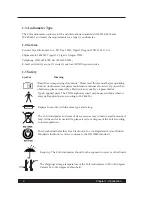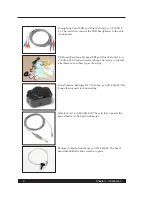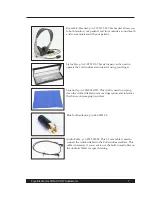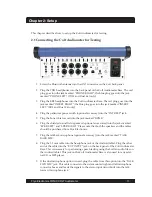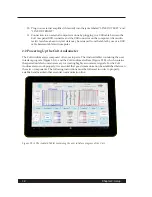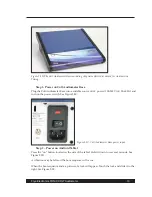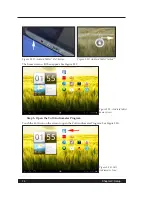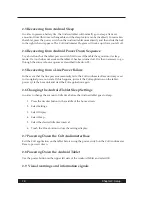2
Chapter 1: Introduction
1.3 Audiometer Type
The Colt audiometer conforms to US and international standards ANSI S3.6-2010 and
IEC 60645-1 and meets the requirements for a type 1A audiometer.
1.4 Service
Contact Frye Electronics, Inc., P.O. Box 22391, Tigard, Oregon 97281 -3391, U.S.A.
Shipments to 9826 SW Tigard St., Tigard, Oregon 97223.
Telephone: (503) 620-2722; Fax (503) 639-0128;
E-mail: [email protected]. Or contact your local FONIX representative.
1.5 Safety
Symbol
Meaning
"Read the accompanying documents." Please read this manual before operating
the Colt Audiometer. A separate maintenance manual also exists. If you wish to
obtain one, please contact Frye Electronics or your Frye representative.
Type B applied parts. The TDH earphones, insert earphones and bone vibrator
are type B applied parts, according to IEC 60601-1.
Replace fuses only with the same type and rating.
The Colt Audiometer and some of its accessories may contain a small amount of
lead. At the end of its useful life, please recycle or dispose of the Colt according
to local regulations.
This Symbol indicates that Frye Electronics, Inc. is a Registered Firm of British
Standards Institution, and we conform to the ISO 13485 standard.
Keep dry. The Colt Audiometer should not be exposed to water or other fluids.
The shipping/storage temperature of the Colt Audiometer is -20 to 60 degrees
Celsius (-4 to 140 degrees Fahrenheit).