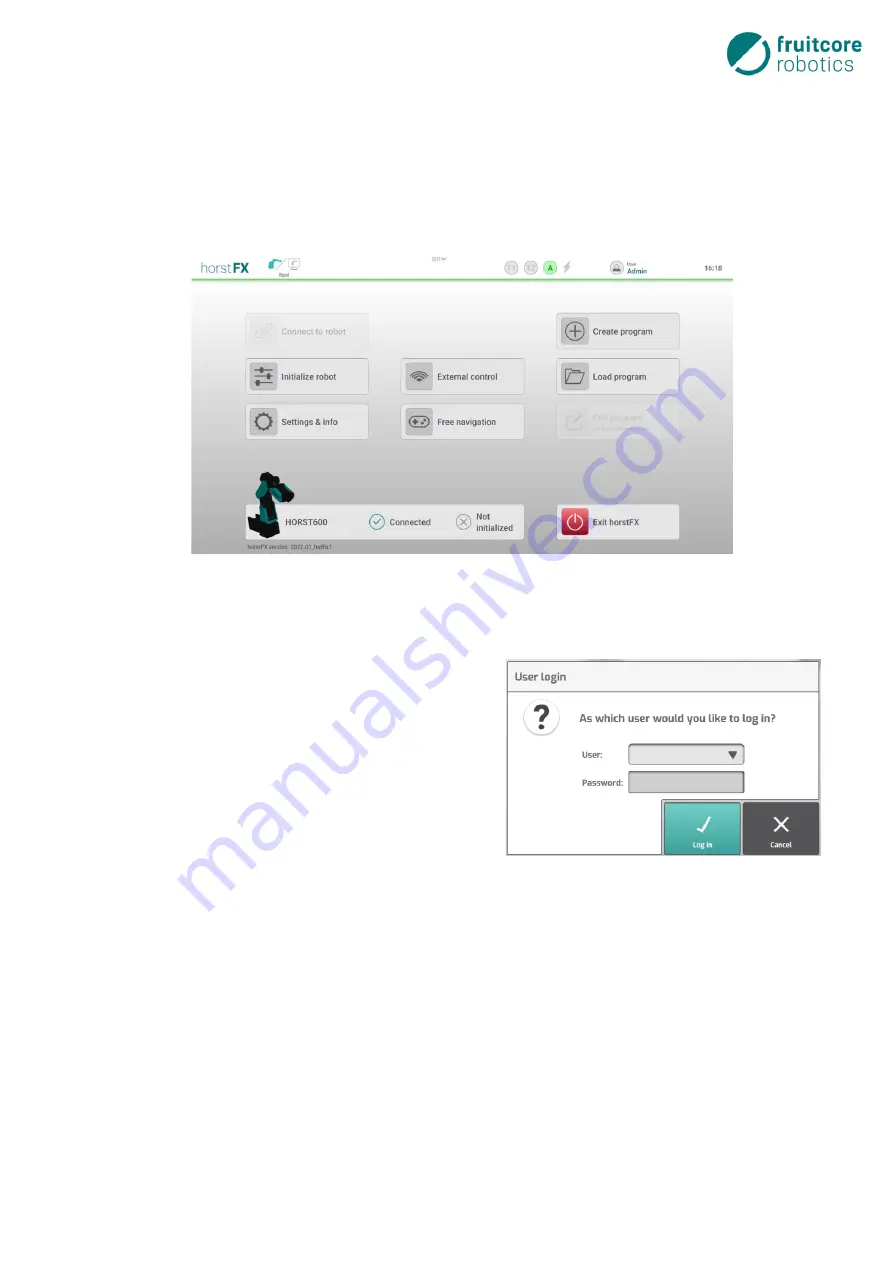
7 Switching on the Robot System
53
7.1
Switching on the Robot System
The software (horstFX) starts up on the horstPANEL.
The main menu appears on the display.
Fig. 7-1: Main menu
If a user role that is not authorized to re-
main logged in after a restart was logged
in when the software (horstFX) was last
used, the pop-up window for switching
the user role appears.
For information on the user roles, see the
User Roles
subsection of the
horstFX
software user manual.
Fig. 7-2: Switching user roles
In the next step, the robot must be initialized.
Switch the main switch on the horstCONTROL to ON.
In the main menu, select connect to robot.
Wait until the display shows “
connection with robot established
successful.”
Summary of Contents for HORST600
Page 3: ...3 ...






























