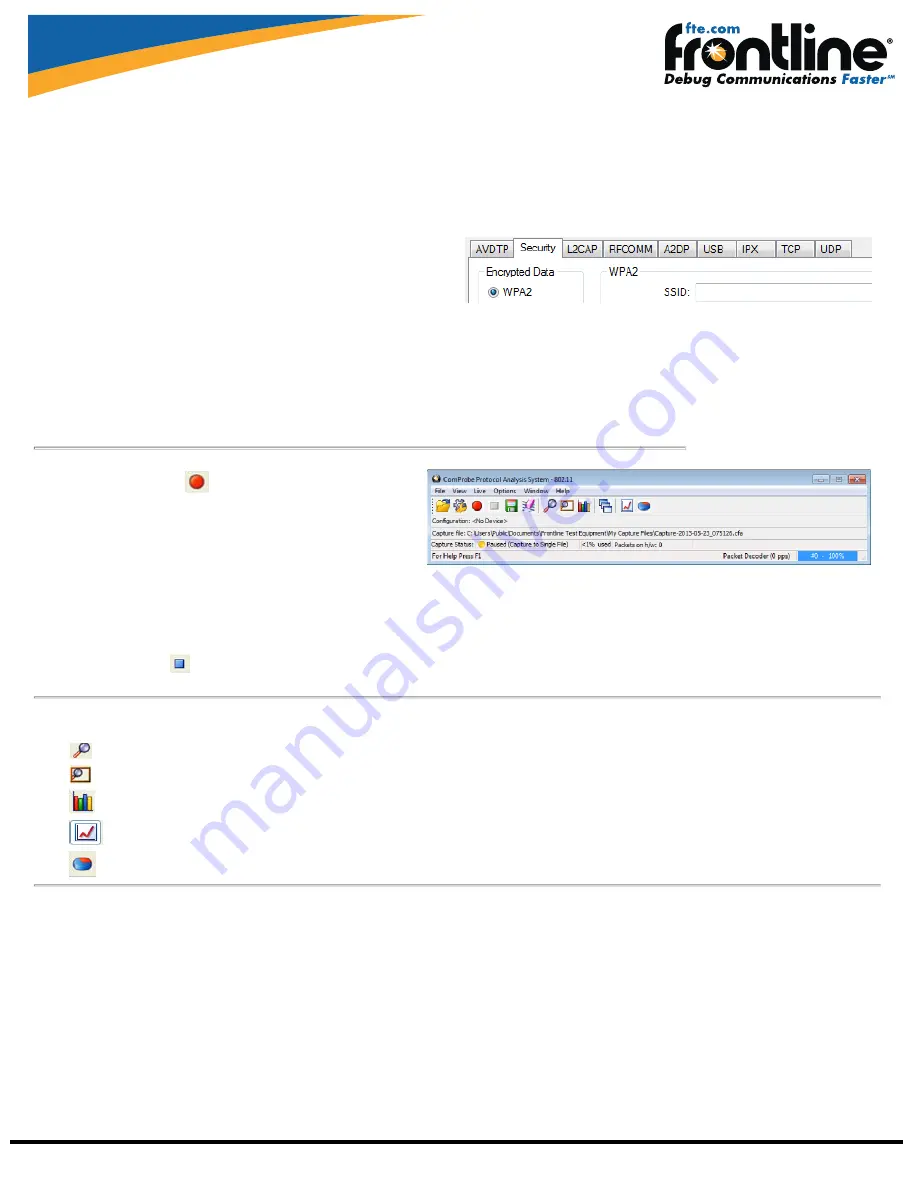
Frontline Technical Support: Phone +1-434-984-4500 or email [email protected]
8 Security Settings
On the Set Initial Decoder Parameters dialog, the security tab allows specifying a key for software decryption of 802.11 frames.
To access this dialog:
1.
In the
Options
menu on the
Control
window and choose
Set Initial Decoder Parameters.
2.
Select the
Security
tab.
Set the WPA2 or WEP parameters.
1.
Select the
WPA2
radio button. This activates the
WPA2
and
WEP
text boxes.
2.
There are two values to set for the
WPA2
and
WEP
keys.
a.
WEP SSID
(Service Set Identifiers) - the station ID of the 802.11 communications link.
b.
WEP Passkey
- .the shared passkey phrase used in communications.
3.
Select
OK
to save the settings and close the dialog.
For additional information on setting up
Bluetooth
AMP or Pre-Shared Key security refer to the ComProbe 802.11 User Manual.
9 Start Capture
l
Click the Start Sniffing
icon on the
Control window.
l
As data is being captured, the
Capture Status
message in the
Control
window indicates the synchronization status of the 802.11
analyzer.
When you are capturing data, there are several important concepts to
consider.
l
Files are placed in
My Capture Files
by default and have a .cfa extension. Choose Directories from the Options menu on the
Control
window to change
the default file location.
l
Watch the status bar on the
Control
window to monitor how full the file is. When the file is full, it begins to wrap , which means the oldest data will be over-
written by new data.
l
Click the
Stop
icon
to temporarily stop data capture. Click the
Start Capture
icon again to resume capture. Stopping capture means no data will be
added to the capture file until capture is resumed, but the previously captured date remains in the file.
10 Analyze Data
From the
Control window
toolbar select the following icons to view and analyze the captured data.
l
Event Display - for framed data, used to conduct byte-level analysis.
l
Frame Display - for framed data, used to conduct protocol-level analysis.
l
Show Statistics- supplies basic information about the data on the network..
l
Coexistence View -provides a graphical view of packet in time sequence.
l
Wi-Fi Error Statistics - displays the percentage of packets with and without errors in a pie chart and in a table.
This quick start guide provides sufficient information to begin the data capture . Detailed hardware and software information is contained in the ComProbe
802.11 User Manual. The manual is available on FTE.com.
© 2014 Frontline Test Equipment, Inc
The Bluetooth SIG owns the
Bluetooth
word mark and logos, and use of such marks is under license.



