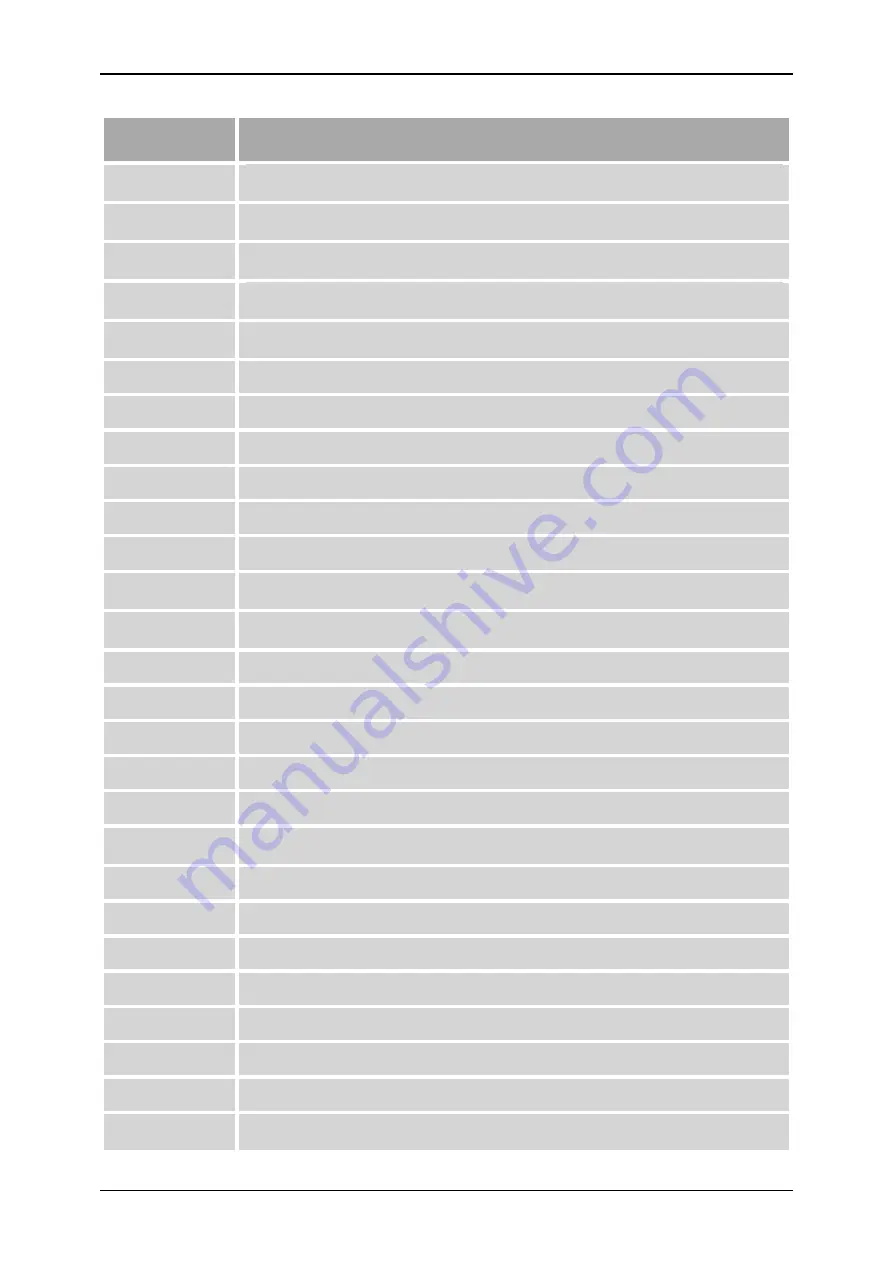
Using a TranzPort with DJ-1800
Page
3 of 7
Name on
layout above
Equivalent to
Channel Vol
The TranzPort’s jog wheel controls the current CD Player’s mixer volume fader whilst
this key is held down
Channel Gain
The TranzPort’s jog wheel controls the current CD Player’s mixer gain knob whilst this
key is held down
Display Posn.
Selects the “song position” display mode for the TranzPort LCD display
(the red LED is lit if this mode is selected)
Display CF
Selects the “crossfader” display mode for the TranzPort LCD display
(the yellow LED is lit if this mode is selected)
Display Live
Selects the “what is live” display mode for the TranzPort LCD display
(the green LED is lit if this mode is selected)
Next Player
Selects next CD Player (1
2
3
4
1)
Prev Player
Selects previous CD Player (1
4
3
2
1)
Pitch -
Decrease the pitch by 0.01% on the current CD player
Pitch +
Increase the pitch by 0.01% on the current CD player
Bend -
Clicking on the “Pitch Bend –“ button on the current CD player
Bend +
Clicking on the “Pitch Bend +” button on the current CD player
Pitch on / off
Turns Pitch Shift on / off for the current CD player
(the yellow LED displays whether Pitch Shift is turned on or not)
Pitch zero
Moves the Pitch Shift knob to the middle of the Pitch Shift slider for the current CD
player
CF Fade L
Move the Crossfader knob towards the left
CF Fade R
Move the Crossfader knob towards the right
CF Snap L
Move the Crossfader knob fully to the left and leave it there
CF Center
Move the Crossfader knob instantly to the middle of the Crossfader
CF Snap R
Move the Crossfader knob fully to the right and leave it there
Crossfader
Moving the Crossfader knob to the right (when spun clockwise) or to the left (when
spun anti-clockwise)
Search
Spinning the Search (jog) wheel of the current CD player
Prev Track
Clicking on “Prev Track” button on the current CD player
Next Track
Clicking on “Next Track” button on the current CD player
First Track
Loading the first track in the current CD player
Last Track
Loading the last track in the current CD player
Cue
Clicking on Cue button for the current CD Player
Play / Pause
Clicking on Play / Pause button for the current CD Player
Mixer Cue
Clicking on the current CD Player’s “Cue” button on the mixer
(the red LED displays whether the CD Player is selected for mixer cue or not)







