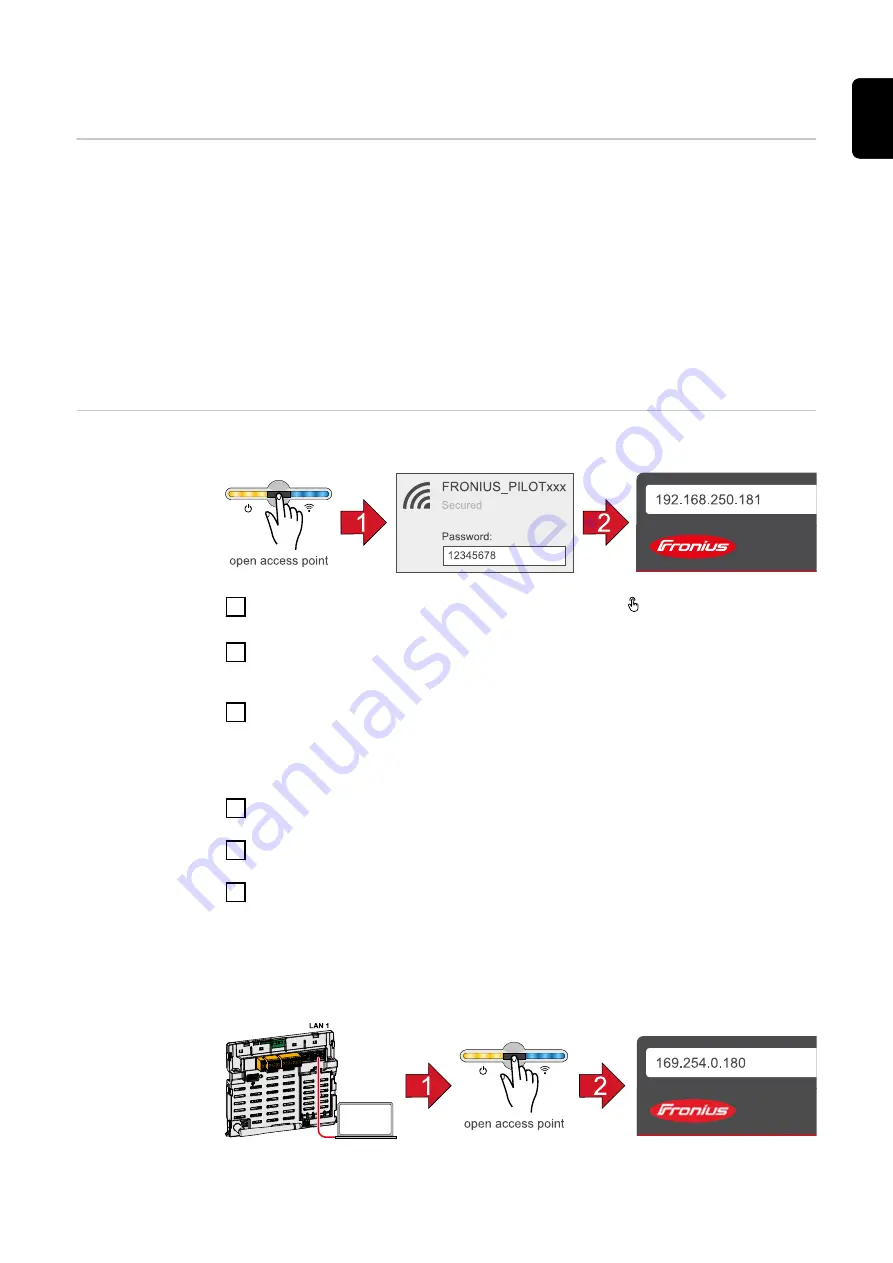
Fronius GEN24 inverter
General
IMPORTANT!
Settings under the "Device configuration" menu item are only to be
made by trained and qualified personnel!
The service password must be entered in order to access the "Device configura-
tion" menu item.
Three-phase or single-phase Fronius Smart Meter TS can be used. In both cases,
the selection is made under the "Components" menu area. The meter type is de-
termined automatically.
A primary meter and several secondary meters can be selected. The primary
meter needs to be configured first before a secondary meter can be selected.
Installation us-
ing the web
browser
WLAN:
1
Open the access point by touching the sensor once → Communication LED:
flashes blue.
2
Establish the connection to the inverter in the network settings (the inverter
is displayed with the name "FRONIUS_PILOT" and the serial number of the
device).
3
Password: enter 12345678 and confirm.
IMPORTANT!
To enter the password on a Windows 10 operating system, the link "Connect
using a security key instead" must first be activated to establish a connection
with the password: 12345678.
4
In the browser address bar, enter and confirm the IP address
192.168.250.181. The installation wizard is opened.
5
Follow the installation wizard in the individual sections and complete the in-
stallation.
6
Add system components in Solar.web and start up the PV system.
The network wizard and the product setup can be carried out independently of
each other. A network connection is required for the Solar.web installation wiz-
ard.
Ethernet:
41
EN
Summary of Contents for TS 5kA-3
Page 2: ......
Page 4: ...Fronius manufacturer s warranty 46 4...
Page 5: ...Safety rules 5...
Page 6: ...6...
Page 9: ...General information 9...
Page 10: ...10...
Page 15: ...Installation 15...
Page 16: ...16...
Page 37: ...Start up 37...
Page 38: ...38...
Page 43: ...The Fronius Smart Meter TS is configured as a secondary meter 43 EN...
Page 47: ...47 EN...
Page 48: ......






















