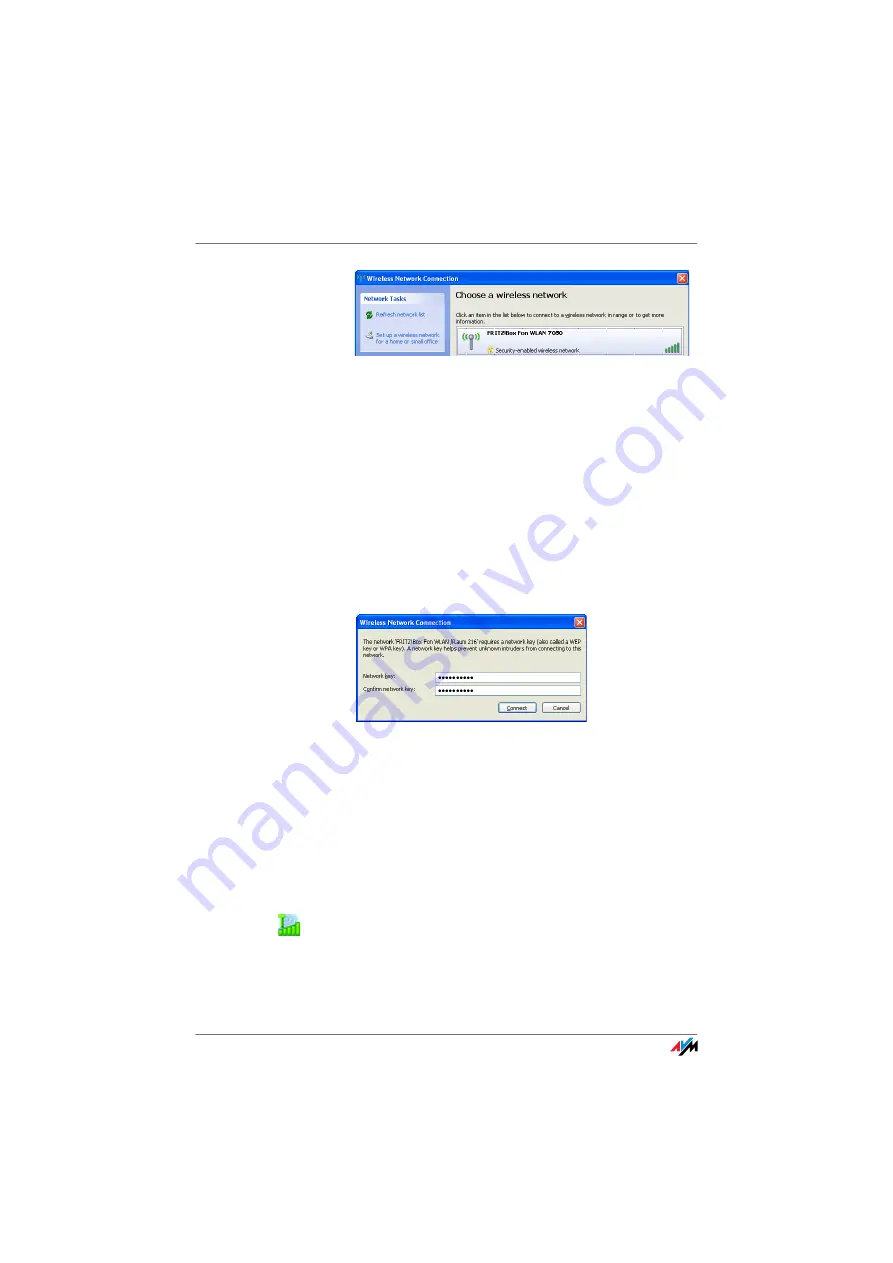
29
Available wireless networks (example of display)
2.
Select the desired WLAN access point and click the
“Connect” button.
The “Wireless Network Connection” window is
opened.
3.
Enter the WLAN key of the WLAN access point in the
“Network key” field.
On the AVM FRITZ!Box family products the network
key is printed on the underside of the device.
4.
Repeat your entry in the “Confirm network key” field
and then click the “Connect” button.
Entering the WLAN key
The WLAN connection is established.
Should difficulties arise in establishing a WLAN connec-
tion, see the sections “WLAN Connection Is Not Estab-
lished” from page 42 and “Errors During Installation” from
page 39.
For information on AVM Stick & Surf, see the section “AVM
Stick & Surf Technology” from page 12.
To display all important status information for your WLAN
connection, click the FRITZ!WLAN program icon in the noti-
fication area of the task bar.






























