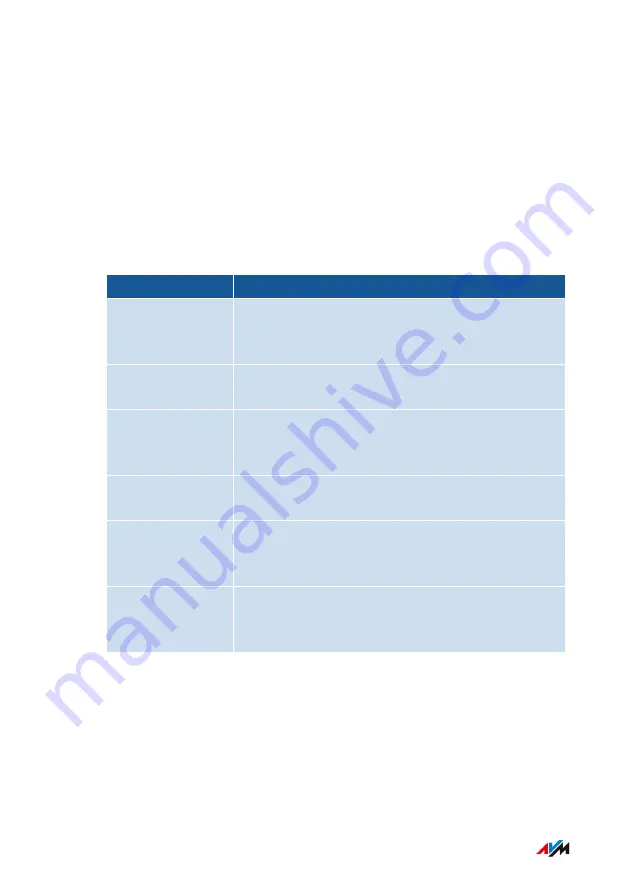
The “Guest” access profile can be edited in the “Internet / Filters / Ac-
cess Profiles” menu;
.
The configured filters determine which websites your guests are al-
lowed to visit. The filters can be edited in the “Internet / Filters / Lists”;
Settings for the Wi-Fi Guest Access
You can configure the following settings for the Wi-Fi guest access as a
private or public hotspot:
Setting
Content and Function
FRITZ!Box push
service
Notification by email about devices registering
with and deregistering from your FRITZ!Box;
.
Restrict use
Guests are restricted to surfing the internet, and
sending and receiving email.
Captive portal
With a captive portal you can inform guests about
the terms of use you defined and then route them
to your website.
Visibility in the
guest network
Specify whether or not the users’ wireless devices
can reach each other in the Wi-Fi guest network.
Switch off auto-
matically
The Wi-Fi guest access is disabled automatical-
ly after a time range you specify, or whenever the
last guest has logged off.
QR Code
The FRITZ!Box automatically generates a QR code
for the Wi-Fi guest access. Then your guests can
log in conveniently by scanning this code.
Switching the Wi-Fi Guest Access On and Off
You can switch the Wi-Fi guest access on and off in the following ways:
• by smartphone or tablet: MyFRITZ!App (Android and iOS)
• FRITZ!Fon: “Home Network / Wi-Fi” menu
• FRITZ!Box user interface
FRITZ!Box 6850 LTE
139
User Interface: Wi-Fi Menu
• • • • • • • • • • • • • • • • • • • • • • • • • • • • • • • • • • • • • • • • • • • • • • • • • • • • • • • • • • • • • • • • • • • • • • • • • • • • • • • • • • • • • • • • • • • • • • • • • • • • • • • •
• • • • • • • • • • • • • • • • • • • • • • • • • • • • • • • • • • • • • • • • • • • • • • • • • • • • • • • • • • • • • • • • • • • • • • • • • • • • • • • • • • • • • • • • • • • • • • • • • • • • • • • •
















































