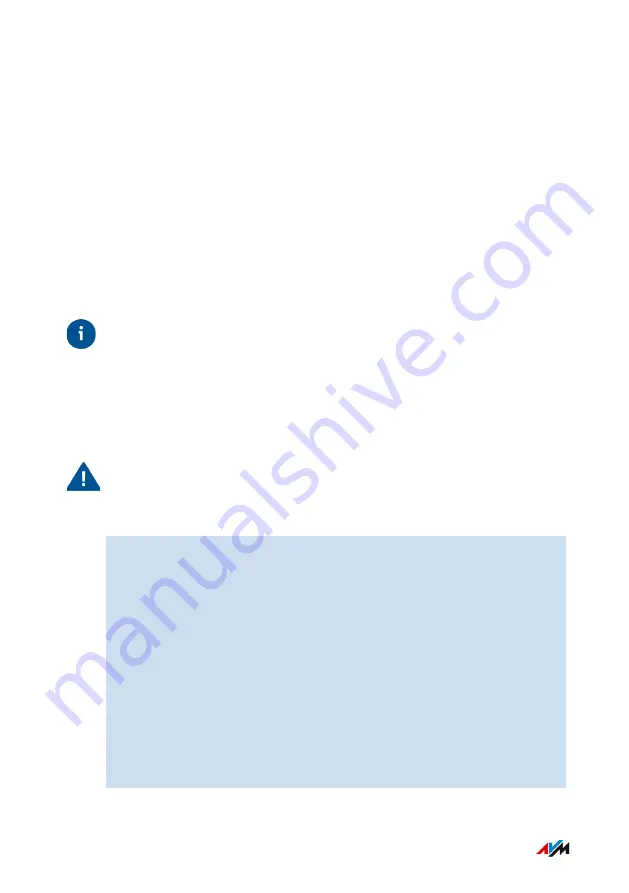
Performing a FRITZ!OS Update with the Wizard
Overview
The FRITZ!Box works with its own operating system: FRITZ!OS. AVM
regularly makes new versions of FRITZ!OS available to you for your
FRITZ!Box, free of charge. Updates contain further developments and
often new features.
Using the “Update” wizard makes it especially easy to install a new
version of FRITZ!OS. The wizard checks whether a new version of
FRITZ!OS is available and guides you step by step through installation.
Tip
Always install the latest version of FRITZ!OS on all FRITZ! products in
your FRITZ!Box home network. This keeps your FRITZ! products up to
date and ensures optimum synchronization of all devices in your home
network.
Instructions: Performing a FRITZ!OS Update with the Wizard
Important
Do not clear the connection between the FRITZ!Box and the comput-
er during a FRITZ!OS update, and do not unplug the power cord. Inter-
rupting a FRITZ!OS update can damage your FRITZ!Box.
1.
Open the user interface;
2.
On the “Overview” page, select the “Wizards” menu.
3.
Start the “Update” wizard.
The “System / Update / FRITZ!OS Version” page is opened.
4.
Click on the “Find New FRITZ!OS button.”
The wizard checks whether a FRITZ!OS update is available for
your FRITZ!Box.
If the wizard finds an update, the version number of the new
FRITZ!OS is displayed. Click on the link under the FRITZ!OS ver-
sion to view information about further developments and new
functions contained in the FRITZ!OS update.
FRITZ!Box 6850 LTE
176
User Interface: System Menu
• • • • • • • • • • • • • • • • • • • • • • • • • • • • • • • • • • • • • • • • • • • • • • • • • • • • • • • • • • • • • • • • • • • • • • • • • • • • • • • • • • • • • • • • • • • • • • • • • • • • • • • •
• • • • • • • • • • • • • • • • • • • • • • • • • • • • • • • • • • • • • • • • • • • • • • • • • • • • • • • • • • • • • • • • • • • • • • • • • • • • • • • • • • • • • • • • • • • • • • • • • • • • • • • •






























