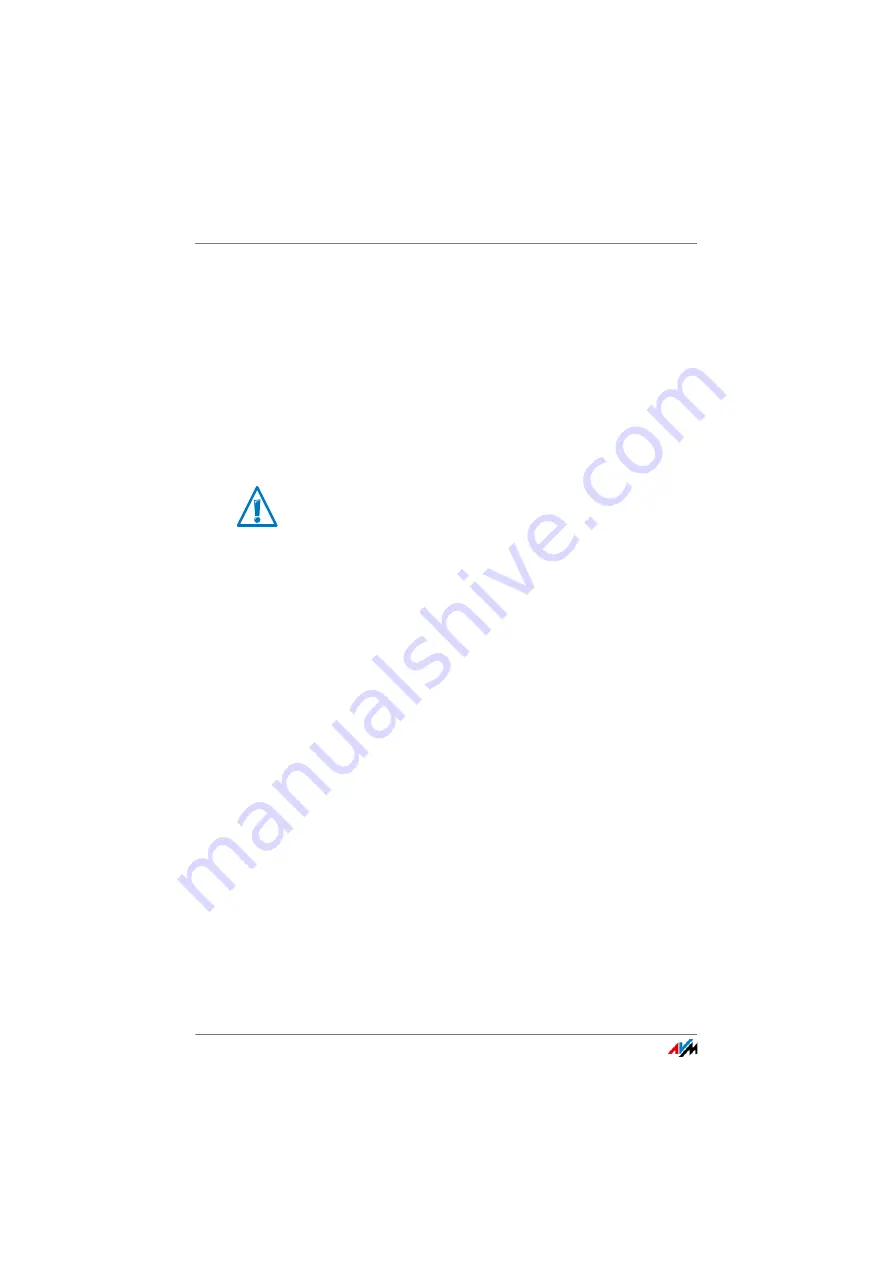
Using the Automatic Search for Updates
FRITZ!Box 3272
59
Performing a firmware update
1.
Open the “Overview” page.
If an update for your FRITZ!Box is found, you will be noti-
fied with the message “The latest firmware is not in-
stalled: Update?”.
2.
Click the “Update?” link to install the update.
3.
In the next window, click “Start Firmware Update Now”.
The FRITZ!OS update begins and the “Info” LED on the
FRITZ!Box starts flashing.
The firmware update is complete when the “Info” LED stops
flashing.
Disabling “Search for updates automatically” service
The service “Search for updates automatically” is set enabled
upon delivery of the FRITZ!Box, but you can disable it if desired.
1.
Open the FRITZ!Box user interface (see
2.
Select the “Contents” link in the header.
The contents page, or site map, of the FRITZ!Box user in-
terface is opened.
3.
Scroll down to the end of this page and click the “AVM
Services” link.
The “AVM Services” page is opened.
4.
Disable the setting “FRITZ!Box searches for updates peri-
odically” and save your setting with “Apply”.
The AVM service “Search for updates automatically” is now
disabled.
Do not interrupt the power supply to the FRITZ!OS
during the FRITZ!Box update!
Summary of Contents for Box 3272
Page 133: ...FRITZ Box 3272 133 ...






























