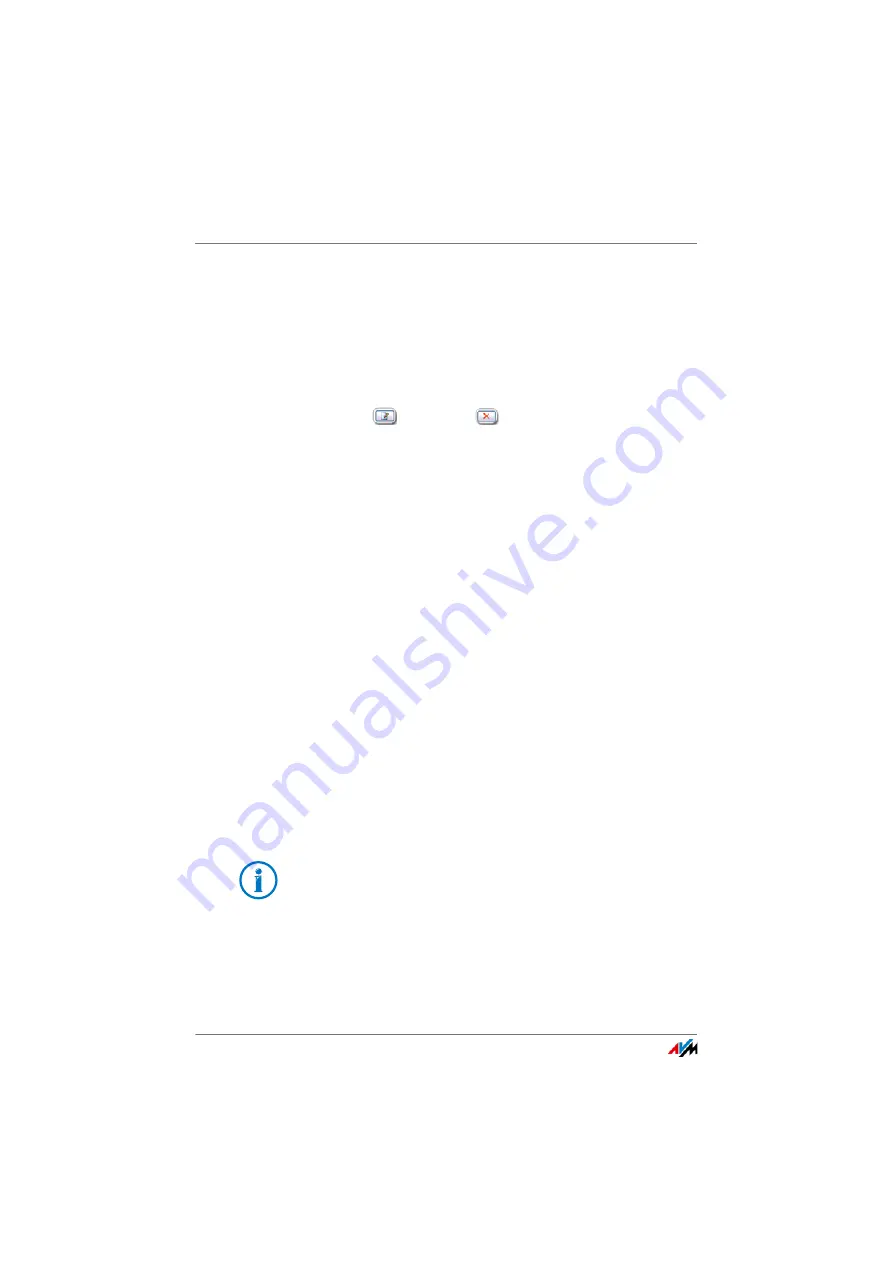
FRITZ!Box 3272
42
Individual Access for Each FRITZ!Box User
Password protection is enabled in your FRITZ!Box.
Setting Up More FRITZ!Box Users
1.
In the FRITZ!Box user interface, open the “System /
FRITZ!Box Password / FRITZ!Box Users” menu.
An alphabetical list of the FRITZ!Box user accounts will
be displayed. Click the buttons after each list entry to
view,
change, or
delete the corresponding user
account.
2.
Click the “Add User” button.
3.
Enter a name, a valid e-mail address and a password for
the new user.
The Online Help of the user interface presents compre-
hensive information on all of the settings.
4.
Specify whether or not the new FRITZ!Box user is allowed
to use the FRITZ!Box contents for which he has access
rights from the Internet.
Keep in mind that a corresponding service must also be
enabled in the FRITZ!Box for Internet access. For more in-
formation, see the section
5.
In the “Rights” section, specify for each FRITZ!Box user
which FRITZ!Box contents he is allowed to use.
For comprehensive information about rights, read from
.
6.
Save your entries by clicking “OK”.
The FRITZ!Box user account has been set up.
Do not create any user accounts for users (like guests, for ex-
ample) whom you would like to grant Internet access over
your FRITZ!Box temporarily. Use the guest access of the
FRITZ!Box instead, over wireless LAN (
) or over LAN
). With guest access users can surf the web, but
have no access to your FRITZ!Box or your home network.
Summary of Contents for Box 3272
Page 133: ...FRITZ Box 3272 133 ...






























