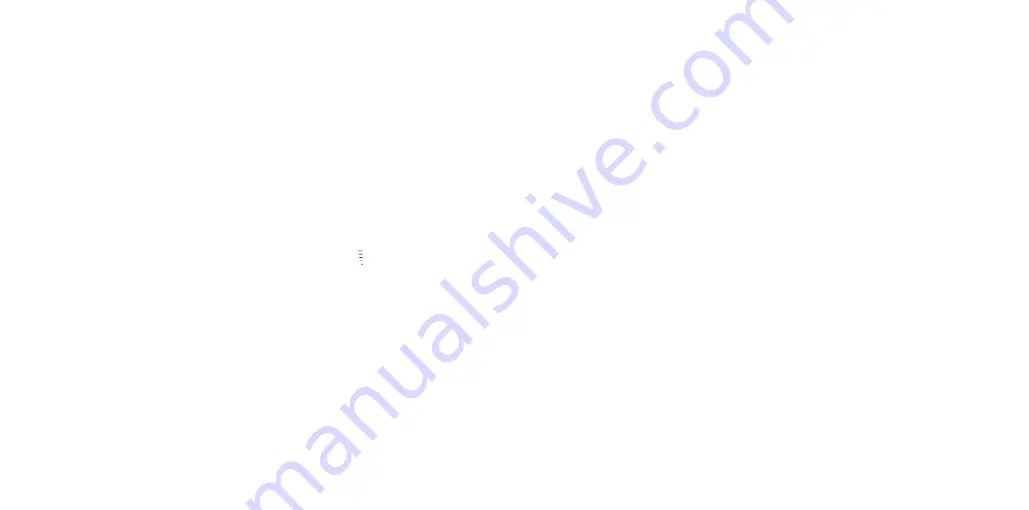
Connecting with Wireless LAN Using the Wizard
Requirements
The MAC
fi
lter must be switched o
ff
for the initial con
fi
guration. This is the default setting
on a FRITZ!Box.
Establishing a Connection to the Computer
1. Insert the FRITZ!WLAN
Repeater 1160 in an outlet in the vicinity of your wireless
access point (for instance, a FRITZ!Box).
2. Start the wireless LAN software on your computer, select the wireless radio network
of your FRITZ!WLAN Repeater 1160 and establish a connection.
3. Enter the network key. In the FRITZ!WLAN Repeater 1160 the network key is preset
to
00000000
(eight zeros).
The computer establishes a connection to the FRITZ!WLAN Repeater 1160. Once the
connection has been established,the “Power”, “WLAN” and “ ” LEDs light up.
4. Insert the FRITZ!WLAN
Repeater in an outlet located about halfway between your
wireless access point and the wireless devices to be added to the wireless network.
Starting the Con
fi
guration Wizard
1. Open the web browser on your computer and enter
http://fritz.repeater
in the ad-
dress bar. The con
fi
guration wizard appears.
2. The wizard guides you through con
fi
guration of the wireless connection between the
FRITZ!WLAN Repeater 1160 and your wireless access point.
The FRITZ!WLAN Repeater 1160 is connected with your home network by wireless LAN.
Check the settings and perform an update if necessary. Continue reading on
page 11
.
FRITZ!WLAN Repeater 1160 in the Home Network
In the home network of a FRITZ!Box, it is especially easy and convenient for your FRITZ!
devices to work together.
On a FRITZ!Box with FRITZ!OS Version
6.90 or Higher
During registration with FRITZ!Boxes
with FRITZ!OS 6.90 or higher,
the FRITZ!WLAN Repeater 1160
automatically adopts the FRITZ!Box’s
wireless LAN settings.
When settings on the FRITZ!Box
are changed, the FRITZ!WLAN
Repeater 1160 adopts these changes
automatically.
Updates for the FRITZ!WLAN Repeater
1160 can be performed directly in the
graphic display of the FRITZ!Box user
interface under
Home Network / Home
Network Overview
.
The FRITZ!WLAN Repeater 1160
bene
fi
ts from expanded Mesh WiFi
functionality. Note the instructions at
en.avm.de/mesh-networking
.
On a FRITZ!Box with FRITZ!OS up to
Version 6.6x
During registration with FRITZ!Boxes
with FRITZ!OS up to version
6.6x, FRITZ!WLAN Repeater 1160
automatically adopts the FRITZ!Box’s
wireless LAN settings.
Updates for the FRITZ!WLAN Repeater
1160 can be performed directly in the
FRITZ!Box user interface under
Home
Network / Home Network Overview
.
On a Wireless Access Point from Another
Manufacturer
For registration with a wireless
access point via WPS, the FRITZ!WLAN
Repeater 1160 adopts the SSID (radio
network name) and network key of the
wireless access point.
Updates are performed directly in the
user interface of your FRITZ!WLAN
Repeater 1160 under
System / Update
.
The FRITZ!WLAN Repeater 1160
user interface can be opened on
all connected devices using the IP
address it was assigned by your
wireless access point.
First check the user interface of your
wireless access point to
fi
nd out what
IP address the FRITZ!WLAN Repeater
1160 was assigned, and then enter this
IP address in the address line of a web
browser. See the documentation for
your wireless access point.
10
11





















