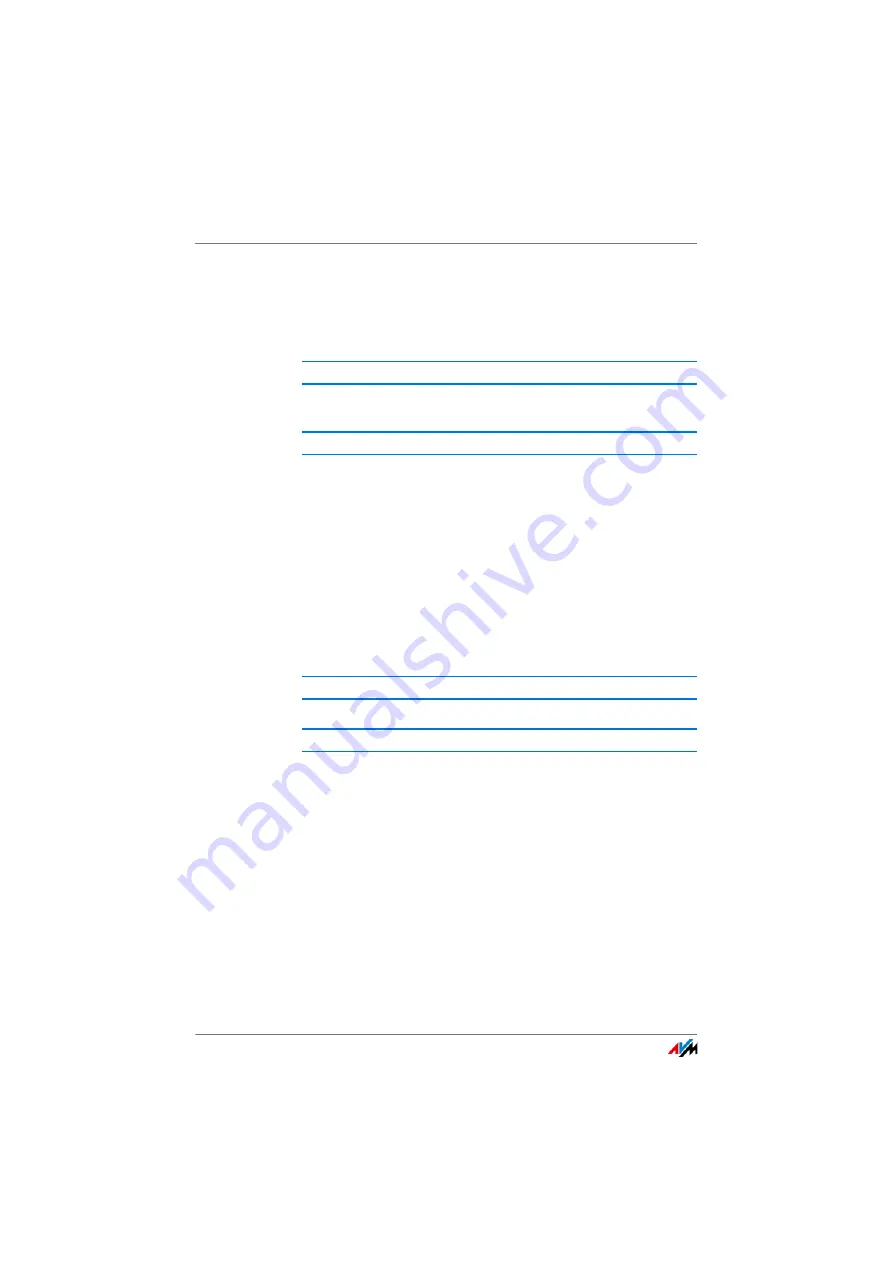
Errors During Data Exchange with Other Devices in the Network
FRITZ!WLAN USB Stick AC 860
23
Switching On and Correctly Positioning the Wireless
Access Point
When you search for wireless networks in the vicinity of the
FRITZ!WLAN USB Stick, Windows does not find your wireless
access point.
The wireless access point is switched off or located too far
away.
Connect the wireless access point to electrical power and
switch it on.
Reduce the distance between the FRITZ!WLAN USB Stick and
the wireless access point.
6.3
Errors During Data Exchange with Other Devices in the Network
Releasing Resources in the Network for Sharing
Two or more devices are connected wirelessly to form a
network. However, it is not possible to access folders or other
resources in the network, for instance drives or printers.
The resources have not been released for sharing.
Release the resources for network sharing. Instructions are
provided in the Online Help of your operating system.
Cause
Help
Cause
Help
















































