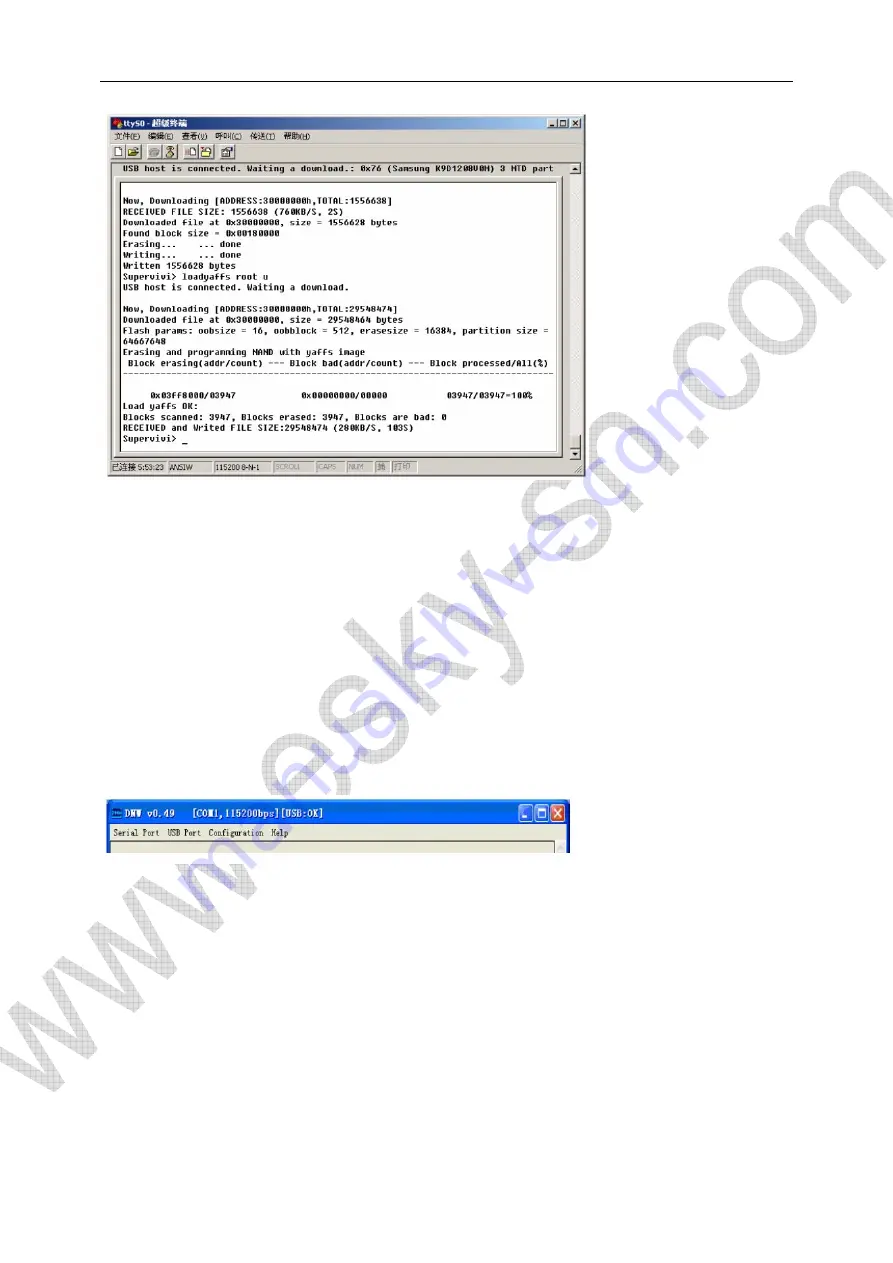
2.5 Start OS
Please un-plug USB cable after system successfully updated
Input “boot” under BIOS or power cycle/reset the board. Supervivi will restart and boot linux
automatically.
3. Wince Installation
Wince binary image file is on image/wince folder. Connect MINI2440 board with USB cable and
power on the board to enter supervivi command line mode. Watch indicator on DNW title bar to
check if USB connection success:
Major steps for Wince installation:
(1) format Nand Flash(make partition)
(2) Install bootloader
(3) Install Eboot
(4) Install Wince
3.1 Nand Flash Make Partition
Under BIOS:
bon part 0 320k 2368k
Description: bon is command to make partition, the command above is to make 3 partition from
Nand Flash address 0:
Summary of Contents for MINI2440
Page 1: ...MINI2440 User Manual...
Page 24: ...2 RTC clock test 3 AD converter test User can skew W1 on board for this AD converter test...
Page 25: ...4 Button Test 5 Touch Screen Test...
Page 26: ...6 LCD Test 8 I2C Test...
Page 28: ...11 SD Card Test...
Page 30: ......
Page 35: ...2 4 12 Telnet...
Page 38: ...2 4 15 Ftpd...
Page 42: ...Enter K3 to open My Device 2 5 2 LED Test Double click on QQ2440 test to open LED test program...
Page 43: ...2 5 3 Screen Rotation Source code location SMDK2440 DRIVERS DISPLAY...
Page 44: ...2 5 4 COM Debugger 2 5 5 Use U Disk...
Page 45: ...2 5 6 Use SD MMC Card...
Page 46: ...2 5 7 Use Windows Media Player 2 5 8 Use Super Player...
Page 49: ...2 5 12 Web Server 2 5 13 Touch Screen Calibration...
Page 50: ......
Page 52: ......
Page 54: ...Copy init script files from CD ROM to H JTAG installation directory Load init script...
Page 55: ...Click OK 4 Target chip detect Power on target board to detect target CPU...
Page 57: ......
Page 58: ......
Page 59: ...Restore Nand Flash...























