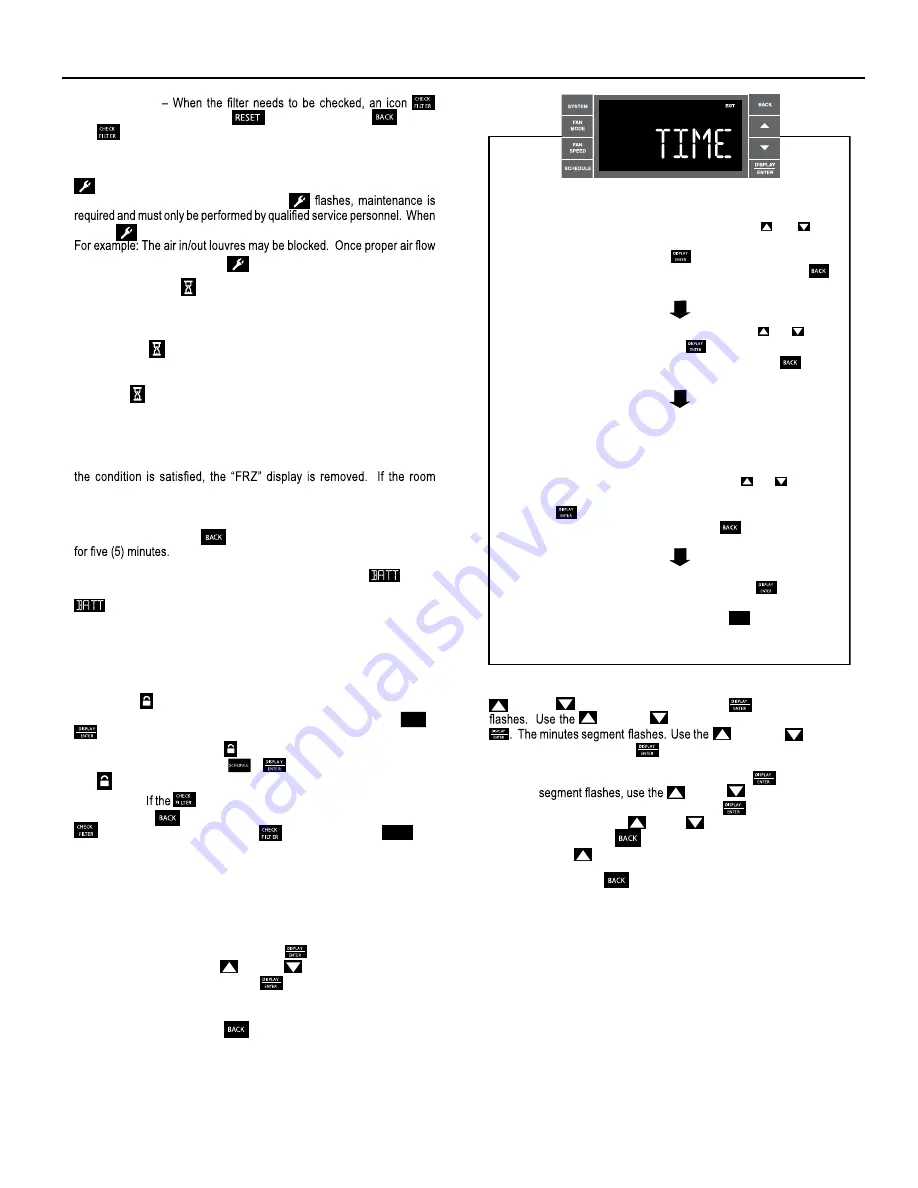
11
CHECK FILTER
appears on screen. The word “
” appears next to the
.
n
o
tt
u
b
The
alert is issued when the fan run
.
s
r
u
o
h
0
0
5
n
a
h
t
r
e
t
a
e
r
g
s
i
e
m
it
This alert may be reset by the user (Refer to Special Functions, Filter Reset).
Maintenance Required – When maintenance is required, a service icon
appears on screen. This icon will not be dismissed until maintenance
has been performed. If the service icon
the icon
.
n
oi
ti
d
n
o
c
la
m
r
o
n
b
a
n
a
d
e
s
n
e
s
s
a
h
m
e
ts
y
s
e
h
t
y
b
d
n
a
ts
n
o
si
is established the service icon
goes away.
Wait – The WAIT icon
.
e
vi
tc
a
si
t
u
o
k
c
ol
r
o
s
s
e
r
p
m
o
c
e
h
t
n
e
h
w
s
et
a
ni
m
ul
li
Whenever the compressor shuts off, system pressures must be allowed
to equalize. At this time, an internal timer begins a count-down from up to
240 seconds. If a demand for heat or cool occurs during this count-down
the WAIT icon displays letting you know that the compressor will not
operate until the count-down has completed. This timer prevents damage
to the unit if it tries to start too quickly after it stops running. Normally the
WAIT icon is off. Once the timer has cleared, the air conditioner will
heat or cool based on the temperature setting. Electric heat is not affected
by this timer.
Protection Alert (Freeze) – If the room freeze protection is active, the
display indicates this by showing Room Freeze Protection "FRZ". Once
temperature is less than 40° F (4° C), and the air conditioner is equipped with
electric heat, the room freeze protection will activate. The air conditioner
will run high fan and electric heat until the room temperature reaches
46° F (8° C). Pressing the
button delays the freeze protection function
Low Battery – When the battery is low a warning display
will be
inserted before other messages such as “COOL”. If the Low Battery
alert is on, the battery in the control unit must be changed. Refer
to the changing the battery procedure. Once the battery is changed, the
alert message will go off. Refer to Troubleshooting Tips. Under normal
conditions the battery life should be greater than 7 years.
Special Functions
Panel Lock – The front panel push buttons can be locked to prevent
inadvertent operation. To lock the front panel, press and hold the
SCHEDULE
+
buttons for three (3) seconds. A double beep indicates your mode
change was successful and a icon appears on the display. To unlock
the display, press and hold the
+
.
s
d
n
o
c
e
s
)
3
(
e
e
r
h
t
r
o
f
s
n
o
tt
u
b
The icon will no longer be visible.
Filter Reset –
icon displays, the timer may be reset by pressing
and holding the
button for three (3) seconds. A beep indicates the
system timer was reset and the
icon and the word "
RESE T
" will
no longer be visible.
User Menu Functions – The User Menu Functions allows you to change
the following selections: Set TIME, 12/24 Hour Clock Format, BEEP ON /
OFF, DIM ON / OFF, Emergency Heat (EMHT) ON / OFF, Auto BAND Adjust,
F/ C Select, FRZ ON / OFF, the Automatic Temperature Sensing Feature
To enter the User Menu, press and hold
for 3 seconds, the TIME
selection appears. Use the
(UP) or
(DOWN) buttons to scroll
through the User Menu. Press the
button to enter the displayed
function. If left inactive for 15 minutes the User Menu display will no longer
be visible and it returns to normal operation mode display. To manually
exit the User Menu, press the
button.
Time Setting – When in the User Menu, on the Control Panel, use the
(UP) and (DOWN) to select TIME. Push
, the hours segment
(UP) and
h
s
u
p
n
e
h
t
,r
u
o
h
e
h
t
t
e
s
o
t
)
N
W
O
D
(
(UP) and
(DOWN)
to set the minutes, then push
.
NOTE: If the AM or PM indicator is incorrect, push
until the hours
(UP) or (DOWN) to advance
the hour segment 12 hours, then push
. The day of the week
displays. Use the (UP) or (DOWN) to select the current
day. Press the
key to save and go back to the TIME screen.
Press
(UP) to go to the next menu 1224.
NOTE: Pressing the
button again will exit the user menu function
mode. Or simply leave the control inactive for 15 seconds and
the control will return back to normal operation.
FRR062
The hour digits flash first. The user presses the or
to change the hours. To change AM-PM, the hours must be
advanced 12 hours. Press the key to change to the
minutes. To exit the selection process, user presses the
key which will go to the time screen.
The minutes digits flash. The user presses the or
to change the minutes. Press the key to change the days.
To exit the selection process, the user presses the key
which will go to the time screen.
The dot underneath the days of the week begins to blink to
indicate which day it is. If the user has not set the date before,
the dot starts on Monday. If the user is making a correction to
previously set information the dot appears under whichever
day the unit thinks it is. The user can press or to move
the dot left or right (respectively) along the week. The user
presses to loop back to the hours setting. To exit the
selection process, the user presses the key which will go
to the time screen.
Tuesday has been selected. The user presses to loop
back to the hours setting. To exit the selection process and
accept the changes, the user presses the key which will go
to the time screen.
BACK
and Temp Offset.












































