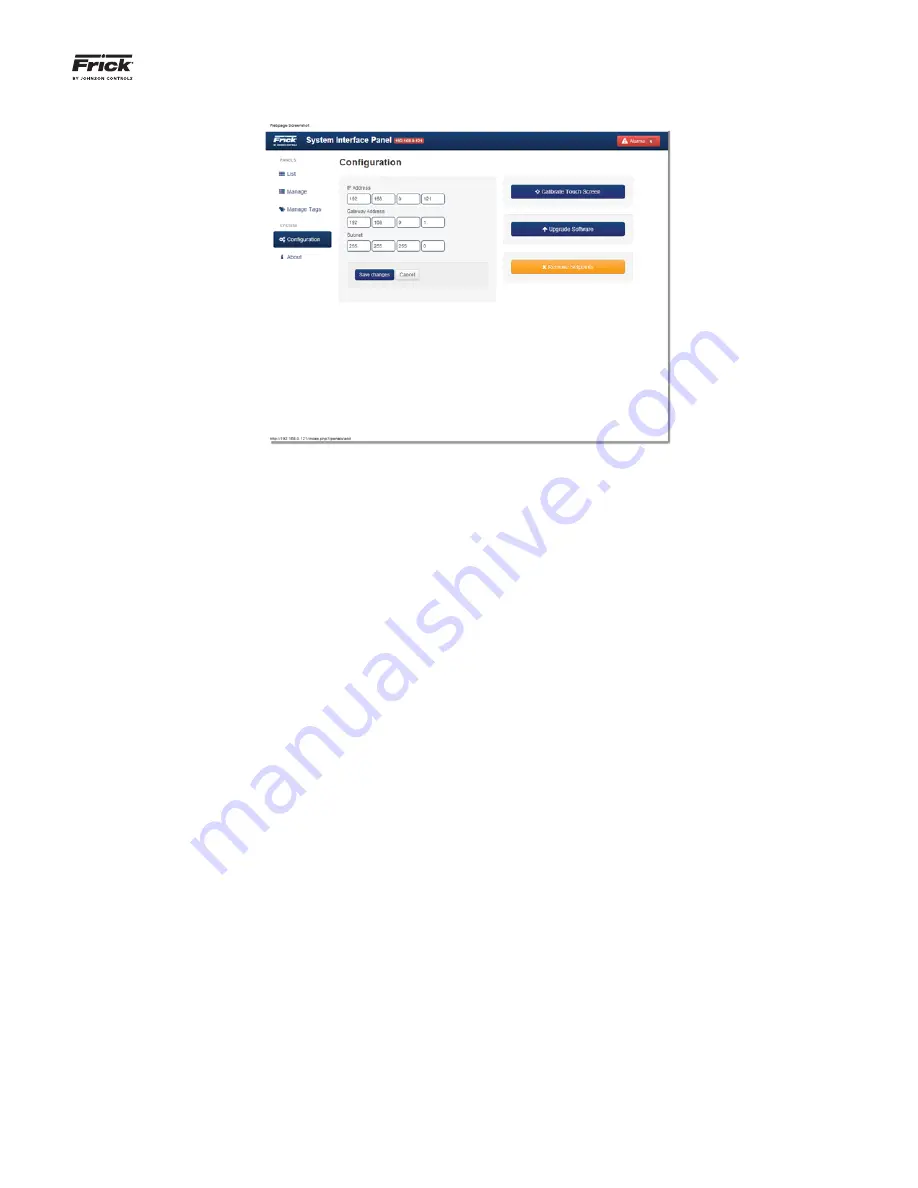
QUANTUM™ LX/HD SYSTEM INTERFACE PANEL
INSTALLATION-OPERATION-MAINTENANCE
090.030-IOM (OCT 13)
Page 13
CONFIGURATION Page
g
NOTE 1:
The proper setup of this screen is critical, and is
best left to the network administrator to perform.
This page is used to provide all of the necessary informa-
tion so that an existing network will properly recognize
the SIP as a valid device when connected to an existing
Ethernet network. It is basically the same type of proce-
dure you would use when connecting a new desktop or
laptop computer to a network. Once a network recognizes
the SIP, the SIP can be accessed by any computer on the
network, thereby giving the capability to view, monitor,
and change parameters from anywhere on the network.
NOTE 2:
It is critical that proper safeguards be in place to
limit this access through passwords and any other security
measures deemed necessary.
The screen consists of the following setpoint boxes:
IP Address
– (Internet Protocol) Four setpoint boxes
are provided here. Every machine on an Internet or
Ethernet network must be assigned a unique identi-
fying number, called an IP Address. The IP address
is how the network identi
fi
es each device that is at-
tached. A typical IP address would look like this:
• 216.27.61.137
Gateway Address
– Four setpoint boxes are provided
here. The network administrator will provide this ad-
dress if it is required.
Subnet Mask
- Like IP addresses, a subnet mask
contains four bytes (32 bits) and is often written us-
ing the same “dotted-decimal” notation. Subnet
masks accompany an IP address and the two values
work together. Applying the subnet mask to an IP ad-
dress splits the address into two parts, an extended
network address and a host address. For a subnet
mask to be valid, its leftmost bits must be set to ‘1’.
Conversely, the rightmost bits in a valid subnet mask
must be set to ‘0’, not ‘1’. All valid subnet masks con-
tain two parts: the left side with all mask bits set to
‘1’ (the extended network portion) and the right side
with all bits set to ‘0’ (the host portion).
NOTE 3:
In the event the web server port or IP ad-
dress settings are changed, the panel may need to
perform a reboot before these changes take effect.
This it will do automatically, and the user will be noti-
fi
ed when this is about to occur.
There are three button selections at the right side of this
screen when viewed locally at the panel. If viewing the SIP
remotely through a web browser, only the
Calibration
button
will appear:
Calibration
- Selecting this button will cause the screen
to be replaced with the Calibrate Touch Screen page, as
described on the
CALIBRATING THE SIP
page. Simply fol-
low steps 4, 5 and 6 on the
CALIBRATING THE SIP
page to
perform a screen calibration.
Upgrade Software
- This feature is reserved for future
use.
Remove Setpoints
- If this button has been selected, you
will be prompted with a warning message asking if you
would like to continue. If you answer
YES
to the prompt,
ALL setpoint values will be reset to factory default.
























