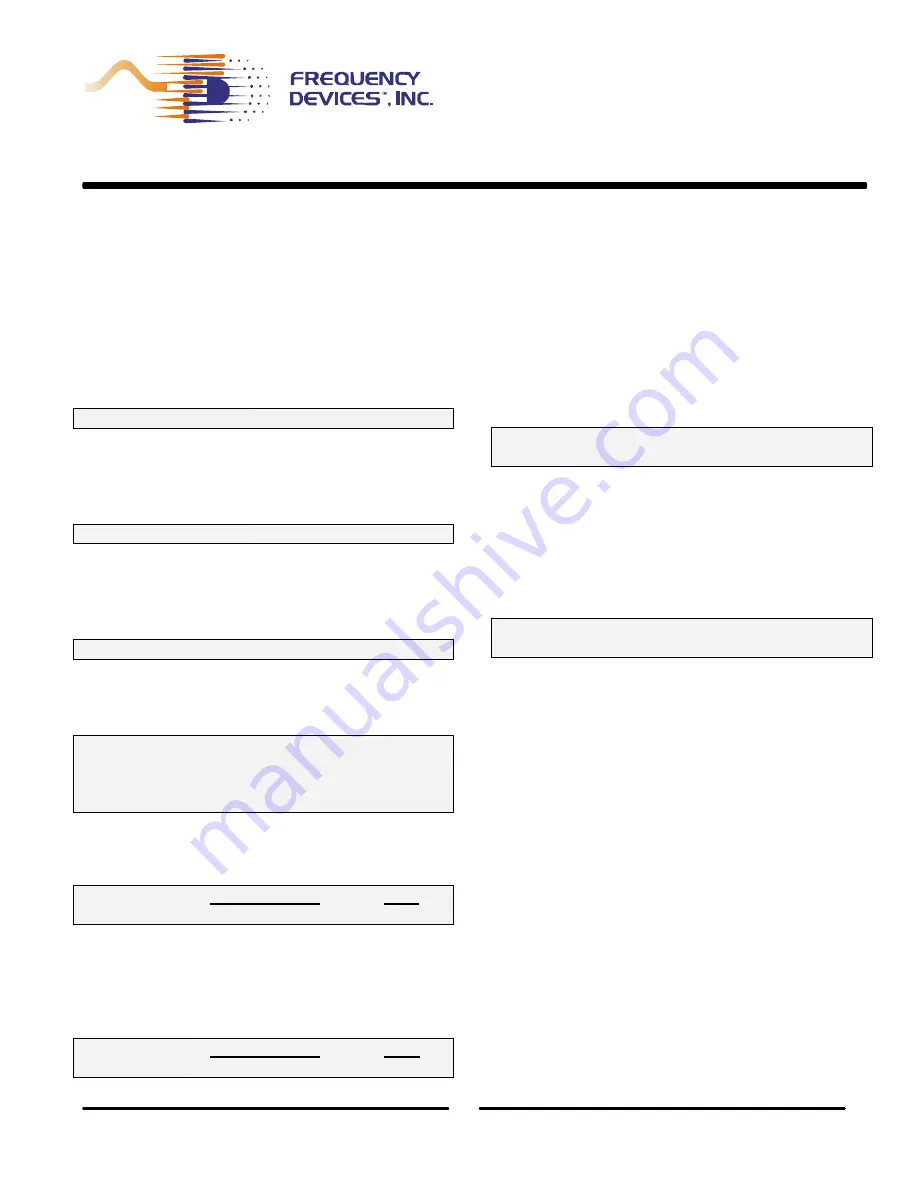
90PGA Slot Card
Section 1
Dual Channel Programmable
Front Panel Operation
Amplifier Card
3
1784 Chessie Lane, Ottawa, IL 61350 • Tel: 800/252-7074, 815/434-7800 • FAX: 815/434-8176
e-mail: [email protected]
•
Web Address: http://www.freqdev.com
90PGA slot cards can be addressed from either the 90IP hard front panel or by using a computer controlled
soft front panel via the GPIB or RS232 communication port on the rear of the 90IP chassis. See page 7 for
Remote Operation instructions.
Operating functions with available ranges or acceptable modes are listed below in the command structure
listing.
1.3 - Front Panel Command Structure
1. ADD
– Identifies current chassis location within
the GPIB communication system structure. For
individual chassis, the default address reads “01”.
ADD
00 thru 30
2. SLOT
– Each 90IP chassis can be populated
with one (1) to four (4) slot cards. This command
allows the user to independently select and
configure each slot card.
SLOT
1 thru 4
3. CHAN
– Each 90PGA slot card contains two
(2) channels of programmable gain. The CHAN
command allows the user to independently select
and configure each 90PGA channel.
CHAN
01 or 02
4. MODE
– Determines coupling requirements
and single-ended or differential types for the input
signal.
MODE AC
–AC coupled
input
SNGL
– Single
Ended
DC
–DC
coupled input
DIFF
- Differential
Note: Output is always single ended.
5. GAIN
– Gain selection is performed by setting
each individual digit.
Tuning Range
Step
GAIN
0 dB to 64.5 dB
0.5 dB
6. OFFSET
– Offset is preset for every card at
room temperature. Because of thermal drift and
high gain settings, fine-tuning of DC offset is
sometimes required. Offset adjustment is
performed sequentially.
Tuning Range
Step
OFFSET
-100 mV to 100 mV
1.0 mV
7. CONFIG
– Up to 9 configurations can be saved
on each 90PGA channel. Slot card configuration
in use at time of power-OFF will be saved to the
next power ON cycle. Enter
bolds
the
d
in saved.
CONFIG
Select
1 thru 9
S
- Save
d
8. REMOTE
– Displays Local reset screen when
external computer has control of the instrument in
remote operation. On power-up, Instrument
defaults to local mode. During a remote session,
press ENTR to return to local mode. Remote
mode can only be initiated by an external
computer.
REMOTE
LCL
- Local
ENTR
– RS232 or GPIB
9. LED’s
– Each 90PGA contains one clipping
section per channel for gain output. This output
is the input into the clipping circuitry. The input
passes through a comparator and when peak
voltage is greater than +10.5 V or less than –
10.5V,
CLIPPING
occurs and the red LED’s will
light.
Note:
Outputs of the slot cards are always DC-Coupled.
































